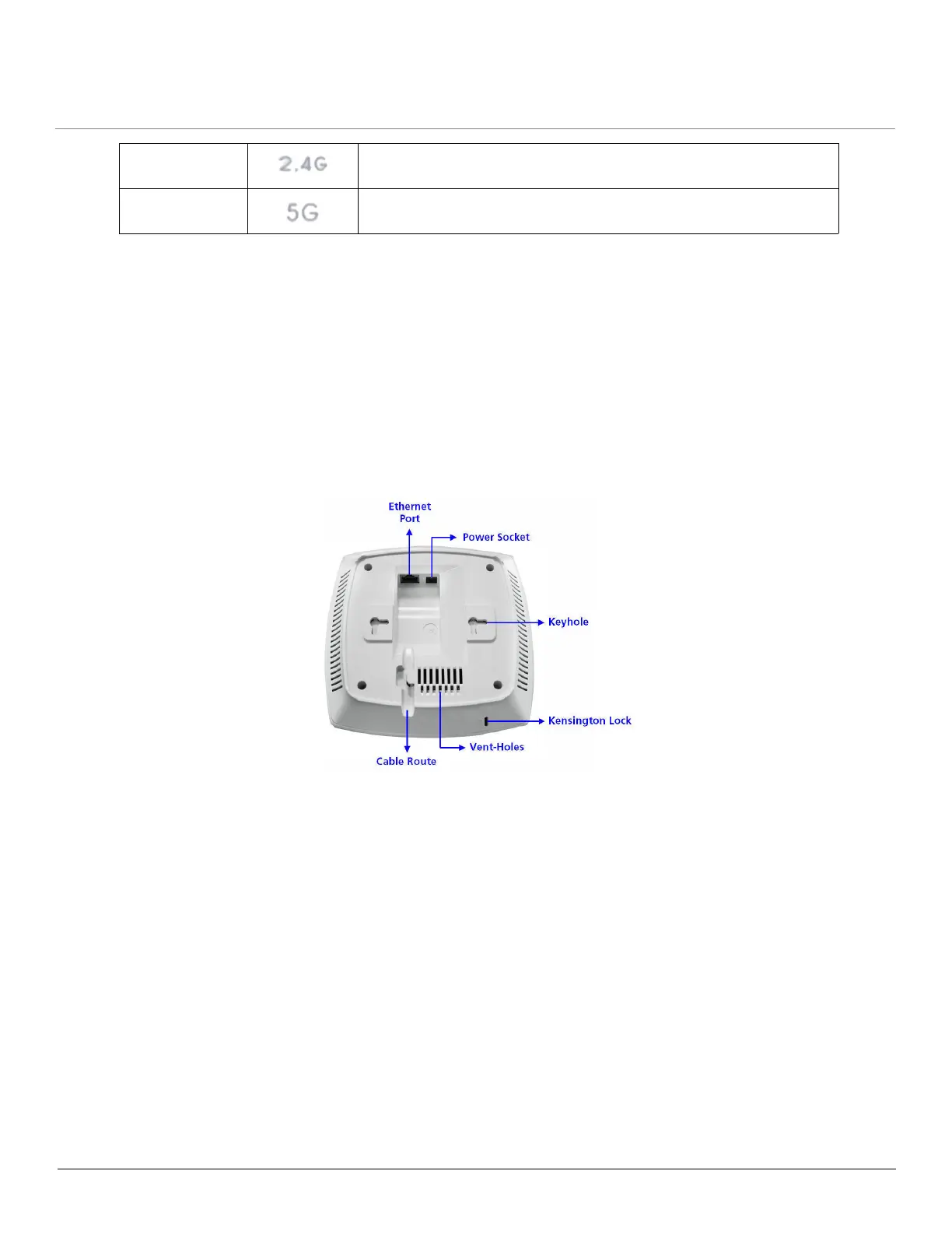Hardware Overview and Installation
ORiNOCO
®
802.11n & 802.11ac Access Points - Hardware Installation Guide 17
2.3.1.2 Reload
Reload button helps to restore the device to factory default configuration, when:
– The device cannot be accessed through web interface or command line interface.
– The device does not initialize.
– The password is lost.
To avoid tampering, you can lock the reload button on the device and disable the reload functionality. For more details, refer
to the Reload feature and Recovery Procedures illustrated in ORiNOCO
®
802.11n Access Points - Software Management
Guide.
2.3.2 Rear View of the Device
Figure 2-6 Rear View of the Device
The rear panel of the device contains the following components:
2.3.2.1 Ethernet Port
The Ethernet port of the device allows the user to connect to the LAN by using CAT5e / CAT6 ethernet cable.
2.3.2.2 Power Socket
This socket connects to the 12 VDC power adapter.
2.3.2.3 Keyhole
A provision to fix the device onto the mounting plate.
2.3.2.4 Kensington Lock
A security slot to lock the device.
2.4G (Wireless
Interface 2) LED
This LED indicates the status of the traffic over the wireless interface
(radio) 2. Refer Device Operational Modes.
5G (Wireless
Interface 1) LED
This LED indicates the status of the traffic over the wireless interface
(radio) 1. Refer Device Operational Modes.
