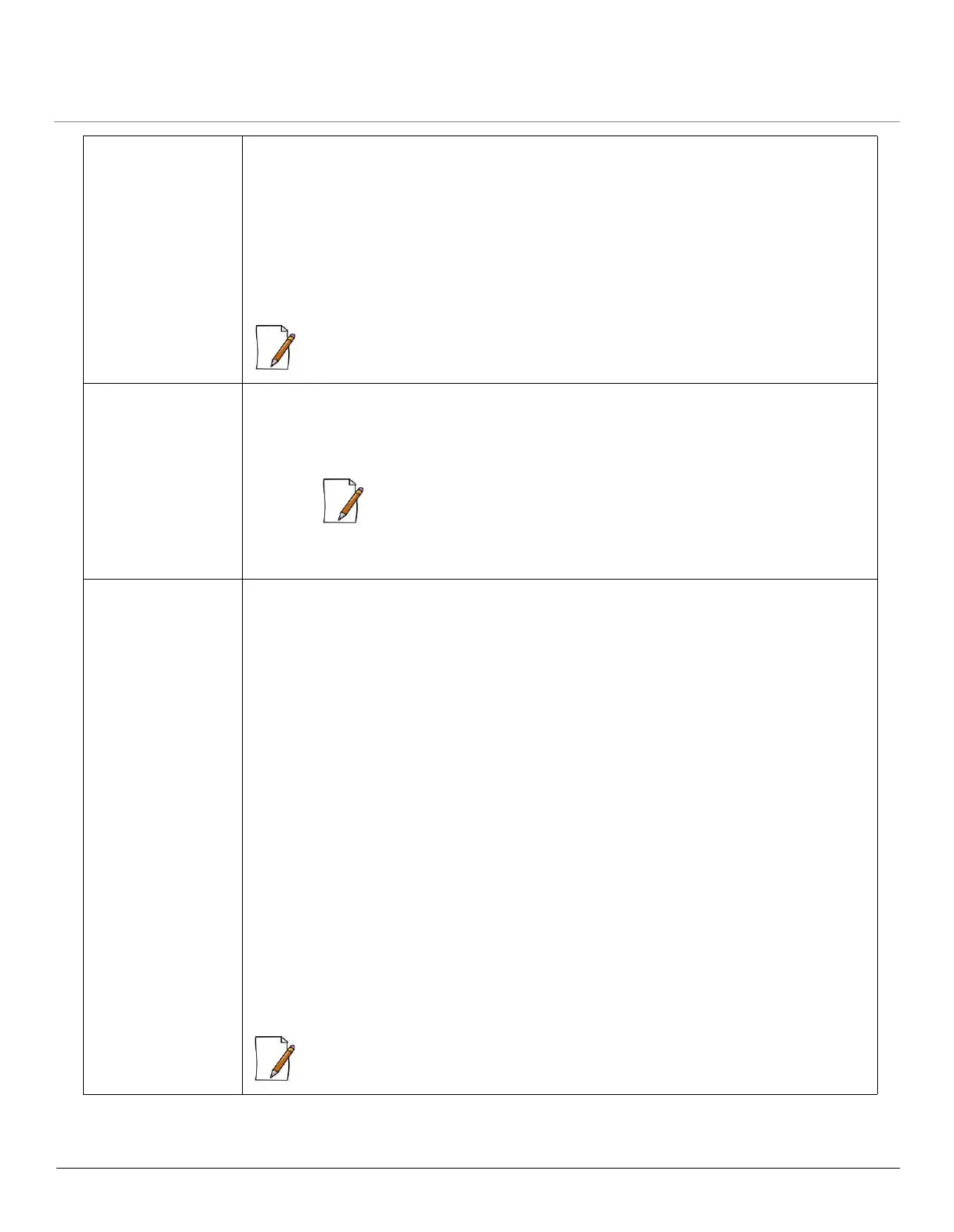ORiNOCO
®
802.11n Access Points - Software Management Guide 136
Serial Link Does Not
Work
• Double-check the physical network connections.
• Make sure your PC terminal program (such as HyperTerminal) is active and configured
to the following values:
– Com Port: (COM1, COM2 and so on depending on your computer);
– Baud rate: 115200; Data bits: 8; Stop bits: 1; Flow Control: None; Parity: None;
– Line Feeds with Carriage Returns
– (In HyperTerminal select: File > Properties > Settings > ASCII Setup > Send
Line Ends with Line Feeds)
: Not applicable to AP-8100.
The Wireless LED
does not glow on
the device
• For AP-800 and AP-8000, the device might be in Bootloader Mode. Refer Download a
New Image using the Bootloader CLI.
If the device is not in the Bootloader mode, please perform a Forced Reload operation
on the device.
: Not applicable to AP-8100.
• The wireless interface might be down. Ensure, the wireless interface is enabled and all
the wireless properties are configured properly.
Cannot Access the
Web Interface
• The Speed and TX mode configured is different at both the ends of a wired link.
Ensure that the same Tx mode is configured at both the ends and same ethernet speed
is maintained. See Ethernet.
• Open a command prompt window and type the Ping command along with the IP
address of the device.
For example, ping 10.0.0.1. If the device does not respond, check if you have the
correct IP address. If the device responds then it means the ethernet connection is
working properly.
• Double-check the physical network connections. Use a well-known device to ensure
the network connection is functioning properly.
• Ensure that you are using Microsoft Internet Explorer 7.0 (or later) or Mozilla Firefox
10.0 (or later).
• Ensure that you are not using a proxy server for the network connection with your
Web browser.
• Use CLI, to check the IP Access Table which can restrict access to Telnet and HTTP.
• Ensure that you have not exceeded the maximum number CLI sessions.
• Troubleshoot the network infrastructure (check switches, routers, and so on).
• Also, ensure that the Management VLAN ID is enabled. Refer Virtual Local Area
Network (VLAN)
• Ensure that the Reload Functionality Status is enabled to perform reload
procedures. Else, refer to the recovery procedure explained in Reload.
: At any point of time, if your device is unable to connect to your network, reset the
device by unplugging and plugging the cables from the PoE (if using a PoE).
