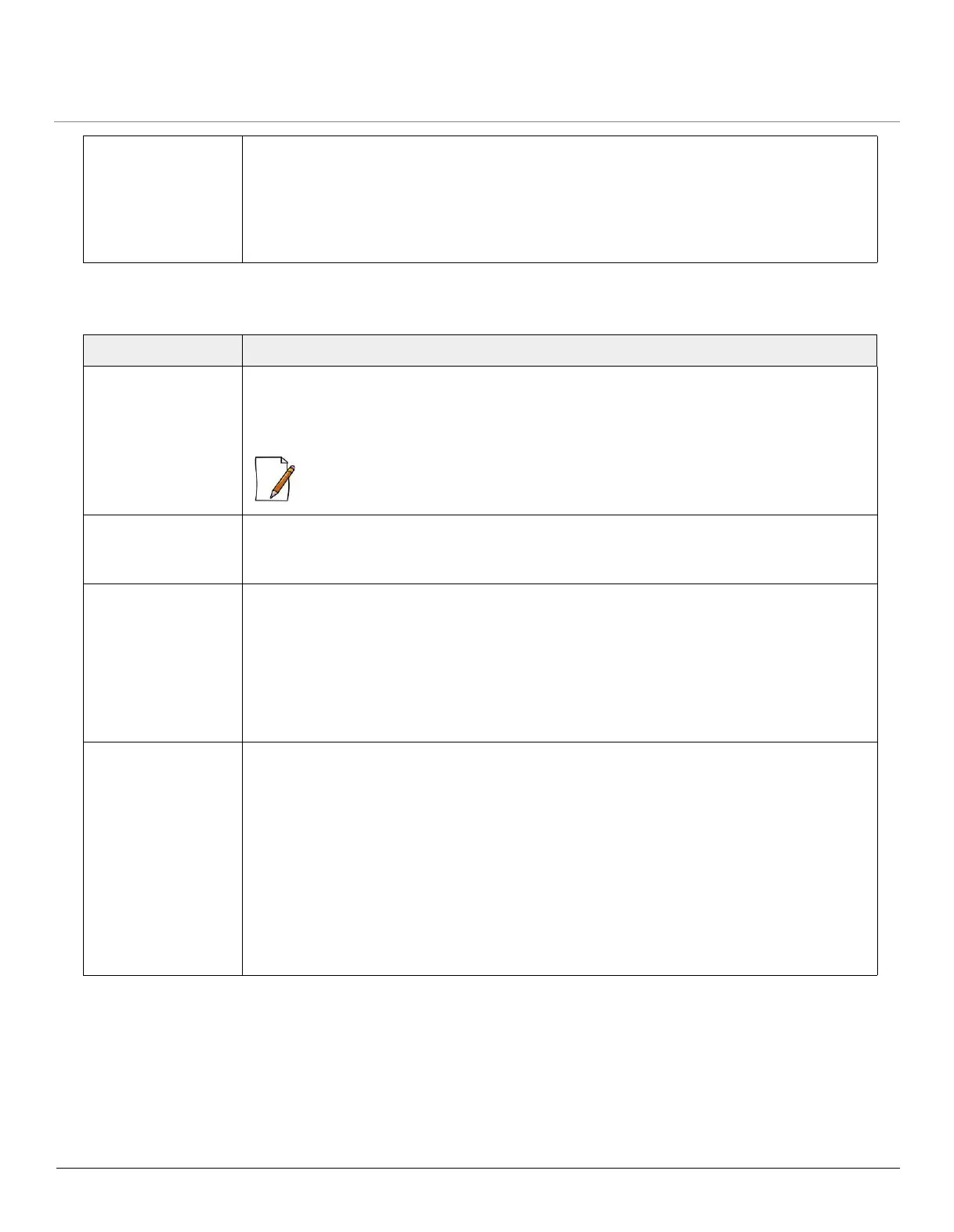ORiNOCO
®
802.11n Access Points - Software Management Guide 137
8.3 Setup and Configuration Problems
Connection to the
host is lost
When you try to access the AP Device through HTTP interface (169.254.128.132) during its
initialization, you might receive an error saying “Could not open connection to the host, on
port 23: Connect failed”
Hence, it is recommended to wait for two minutes, until the device is completely initialized
and then try to access the device through HTTP interface.
Problem Solution
Device Reboots
Continuously
One of the reason for the device to reboot continuously is that the radio card is not properly
placed in the mini-PCI slot. When you power on the device and you do not see the
“WIRELESS NETWORK1 PASSED” message in the POST message in the Serial Console,
please contact Proxim’s support site at http://support.proxim.com.
: Not applicable to AP-8100.
Lost Telnet or SNMP
Password
Perform Soft Reset to Factory Defaults procedure. This procedure resets system and
network parameters, but does not affect the image of the device. The default HTTP, Telnet,
and SNMP username is “admin” and password is “public” for the device.
Device Responds
Slowly
If the device takes a long time to respond, it could mean that:
• The Speed and TX mode configured is different at both the ends of a wireless link.
Ensure that the same Tx mode is configured at both the ends and same ethernet speed
is maintained. See Ethernet
• The IP address of the device is already in use. Verify that the IP address is assigned only
to the device. Do this by switching off the device and then pinging the IP address.
• The network traffic is high.
Incorrect Device IP
Address
• The default IP address assignment mode is dynamic. The device contacts a DHCP server
during boot-up. If the DHCP server is not available on your network while the device is
booting, then the fall back IP address (169.254.128.132) of the device is used.
• Use ScanTool, to find the current IP address of the device. Once you have the current IP
address, use Web Interface or CLI Interface to change the device IP settings, if
necessary.
• If you are using static IP address assignment, and cannot access the device over
ethernet, refer to Initializing the IP Address by using CLI.
• Perform the Soft Reset to Factory Defaults procedure. This will reset the device to
dynamic mode. If there is a DHCP Server on the network, the DHCP Server will assign
an IP address automatically to the device.
