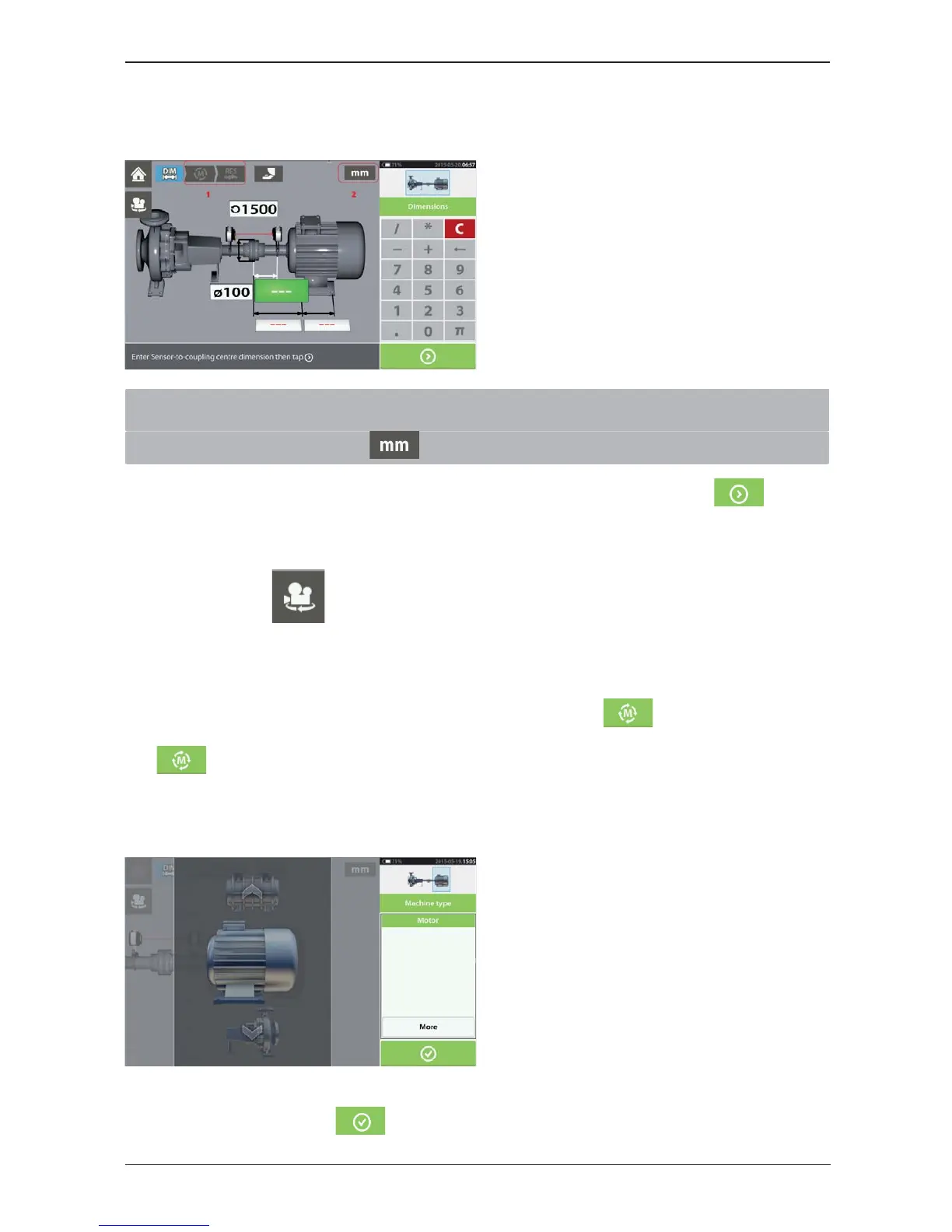Dimensions screen
1) Grayed out icons are disabled within the active screen. The 'Measure' icon is enabled after all
dimensions have been entered.
2) Tap the measurement units icon to set desired units.
Tap the dimension fields and enter all required dimensions. The user may elect to tap
the
‘Next’ button to proceed to enter next dimension. Dimensions may be entered only when the dimen-
sion field is highlighted green.
Therotateviewicon
is used to rotate the view of the machines and mounted components on
the display.
Machine and coupling properties may be edited by tapping the respective machine or coupling.
When all required dimensions have been entered, the ‘Measure’ icon
appears.
Tap
to proceed with measurement.
Machine properties
Swipe the machine carousel up or down to select desired machine. Position desired machine at the
centre of the carousel then tap
to confirm selection and return to the dimensions screen.
12 Edition: (Undefined variable: General.Edition)
(Undefined variable: General.UserGuideTitle)
