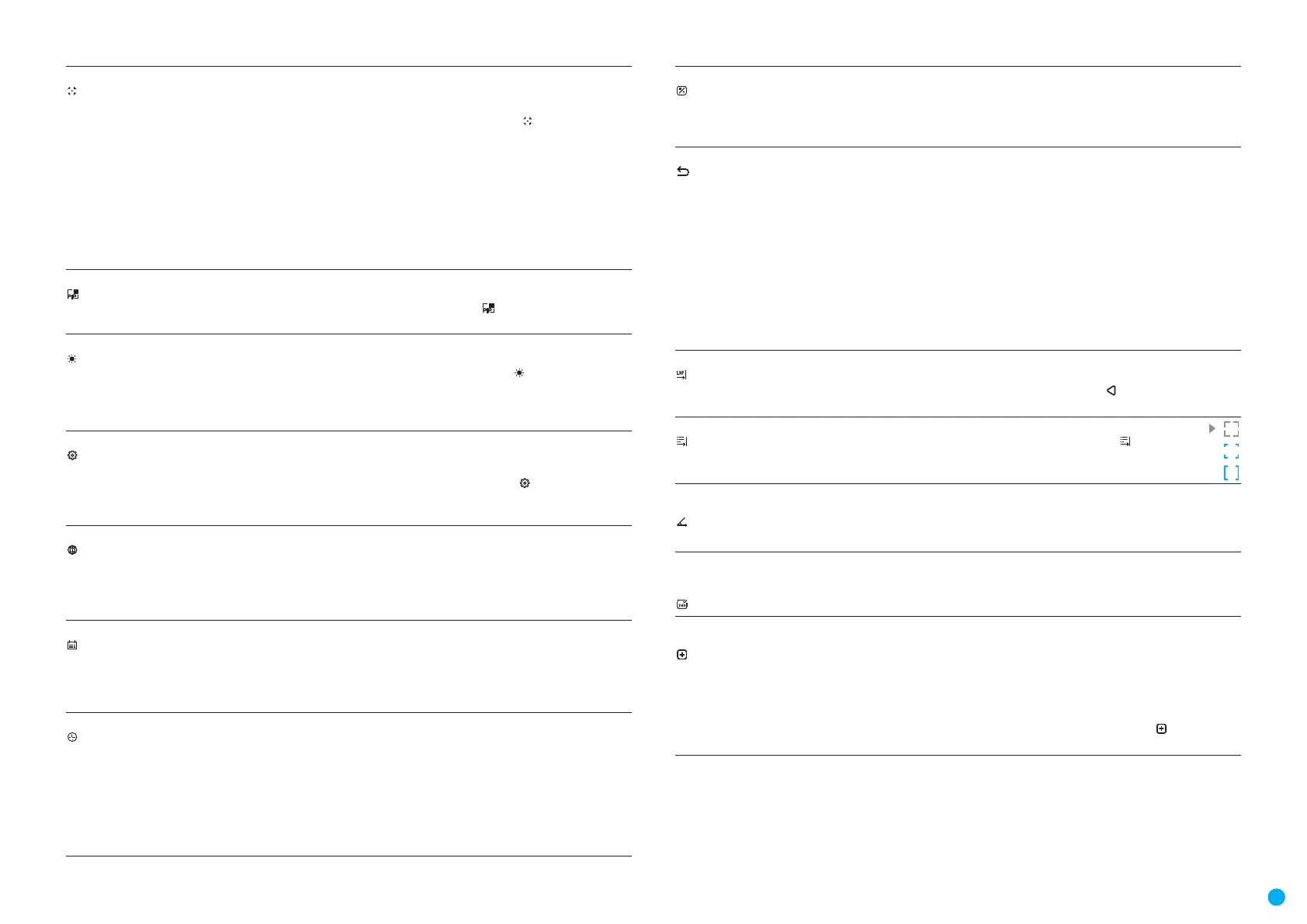7
USER MANUAL FOR AXION THERMAL IMAGING SCOPE
Calibration Mode
Calibration mode selection
•
There are three calibration modes: Manual, Semi-Automatic and Automatic.
•
Press and hold the MENU (3) button to enter the main menu.
•
Use the UP (4) / DOWN (2) buttons to select the Calibration Mode icon .
•
Press the MENU (3) button briey to enter the submenu.
•
Use the UP (4) / DOWN (2) buttons to select one of the calibration modes described below.
•
Press the MENU (3) button briey to conrm the selection.
Automatic. In this mode the rmware determines the need for calibration. The calibration
process starts automatically.
Semi-Automatic. The user determines the need for calibration based on the image quality
and can action at a convenient time depending on the object being observed.
Manual. In the Manual (silent) calibration mode the user determines the need for calibration
(as in SA mode) but the lens cover must be closed during calibration.
PiP Mode
Picture in Picture mode
•
Press and hold the MENU (3) button to enter the main menu.
•
Use the UP (4) / DOWN (2) buttons to select the PiP Mode icon .
•
Press the MENU (3) button briey to turn on / off.
Icon Brightness
Icon brightness
•
Press and hold the MENU (3) button to enter the main menu.
•
Use the UP (4) / DOWN (2) buttons to select the Icon Brightness icon .
•
Press the MENU (3) button briey to enter the submenu.
•
Use the UP (4) / DOWN (2) buttons to select the desired brightness level from 0 to 10.
•
Press the MENU (3) button briey to conrm the selection.
General Settings
This menu section allows you to change the interface language, set the date, time, units of
measure, return the device to factory default settings and perform memory card formatting.
•
Press and hold the MENU (3) button to enter the main menu.
•
Use the UP (4) / DOWN (2) buttons to select the General Settings icon .
•
Press the MENU (3) button briey to enter the submenu.
•
Choose the required menu option with UP (4) / DOWN (2) buttons.
Language
Language selection
•
Press the MENU (3) button briey to enter the Language submenu.
•
Use the UP (4) and DOWN (2) buttons to select one of the available interface languages:
English, German, Spanish, French, and Russian.
•
Press the MENU (3) button briey to conrm the selection.
•
Press and hold the MENU (3) button to save your selection and exit from the submenu.
Date
Date setting
•
Press the MENU (3) button briey to enter the Date submenu. The date is displayed in dd/
mm/yyyy format.
•
Use the UP (4) / DOWN (2) buttons to select the desired year, month, and date. Press the
MENU (3) button briey to toggle between digits.
•
Press and hold the MENU (3) button to save the date and exit the submenu.
Time
Time setting
•
Press the MENU (3) button briey to enter the Time submenu.
•
Select the time format (24-hour clock or AM / PM) by pressing the UP (4) /DOWN (2)
buttons.
•
Press the MENU (3) button to select the hours.
•
Press the UP (4) and DOWN (2) buttons to select the hour value.
•
Press the MENU (3) button to select the minutes.
•
Press the UP (4) and DOWN (2) buttons to select the minute value.
•
Press and hold the MENU (3) button to save the time and exit the submenu.
Units of Measure
Rangender units of measure
•
Press the MENU (3) button briey to enter the Units of Measure submenu.
•
Press the UP (4) / DOWN (2) buttons to select either Meters or Yards as the unit of measure.
•
Press the MENU (3) button briey to conrm your selection.
•
Exit from the submenu will happen automatically.
Default Settings
Factory reset
•
Press the MENU (3) button briey to enter the Default Settings submenu.
•
Use the UP (4) and DOWN (2) buttons to select Yes to restore default settings or No to
cancel.
•
Conrm your selection with a short press of the MENU (3) button.
•
If Yes is selected, display will show "Do you want to restore default settings?" and Yes and
No options. Select Yes to restore the default settings.
•
Selecting the No option will cancel the reset and exit the submenu.
The following settings will be returned to their defaults before being changed by the user:
Video Recorder Mode – Video; Observation Mode – Forest; Calibration Mode – Automatic;
Language – English; Wi-Fi – Off (default password); Magnication – Standard (without digital
zoom); PiP – Off; Color Mode – White Hot; Units of Measure – Meters
Attention! When restoring the factory defaults the date, time and user pixel map are saved.
Rangender
This menu item contains settings for the built-in laser rangender.
•
Press and hold the MENU (3) button to enter the main menu.
•
Use the UP (4) / DOWN (2) buttons to select the Rangender icon .
•
Press the MENU (3) button briey to enter the submenu.
Reticle Type
Rangender reticle selection
•
Press the MENU (3) button briey to enter the Reticle Type submenu .
•
Use the UP (4) / DOWN (2) buttons to select one of the three reticles.
•
Conrm your selection with a short press of the MENU (3) button.
Target Position
Angle (TPA)
This feature allows you to determine the target position angle. When the function is activated
the angle is constantly displayed in the upper right corner of the display.
•
Select the TPA function by pressing the UP (4) / DOWN (2) buttons.
•
Press the MENU (3) button briey to turn the TPA function on / off.
Calculation of
True Horizontal
Distance (THD)
This function allows you to measure the true horizontal distance to the target based on the
elevation angle.
•
Select the THD function by pressing the UP (4) / DOWN (2) buttons.
•
Press the MENU (3) button briey to turn the THD function on / off.
Defective Pixel
Repair
When using the device, defective (dead) pixels may appear on the microbolometer. These are
bright or dark points of a constant brightness that are visible on the image.
Defective pixels on the microbolometer can increase in size relatively when digital zoom is
activated.
AXION XQ thermal imagers allow the user to remove any defective pixels on the
microbolometer using rmware as well as to cancel removing.
•
Press and hold the MENU (3) button to enter the main menu.
•
Use the UP (4) / DOWN (2) buttons to select the Defective Pixel Repair icon .
•
Press the MENU (3) button to enter the submenu.
