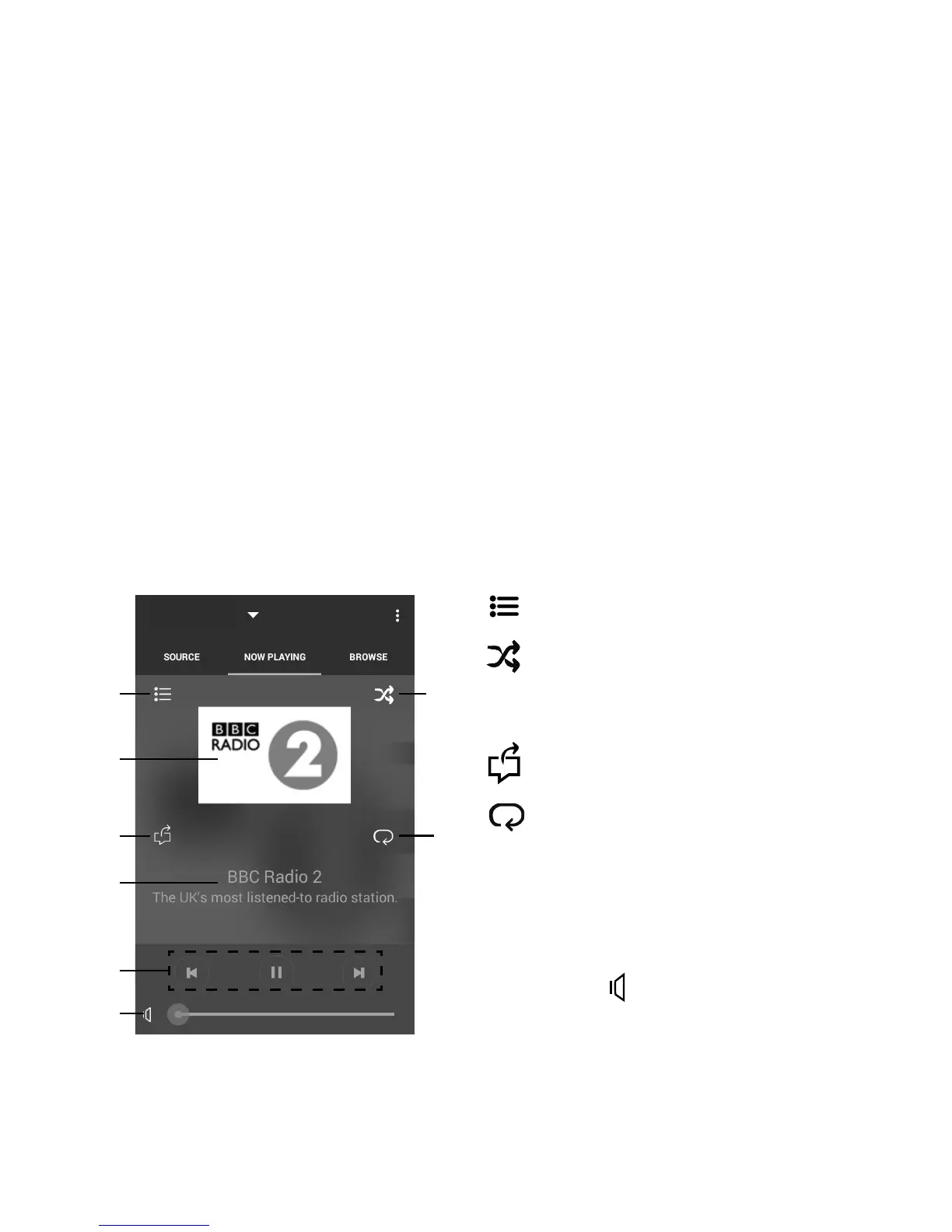16
Controlling Evoke from your smartphone
or tablet
Opening the Pure Select app for the first time
You will be asked to select the device that you want to stream to when you first open the app. Select
Evoke from the list of devices that are displayed on the app’s screen. If you’ve already installed the app,
select Evoke from the drop-down menu at the top of the screen.
Finding your way around the Pure Select app
The Pure Select app has three main views, which you can select by tapping the tabs at the top of the
app’s screen:
SOURCE: Tap to switch between Evoke’s sources.
NOW PLAYING: Tap to view and control the content that is currently playing on Evoke. See ‘Pure Select
app controls’ below for more information.
BROWSE: Tap to browse for an internet radio station or podcast.
Pure Select app controls
You can switch between sources, browse content and control the volume on Evoke on your smartphone
or tablet by downloading the Pure Select app. You can download the Pure Select app on your
smartphone or tablet from the Apple App Store or Google Play. To find out more about using the Pure
Select app, see the help supplied with the app.
Note: Your smartphone or tablet will need to be on the same Wi-Fi network as Evoke.
EVOKE_C-F6
21
4 5
6
3
7
8
Now playing screen in the
Pure Select app
1. Tap to tune into one of your favourite
internet stations.
2. Tap to shuffle the shuffle the track that
is currently playing when listening to a
playlist.
3. Displays any artwork associated with the
radio station or music playing.
4. Tap to share what you are listening to
with your friends on various social media,
including Facebook and Twitter.
5. Tap to repeat the current track that
is playing.
6. When playing music, displays information
about the artist and album. When
listening to a radio station, displays
information about the radio show.
7. Playback controls.
8. Volume controls.
Tap to mute Evoke’s volume.
Slide bar to adjust Evoke’s volume.
