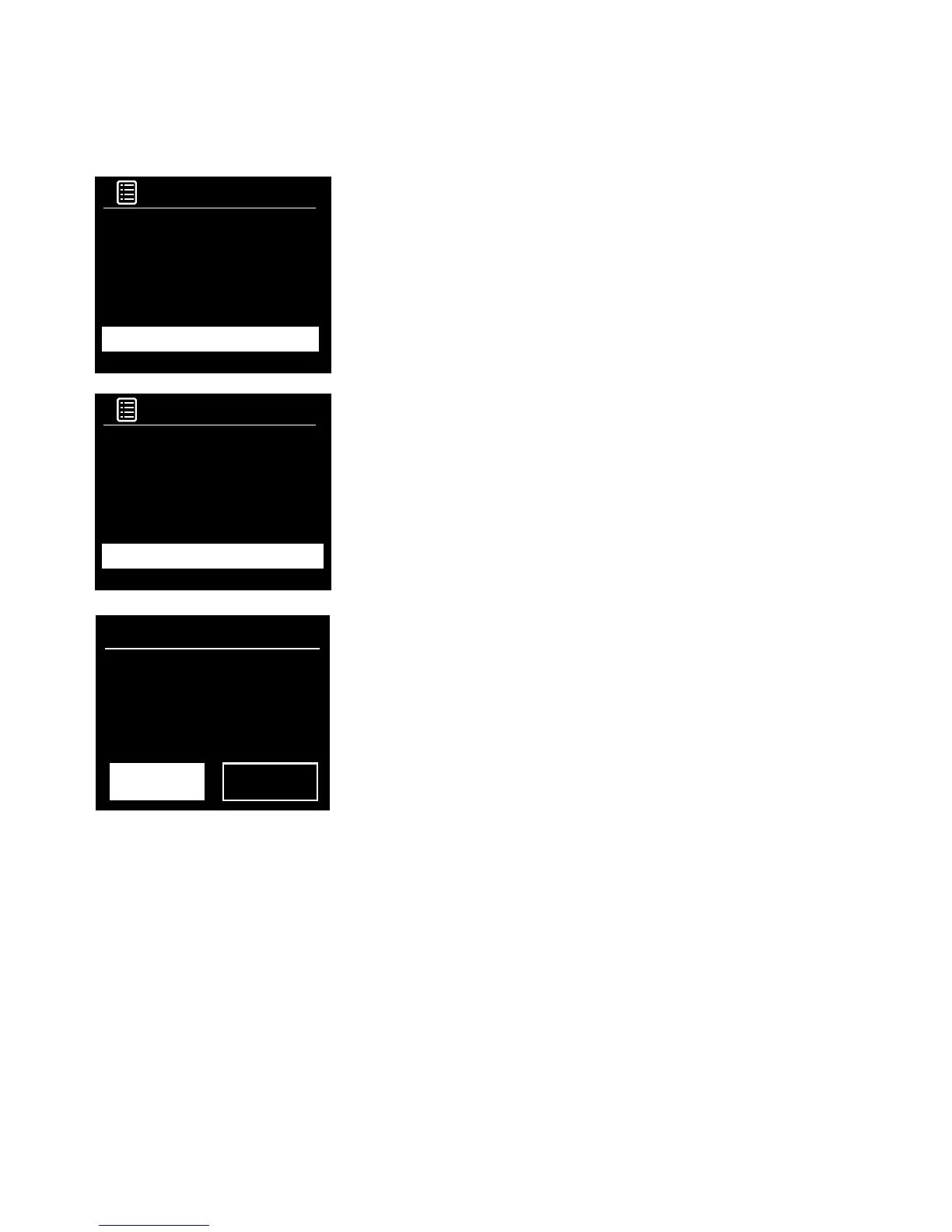18
Setup wizard
1. Press the Menu button.
2.
Turn and press the Select dial to select ‘Main menu’ > ‘System
settings’ > ‘Setup Wizard’.
3. To run the setup wizard now, turn and press the Select dial to select
‘YES’. To set up Evoke later, turn and press the Select dial to select
‘NO’.
4. Turn and press the Select dial to choose between a 12 or 24 hour
time format.
5. Turn and press the Select dial to select the method that you want to
use for updating Evoke’s time. You can choose to update the time
based on the ‘DAB’ or ‘FM’ radio signal or you can update Evoke’s
time from your network. To disable automatic time updates, choose
‘No update’.
6. Turn and press the Select dial or use the <Select> buttons on the
remote control to set the day of the month. Repeat to set the month,
year, hour and minutes.
7. If you have set your Evoke to use the 12 hour time format, turn and
press the Select dial or use the <Select> buttons on the remote
control to choose the ‘AM’ or ‘PM’ version of the hour.
8. To set Evoke up so that you can use the Pure Select app to take
Evoke out of standby (‘Keep network connected’), turn and press
the Select dial to choose ‘YES’. If you want to disable this feature to
save power, turn and press the Select dial to choose ‘NO’.
9. Evoke will display a message to tell you that the Setup wizard has
completed. Press the Select dial to exit the Setup wizard.
Helpful hint: Your Wi-Fi key is case sensitive, make sure to enter it
exactly as shown.
