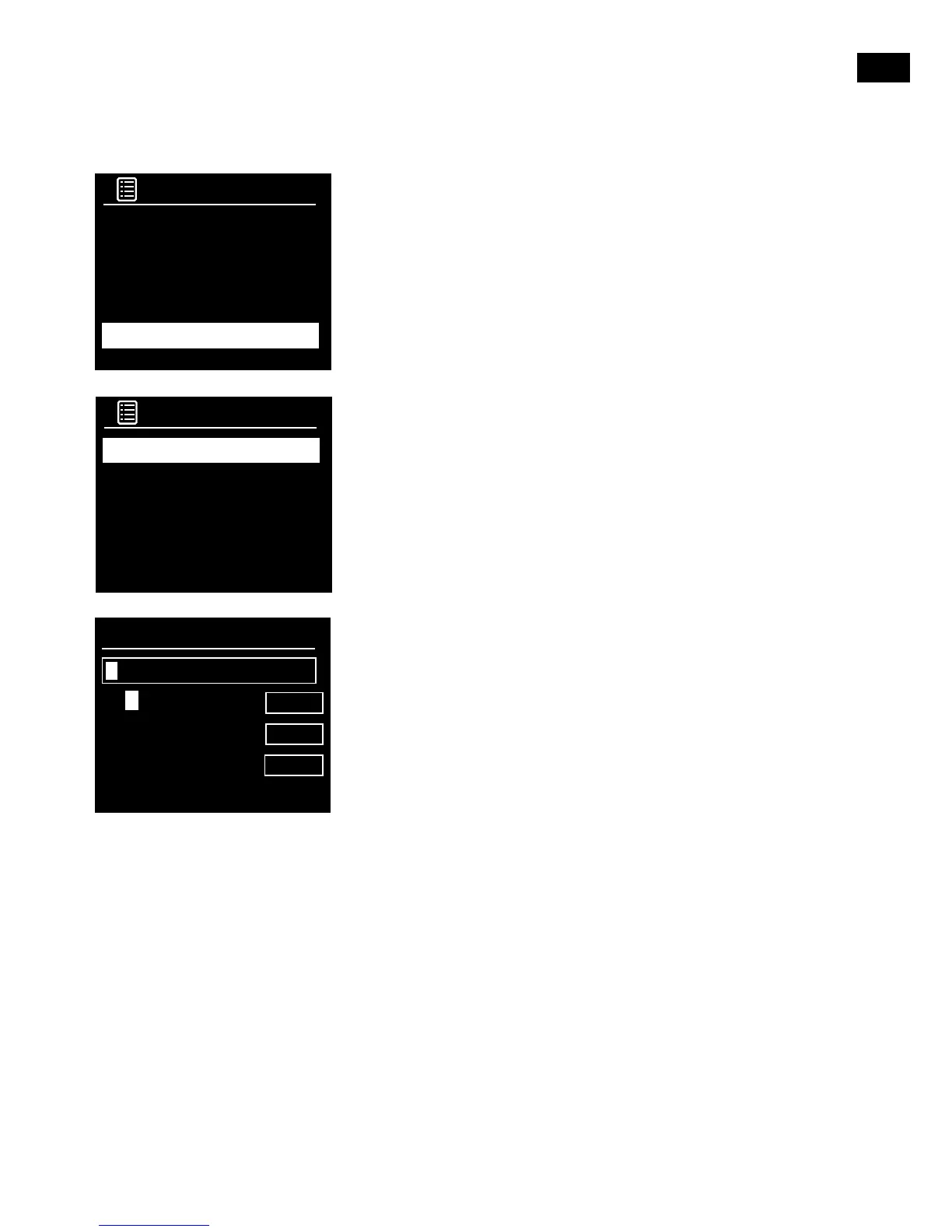Connecting Evoke to your Wi-Fi using the network
wizard
1. Press the Menu button.
2.
Turn and press the Select dial or use the <Select> buttons on
the remote control to select ‘Main menu’ >‘System settings’ >
‘Network’ > ‘Network wizard’. Evoke will search for available Wi-Fi
networks.
3.
Turn and press the Select dial or use the <Select> buttons on the
remote control to select the name (SSID) of your Wi-Fi network. If
your network requires a key, follow steps 5-6.
4. Enter your network key or password by turning and pressing the
Select dial or use the <Select> buttons on the remote control
to highlight and select characters. If you want to delete the last
character, turn the Select dial or use the <Select> buttons on the
remote control to select ‘BKSP’ and push to confirm.
5.
Turn and press the Select dial or use the <Select> buttons on the
remote control to select ‘OK’. Evoke will connect to your network.
Helpful hint: Your Wi-Fi key is case sensitive, make sure to enter it
exactly as shown.
Connecting Evoke to your Wi-Fi using push button
connect
You can use push button connect to connect Evoke to your Wi-Fi if
your router supports WPS. Refer to your router user guide for more
information on WPS.
1. Press the Menu button.
2. Turn and press the Select dial or use the <Select> buttons on
the remote control to select ‘Main menu’ > ‘System settings’ >
‘Network’ > ‘PBC WLAN setup’.
3. Follow the steps shown on Evoke’s screen to finish push button
connect setup.
Viewing Evoke’s network settings
1. Press the Menu button.
2. Turn and press the Select dial or use the <Select> buttons on
the remote control to select ‘Main menu’ > ‘System settings’ >
‘Network’ > ‘View settings’.
3. Turn and press the Select dial or use the <Select> buttons on the
remote control to display the SSID, IP address and various other
network settings.
Viewing Evoke’s WLAN region
1. Press the Menu button.
2. Turn and press the Select dial or use the <Select> buttons on
the remote control to select ‘Main menu’ > ‘System settings’ >
‘Network’ > ‘WLAN region’.
Evoke will display the region that Evoke’s WLAN connection has been
designed to operate in.
