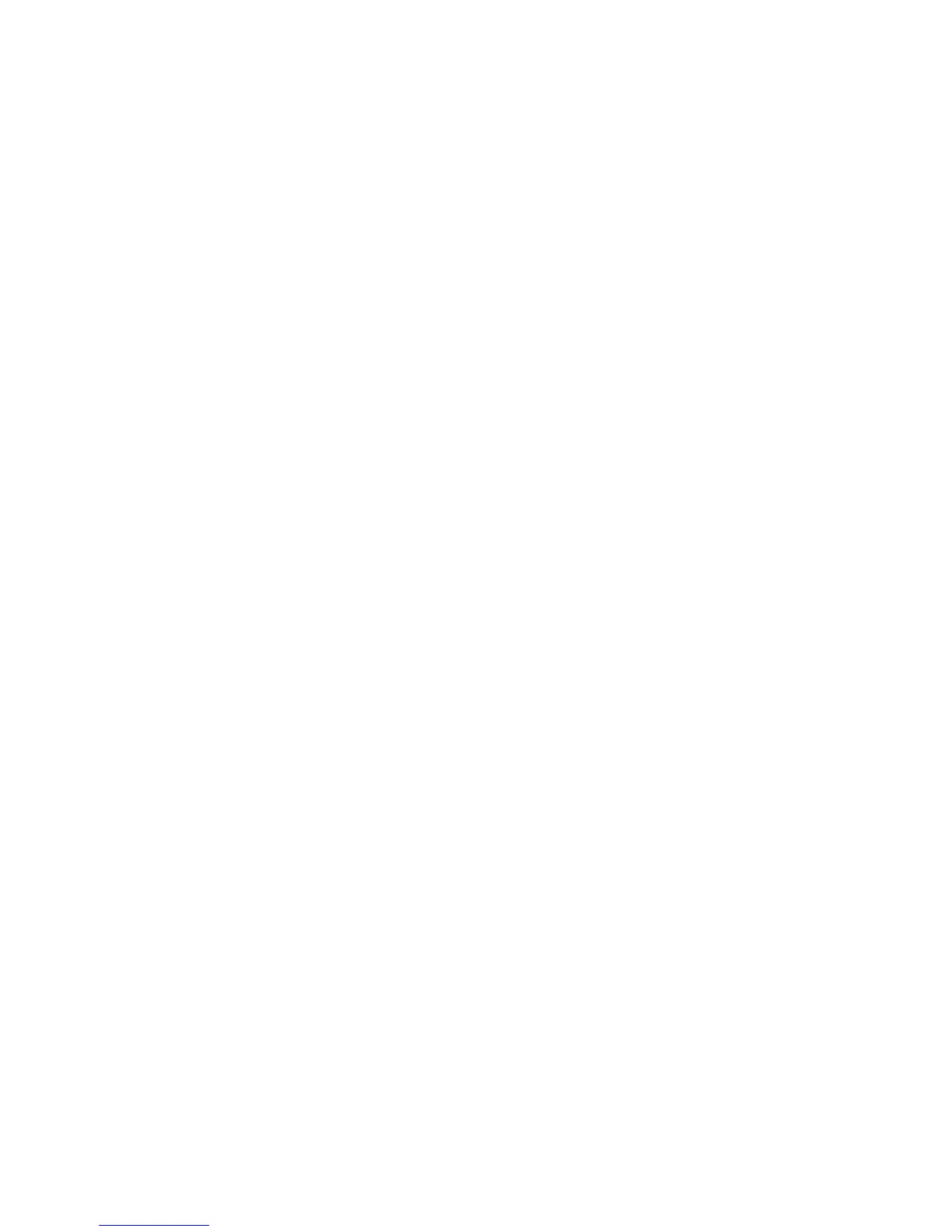24
Backlight
You can adjust the duration that the screen is illuminated for and the brightness of the screen when Evoke
is switched on or in standby.
Power-on level
To specify the brightness of the screen when Evoke is switched on or in standby:
1. Press the Menu button.
2. Turn and press the Select dial or use the <Select> buttons on the remote control to choose ‘Main
menu’ > ‘System settings’ > ‘Backlight’.
3. Turn and press the Select dial or use the <Select> buttons on the remote control to choose to adjust
the screen’s brightness in ‘Operation Mode’ or ‘Standby mode’.
4. Turn and press the Select dial or use the <Select> buttons on the remote control to choose between
‘High’, ‘Medium’ or ‘Low’ for when Evoke is switched on or choose between ‘Medium’, ‘Low’ and ‘Off’
for when Evoke is in standby.
DAB settings
Note: You can only see the DAB settings when you have selected ‘DAB’ as the radio source.
Scan
You can use the scan (autotune) function to automatically scan for new digital radio stations and remove
inactive ones.
To carry out an autotune:
1. Press the Menu button.
2. Turn and press the Select dial or use the <Select> buttons on the remote control to choose ‘Scan’.The
number of stations found will be displayed during the autotune.
When the autotune has finished, Evoke will tune to the last station that you were listening to. If the last station
you were listening to is no longer available, Evoke will tune into the first station in the alphabetical list.
Manual tuning
To manually tune Evoke to a digital radio station that broadcasts on DAB Band III:
1. Press the Menu button.
2. Turn and press the Select dial or use the <Select> buttons on the remote control to choose ‘Manual
tune’.
3. Turn and press the Select dial or use the <Select> buttons on the remote control to choose the
channel that the radio station is broadcasting on.
4. Press the Menu button to return to the main menu.
Prune invalid
To remove inactive stations from the station list:
1. Press the Menu button.
2. Turn and press the Select dial or use the <Select> buttons on the remote control to choose ‘Prune
invalid’.
3. Turn and press the Select dial or use the <Select> buttons on the remote control to choose ‘Yes’.
Evoke will remove all inactive stations from the station list.
