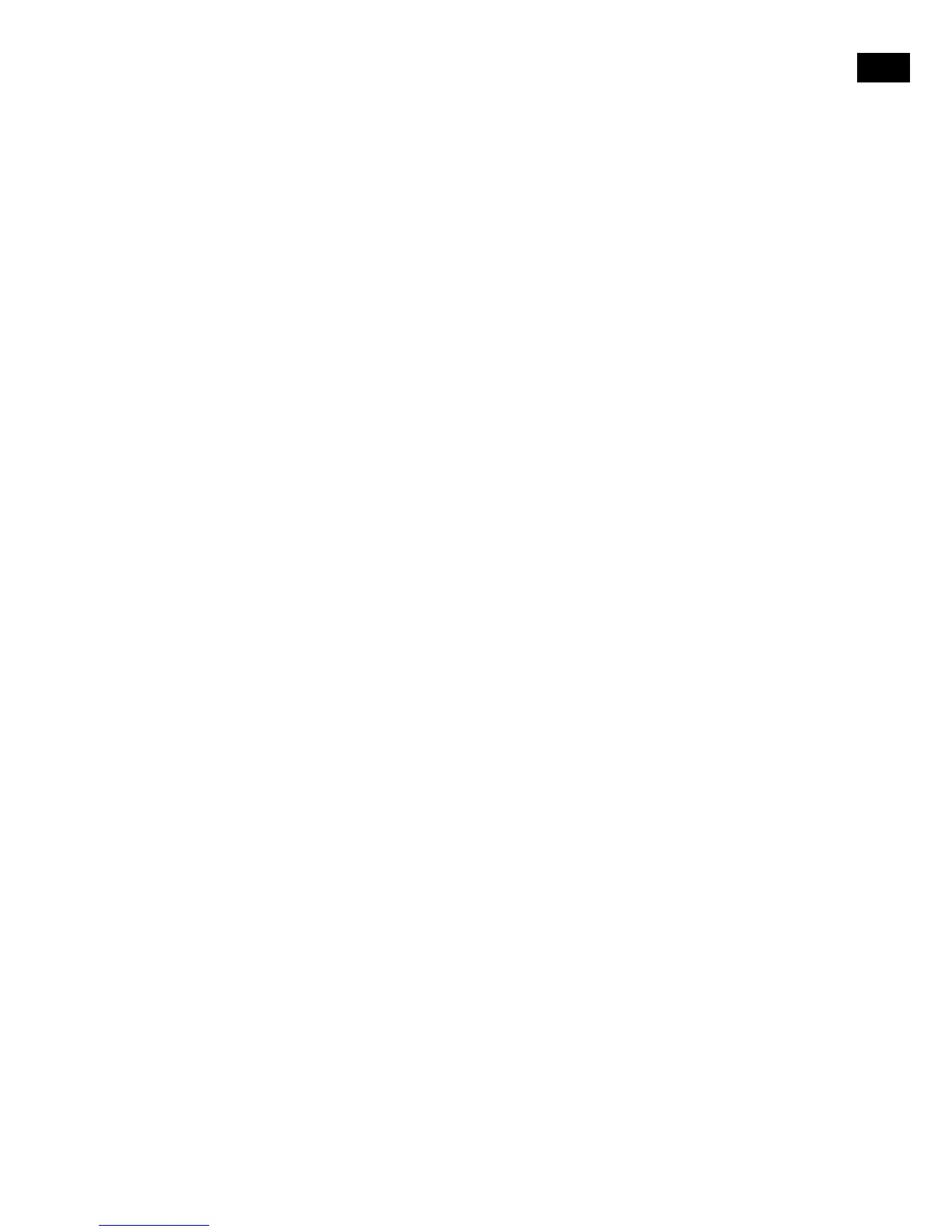Keep network connected
To set Evoke up so that you can use the Pure Select app to take Evoke out of standby:
1. Press the Menu button.
2. Turn and press the Select dial or use the <Select> buttons on the remote control to select ‘Main
menu’ > ‘System settings’ > ‘Network’ > ‘Keep network connected’.
3. Turn and press the Select dial or use the <Select> buttons on the remote control to choose ‘Yes’ to
enable Evoke to be taken out of standby using the app. If you want to disable this feature to reduce
power consumption, turn and press the Select dial or use the <Select> buttons on the remote control
to choose ‘No’.
Note: Evoke will consume more power if you decide to maintain the network connection during standby.
Choosing an equalisation setting
Evoke includes seven equalisation audio presets and also includes a loudness setting to help improve your
listening experience when listening to Evoke at a low volume.
1. Press the Menu button.
2. Turn and press the Select dial or use the <Select> buttons on the remote control to select ‘Mani
menu’ > ‘System settings’ > ‘Equalizer’.
3. Turn and press the Select dial or
use the <Select> buttons on the remote control
to choose between
’Flat’, ‘Jazz’, ’Rock’, ‘Movie’, ‘Classic’, ‘Pop’ and ‘News’. If you want to use a custom equalisation
setting, select ‘My EQ’ (see below for more information).
Creating a custom equalisation setting
You can manually set the bass and treble levels and specify if the loudness setting is enabled to help
improve your listening experience when listening to Evoke at a low volume.
Setting the bass and treble manually
1. Press the Menu button.
2. Turn and press the Select dial or use the <Select> buttons on the remote control to select ‘Main
menu’> ‘System settings’ > ‘Equalizer’ > ‘My EQ profile setup’.
3. Turn and press the Select dial or
use the <Select> buttons on the remote control
to choose ‘Bass’
or ‘Treble’.
4. Turn and press the Select dial or
use the <Select> buttons on the remote control
to set the level from
‘-14‘ (low) to ‘14’ (high).
Switching on Evoke’s loudness setting
If listening to Evoke at low volume, you can use the loudness setting to improve your listening experience.
To switch the loudness setting on or off:
1. Press the Menu button.
2. Turn and press the Select dial or use the <Select> buttons on the remote control to select ‘Main
menu’ > ‘System settings’ > ‘Equalizer’ > ‘My EQ profile setup’.
3. Turn and the Select dial or
use the <Select> buttons on the remote control
to scroll down to ‘Loudness’.
4. Press the Select dial to toggle the loudness setting ‘On’ or ‘Off’.
Choosing a custom equalisation setting
When you have finished setting up your profile, carry out the following to listen to it on Evoke.
1. Press the Menu button.
2. Turn and press the Select dial or use the <Select> buttons on the remote control to select ‘Main
menu’ > ‘System settings’ > ‘Equalizer’.
3. Turn and press the Select dial or
use the <Select> buttons on the remote control
to choose ‘My EQ’.
