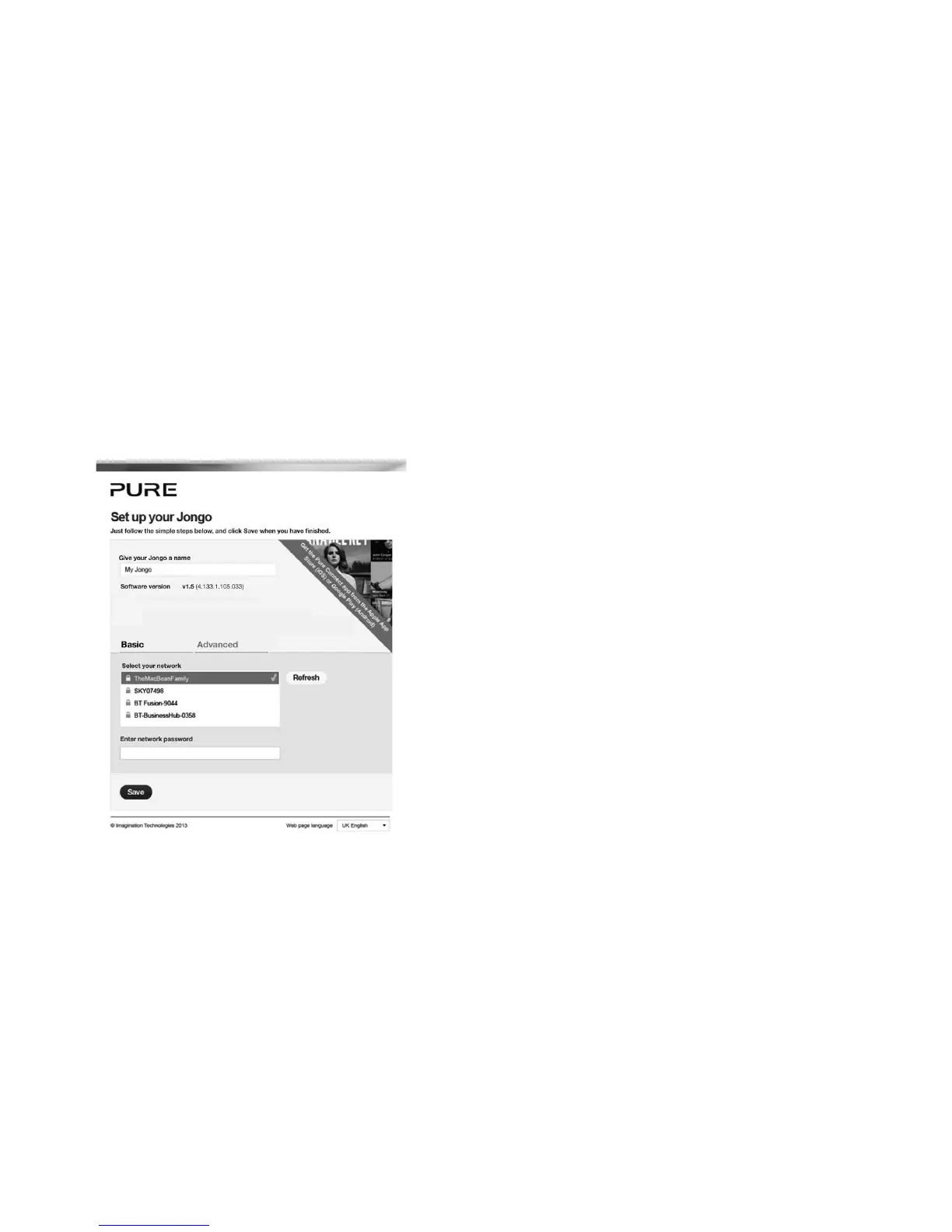8
Stage 2: Accessing Jongo Setup
Manager
1. On your setup device, start your web browser.
2. Enter the following address: http://myjongo
3. The Jongo Setup Manager will be displayed.
Stage 3: Adding Jongo to your wireless
network
Jongo will automatically scan for available
networks. If you want to enter your wireless
network settings manually press the Advanced
tab.
1. Select the name of your own wireless network
from the Select your network list.
2. If required, enter the security key used by your
network and press Save.
Jongo Setup Manager
Jongo’s Power light will pulse green while Jongo attempts to connect to your network. When Jongo’s
Power light is steady green, Jongo has successfully connected to your network. You will now be able to
start streaming tracks to Jongo. See the following page.
If the Power light flashes red, there is a problem with Jongo’s network connection. Check that you have
entered your network settings correctly and repeat the steps outlined in the “Manually connecting Jongo to
your wireless network” section above.
Note: We recommend that you contact your IT department before attempting to connect Jongo to a
corporate wireless network.
Note: Jongo does not support the enterprise version of WPA/WPA2.
Manually connecting Jongo to your wireless network
Stage 1: Connecting your setup device to Jongo
In the first setup stage you need to establish a temporary wireless connection between your setup device
(iPod touch, iPhone, iPad, laptop or Android device) and Jongo. Your setup device needs to include a web
browser and support a Wi-Fi connection.
To create a temporary wireless network:
1. Press the WiFi button on the back of Jongo. Jongo’s Power light will flash amber.
2. On your setup device, the Jongo S3 ****** wireless network should now be visible.
3. Connect to this network.
The Jongo Setup page should open automatically on your device. If not, open your internet browser and
enter myjongo in the address bar.
Once you have connected to the Jongo S3 ****** wireless network, Jongo’s Power light will alternately flash
amber and green and the Wi-Fi setup icon will light on the rear display.
