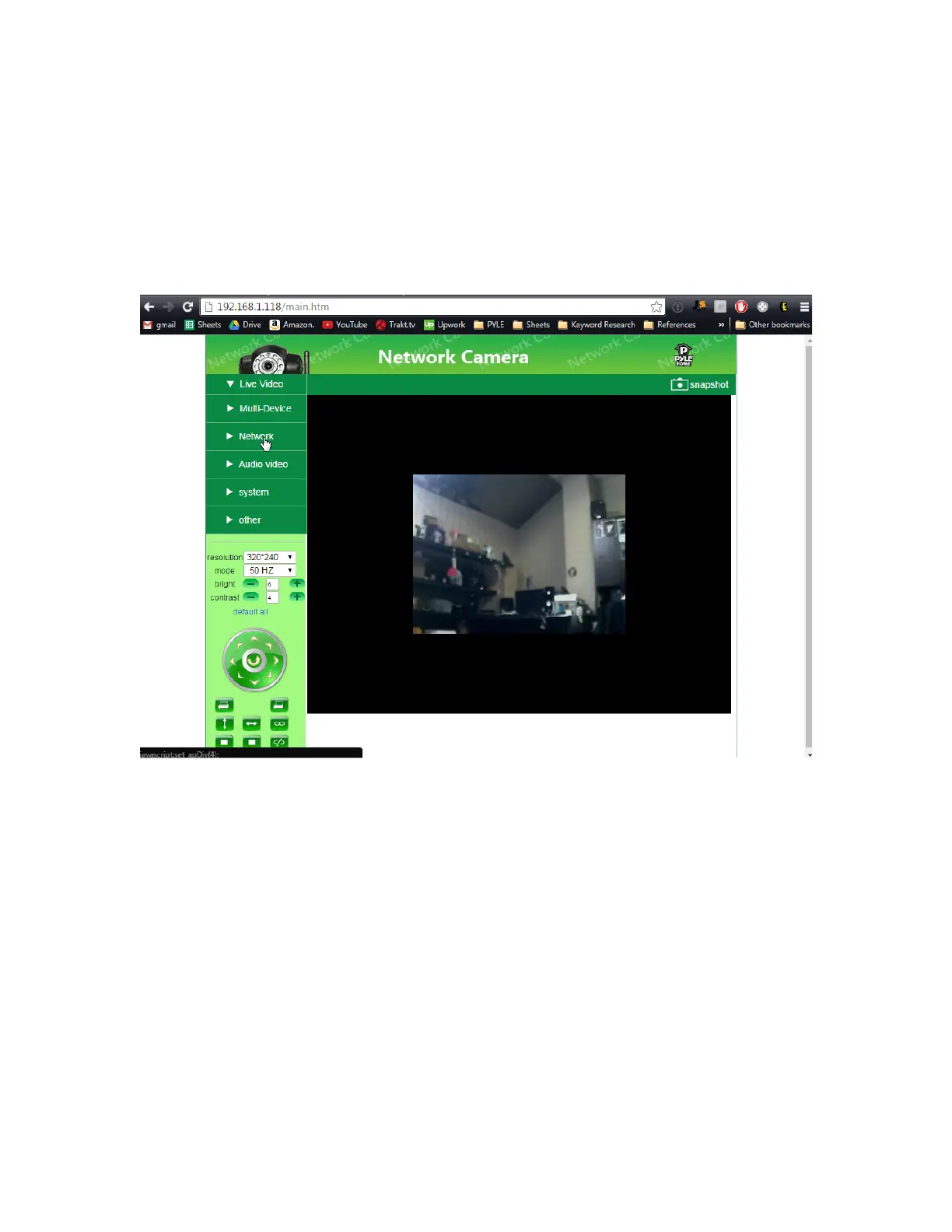11) Log in using your camera’s default user name and password
USER: admin
PASS: “pylecam” OR “admin”
12) Check that you see a live video feed for the camera
No Video?
-If you aren’t using Google Chrome – back up to step 9 and try logging in using
Google chrome in server push mode now
-Your login password may be incorrect – try both default passwords suggested step
11
-If still no video – do a hardware reset to make sure the camera password is set back
to default passwords
IE Issues
-Refer to main manual to check computer security settings
-Make sure Activex is installed
-Right click the Internet browser and click “Run as Administrator”
Now we can configure WiFi
1) In the left column - click “Network” > “Wireless Lan Settings”
