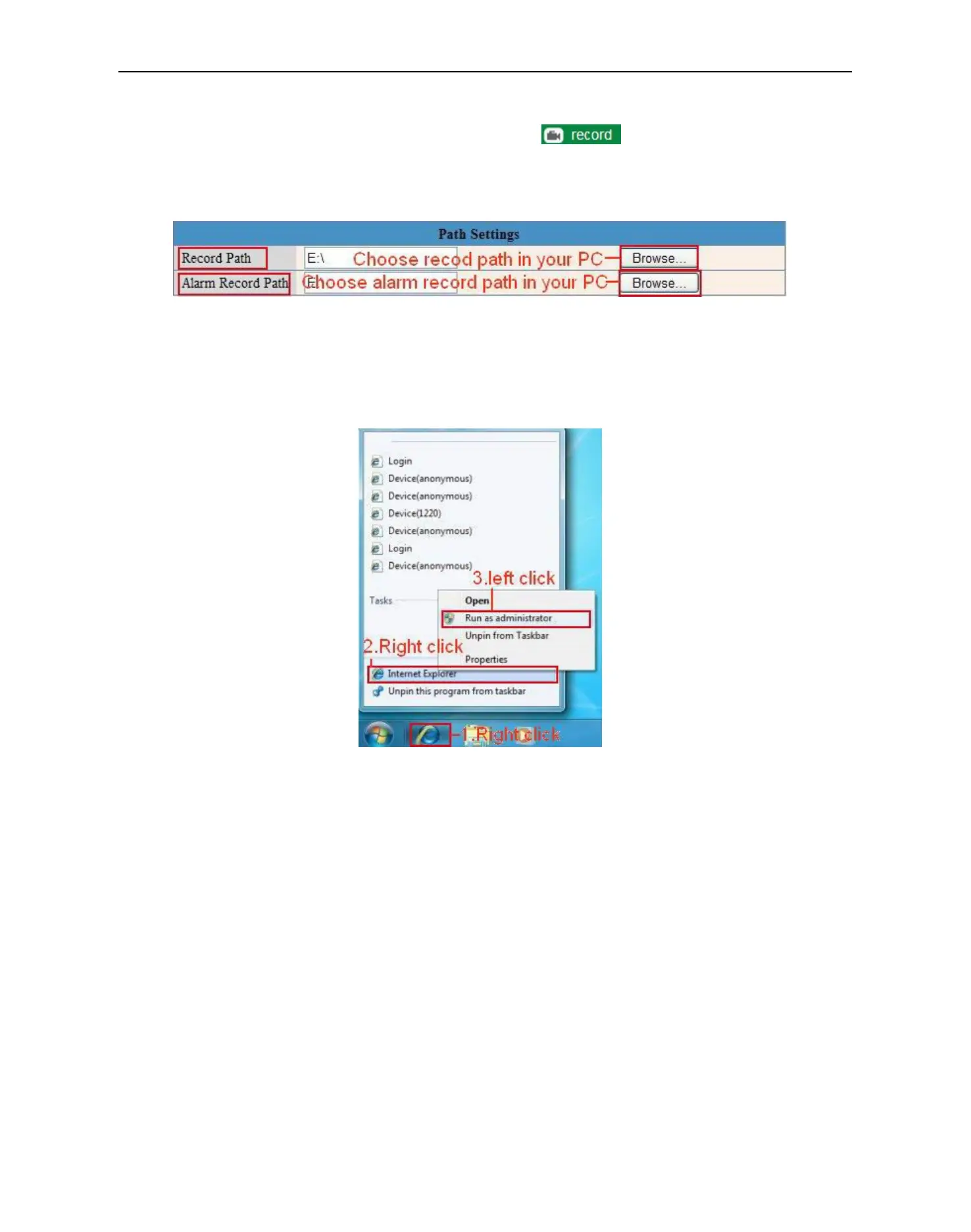More Security ,More Convenience
Figure
10.9
Record Path: Here you can set the manually record path. Click , then start manually record, the
record file will be saved to the specified path here set.
Alarm Record Path: Here you can set the alarm record path. When the motion triggered, and record enable, it
will start alarm record automatically, the record file will be saved to the specified path here set.
Figure
11.0
NOTE: If you couldn’t set the path here in Windows 7 or Vista, please do it as below:
Windows7 or Vista’s security level is higher than Windows XP/2000, for “Path Settings”
1. User could add the Device IP address to the IE’s ‘Trusted sites’ firstly. The step is:
“IE browser→Tool→Internet Proper→Security→Trusted sites→Sites→Add”.
2. You can also run the IE as administrator, input the IP address of the camera manually. (Figure 11.1)
Figure
11.1
3.23 Server Push Mode (For Safari, FireFox, Google Browser)
Choose Server Push Mode, login the camera, you will see the main user interface as below:
