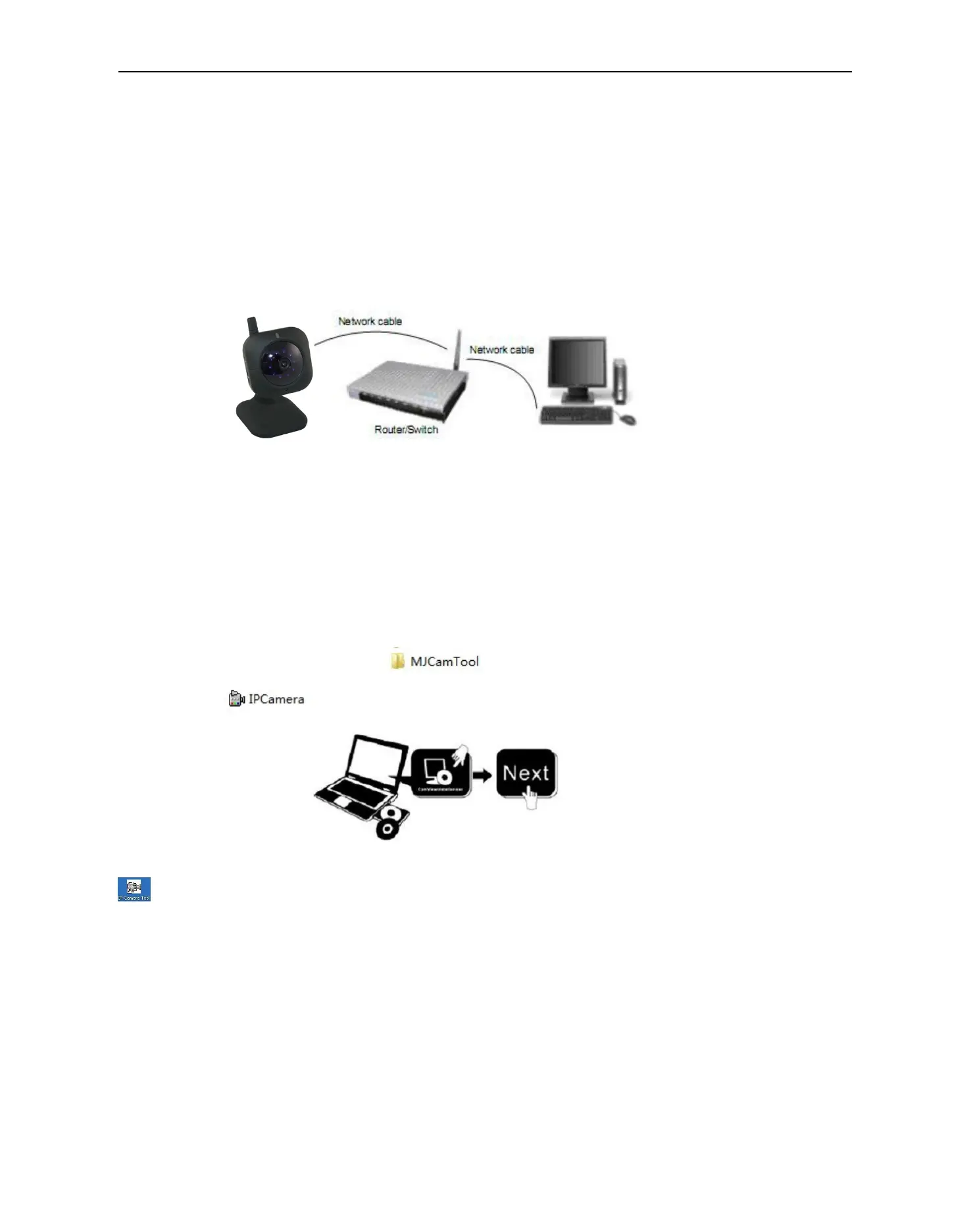More Security ,More Convenience
Follow the steps below to set up your camera hardware. Make sure to follow each step carefully to ensure that
the camera operates properly
1. Plug the power adapter into camera
2. Plug the network cable into camera and router/switch
3. It takes approx 30 seconds to boot up the camera, then you will find the IP address from
“IP Camera Tool” (Figure: 2.1)
4. When the power on and network cable connected, the green led of the real panel will keep on,
The yellow led will keep flash, and the Indicator led at the front of the camera will flash. (The indicator LED
can be controlled by software)
Figure1.4
1.6 Software Installation
Attention: In order to make the installation correctly, we suggest that turn off your Firewall and Antivirus before
install the ActiveX, Don’t worry, it is safe.
Software installation is the key to the successful use of this product.
Install the follow software:
1. IP Camera Tool: Open the CD, click “ ” 。
2. Double click icon。
You can double click the Icon “IP Camera Tool”
and a dialog box as Figure 1.9 will pop up。
CAUTION: Before installing and using the product, please read the following precautions carefully and make
sure they are fully understood.
Use only the power adapter attached with the product. Use unauthorized power adapter may cause damage to
your IP Camera.
IP Camera terminal shall be installed in an indoor environment where the rain or snow could not pour it.
Do not touch the lens of the IP Camera at will. The optimum focus range has been set before it is delivered out
of the factory. If you turn the lens, it may cause incorrect focus and vague images.
