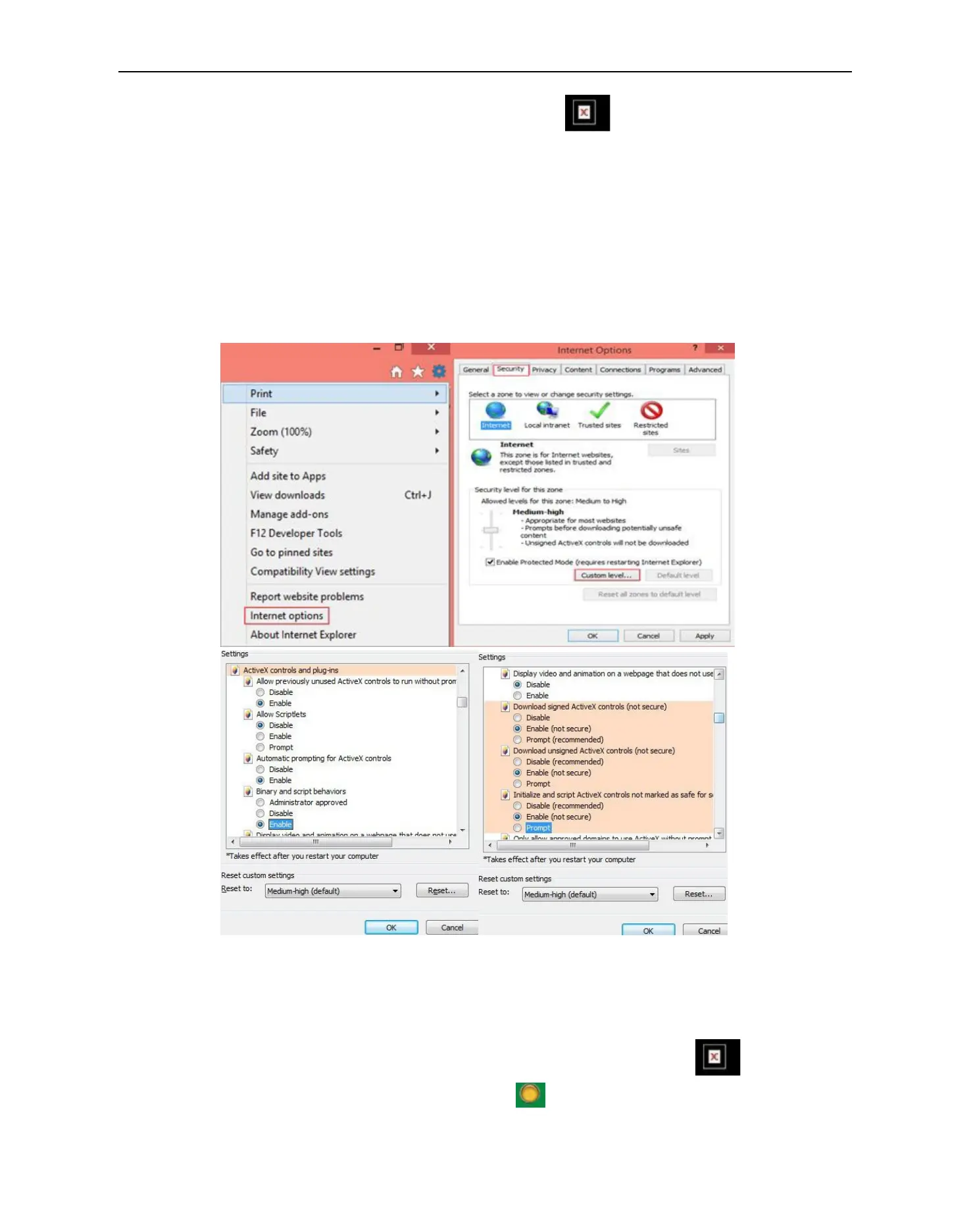More Security ,More Convenience
Note: If there is still no live video after run ActiveX, and a red cross showed in the center of the screen,
or even just a black screen, please try to enable the ActiveX options of IE security settings.
Please do the follow steps:
1. Close the firewall of your computer.
2. Change the ActiveX settings, “IE” browser > “Tool” > “Internet Options” > “Security”> “Custom Level” >
“ActiveX control and Plug-ins”, all the ActiveX options set to be “Enable”:
Especially:
Enable: Download unsigned ActiveX controls
Enable: Initialize and script ActiveX controls not marked as safe
Enable: Run ActiveX controls and plu-ins
Figure
3.1
In addition: you can also click “Start” menu->“Internet Explorer”, choose “Internet attributes “ to enter, or via
“Control Panel” ->“Internet Explorer”, enter to Security setting.
If you allowed the ActiveX running, but still could not see live video, only a Red Cross in the center of
the video, and the device status light change to yellow color , not green, please change another port
