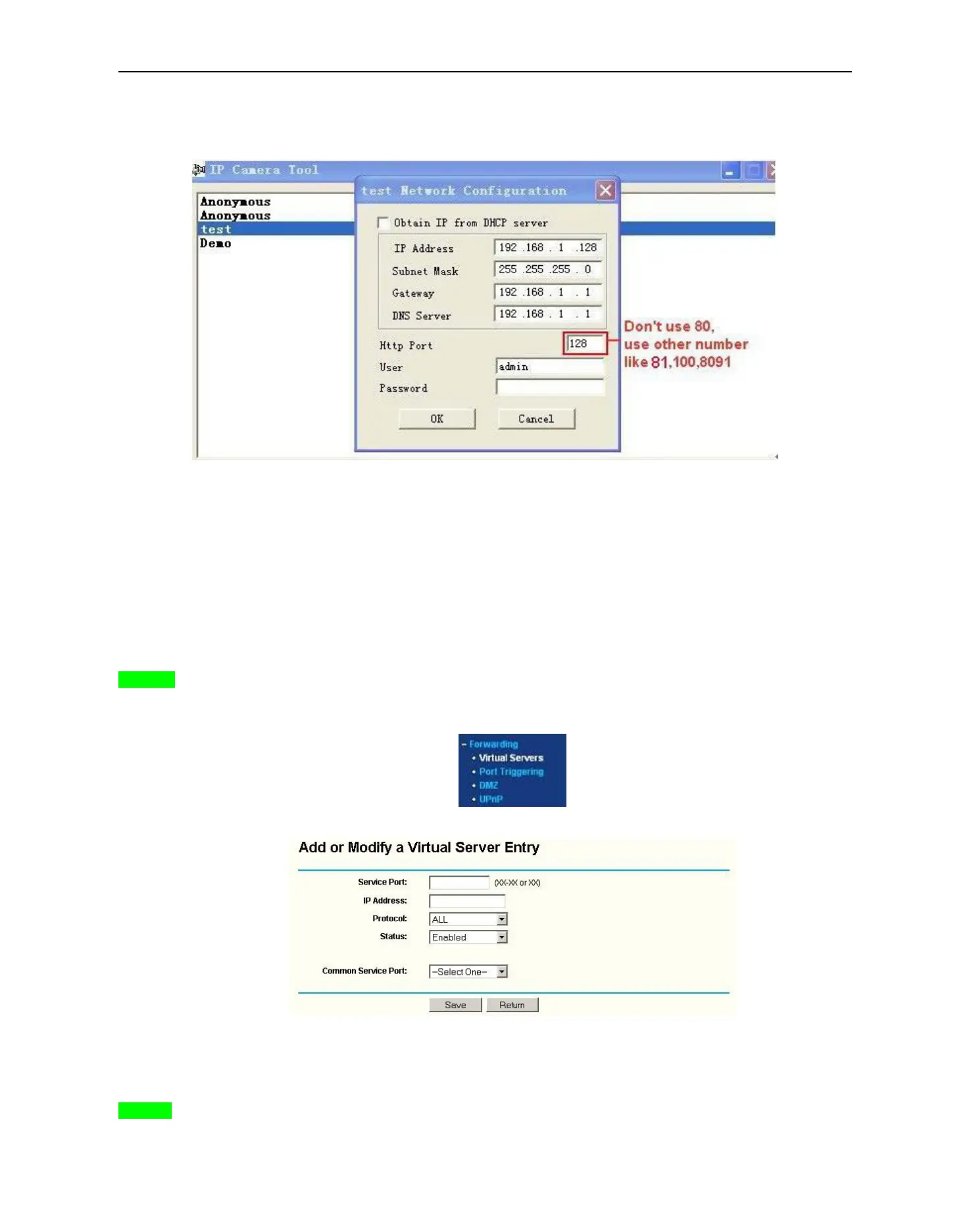More Security ,More Convenience
The default port of camera is “80”, please change “80” to any other one you like, such as “81”, “100”, “8091”
etc. Click “OK”, the camera will reboot, wait about 30 seconds.
Figure
7.4
Make sure the “Subnet Mask”, “Gateway”, “DNS Server” is the same as your router.
Set Port Forwarding in the router.
This is the most important step. Set port forwarding in router refer to the IP of your camera correctly, then the
DDNS will work. Because there are so many kinds of routers from all over the world, so it’s difficult to show a
fix steps, but there are some samples of different routers’ port forwarding settings as below, just for reference:
TP-LINK:
1. Login the router.
2
.
Choose “
Fo
r
w
ar
ding
”
,
selec
t
“
Vi
rt
u
a
l
S
ervers”
3. Click the Add New button, pop-up below:
Figure
7.5
Fill the service port (except 80), IP address of the camera, then click Save
NOTE: The port and IP address should be the same as Camera.
BELKIN:
