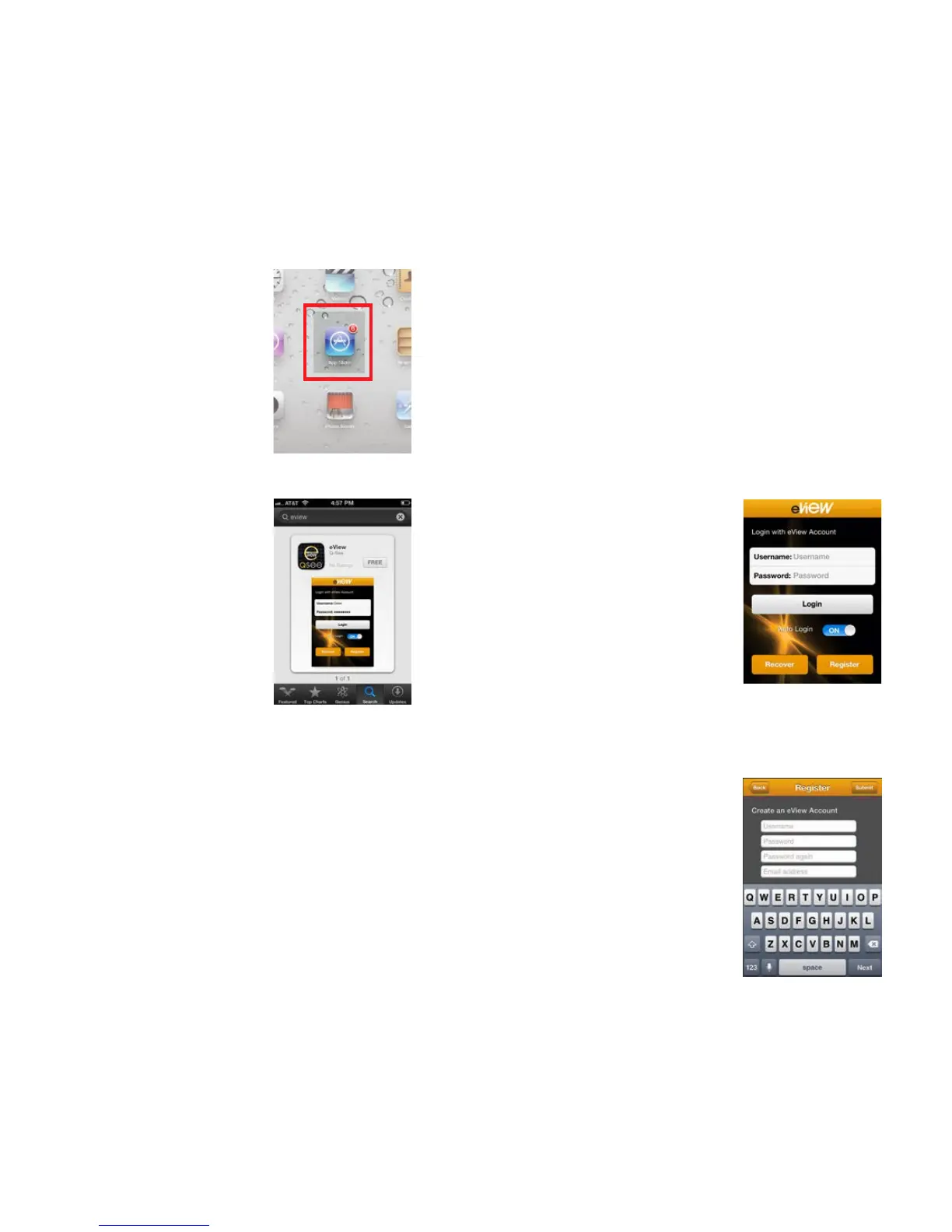10 11
PICTURE 3-3
PICTURE 3-4
3.2 INSTALLING EVIEW FOR APPLE
Connect to the App Store on your
mobile device by clicking on its icon.
Once it has opened, click Search.
Enter “Q-See eView” into the
search field.
Begin downloading eView by clicking on
the Free button.
The button will change to blue and read
Installing.
When the app has finished download-
ing, the button will change to Open.
Click it to launch eView.
You may proceed to Section 3.3 to setup eView for use.
3.3 REGISTERING AND LOGIN
When you launch eView, you will be presented with the Login Screen. Since this
is your first use of the application, you will need to register with the service. This
is free. Even if you do not own an EasyView camera, but are only sharing the video
feed from someone else, you will still need to create an account. Your account
allows you to manage the cameras you own as well as view the ones that you’ve
been invited to share.
The process is identical whether you’re on an Android or Apple phone. It is identi-
cal on the tablets, but the location of certain features differs. The phones will be
shown first.
CREATING AN EVIEW ACCOUNT ON A PHONE
To create your account, click on the
Register button located at the bottom
right of the Login Screen. This will
open up the Registration window.
PICTURE 3-5
PICTURE 3-6
Enter your User Name, your Password (twice) and the Email Address where
you wish to receive event alerts. Your password must be between 3 and 20
characters in length. You may only use letters, numbers and the underscore “_”
character. Spaces and special charac-
ters will not work.
Please see the section entitled “About
Passwords” on the following pages
for some important considerations to
ensure your account’s security.
Once complete, click on Submit to
return back to the Login Screen.
