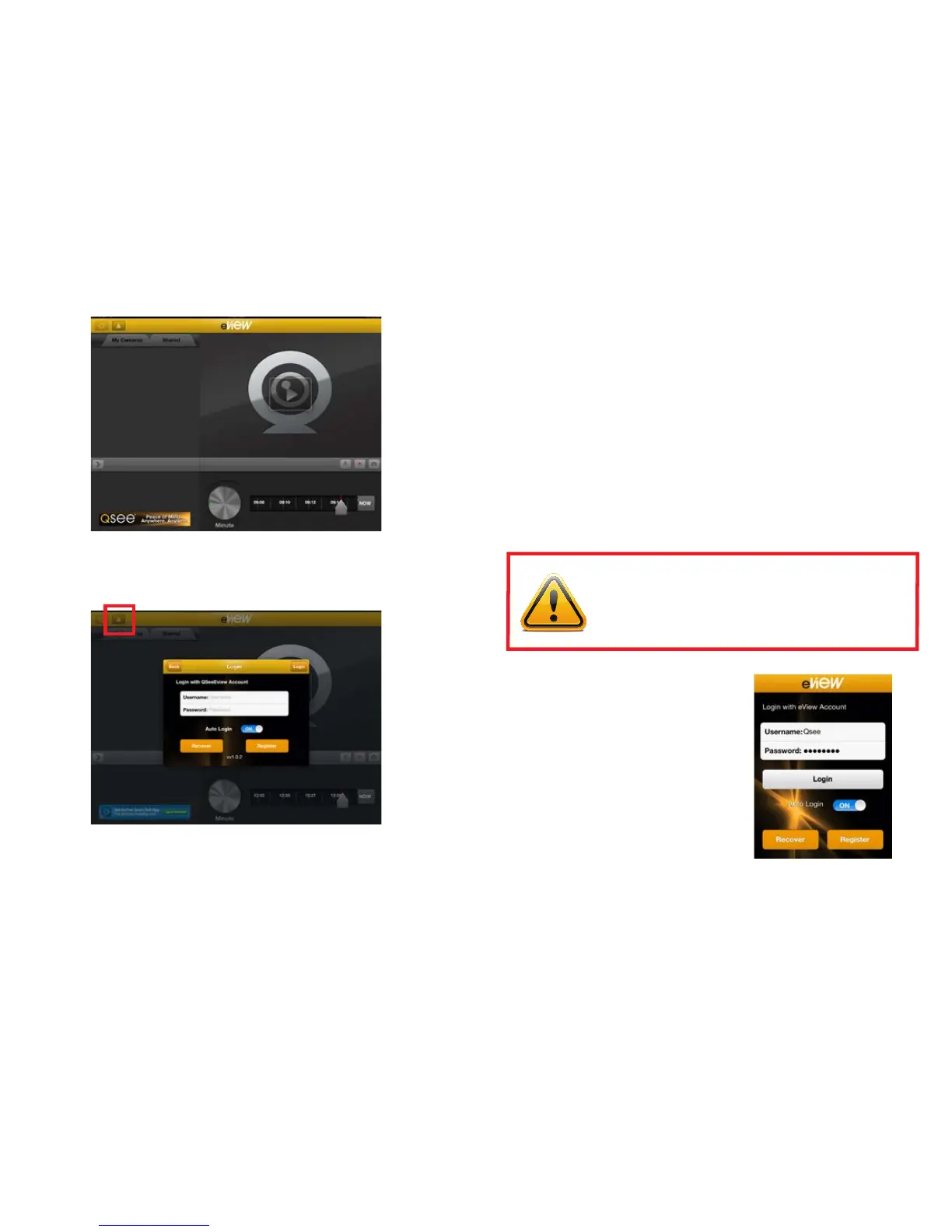12 13
IMPORTANT! Under the Terms of Service for eView (available
in the mobile or web app), you are responsible for actions taken
by anyone using your account. To ensure your security, you must
safeguard your account. Q-See is unable to make any changes to
your account including recovering lost passwords.
PICTURE 3-9
ABOUT PASSWORDS
The usual warnings and guidance about passwords should be kept in mind when
using eView. You should not share passwords with other users. To grant access to
your camera to other users, you should use the Share feature as this will prevent
others from making changes to your camera (such as enabling sound) without
your knowledge. This could cause embarrassment (at the very least).
If you forget your password, the only way to recover it is by using the Recover
button located at the bottom left of the Login Screen. This will generate an
automated email to the address that you used when registering.
You are responsible for remembering and safekeeping your user name and pass-
word. Q-See does not maintain a database of passwords and for security reasons,
we cannot reset or reveal your user name, email address or password.
You may change your password by logging into your camera using a web browser
or by using the Account Management window accessed by clicking on the
More icon at the bottom of the Management screen once you’ve logged in.
LOGIN
Once you have returned back to the
Login Screen, you can enter your
new Username and Password into the
appropriate fields.
If you select Auto Login by either
checking the box (Android) or sliding
the selector to On (Apple), eView will
automatically attempt to log into your
account every time it is launched.
Press on Login to connect to the eView
servers.
CREATING AN EVIEW ACCOUNT ON A TABLET
When eView launches on a tablet, you’ll see the basic interface shown below. No
cameras will appear on-screen as you haven’t registered your account or added
cameras to it, yet.
PICTURE 3-7
PICTURE 3-8
Click on the User icon in the upper left corner of the screen (red box) and the
Login Screen will appear.
Enter your User Name, your Password (twice) and the Email Address where
you wish to receive event alerts. Your password must be between 3 and 20
characters in length. You may only use letters, numbers and the underscore ( _ )
character. Spaces and special characters will not work.
Please see the section entitled “About Passwords” on the next page for some
important considerations to ensure your account’s security.
Once complete, click on Submit to return back to the Login Screen.
