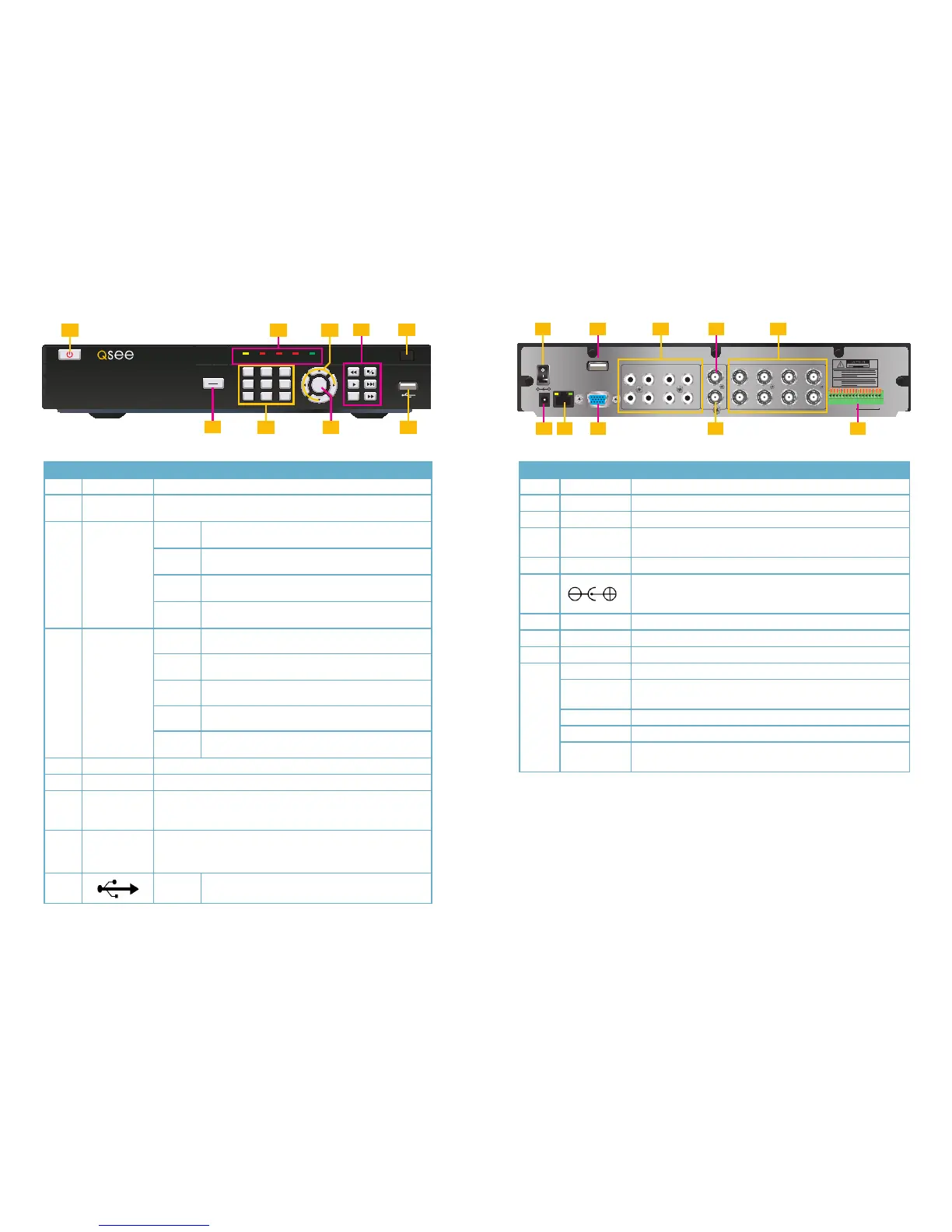14 15
Item #
Connector Description
1 Power Switch Power On/Off
2 USB Mouse port
3 AUDIO IN Audio input for connecting audio signal (8 feeds)
4
AUDIO
OUTPUT
For connection to amplified speaker
5 VIDEO IN Video input for connecting analog video signal input (BNC)
6
DC 12V/3A Power Connection
7 NETWORK For connecting Ethernet cable
8 VGA OUTPUT To connect to VGA monitor
9 VIDEO OUT Video output for connecting TV (BNC)
10
ALARM INPUT 8 I/O Alarm input
ALARM
OUTPUT
I/O Output for alarm
RS485 RS485 for connecting PTZ
RS232 Debugging port
+12V
Power supply for DC relay, the current is 100MA (to prevent
short circuits)
QS408
FRONT PANEL
REAR PANEL
1
2
3
4
5
6
7
8
VGA
USB
AUDIO IN AUDIO VIDEO IN
VIDEO
OUT
1 3 5 7
2 4 6 8
1 3 5 7
2 4 6 8
GND
+12V
485B
485A
GND
NO
COM
GND
ALARM IN
RJ45
ON/OFF
DC +12V
IN
-
+
2 41 3
6 8 107 9
5
HDD REC ALM FULL NET
OK
1
4
7
QS408
MENU
EXIT
2 3
5 6
8 9 0
1
3
54
2
Item # Name/ Symbol Description
1 STANDBY Press to set the system in standby mode. Press again to wake.
2 LED
INDICATORS
Shows status of hard drive, recording, alarm, HDD full and
network.
3
NAVIGATION
▲
Press to move cursor up; in PTZ mode, press to pan
camera up.
▼
Press to move cursor down; in PTZ mode, press to
pan camera down.
◄
Press to move cursor left; in PTZ mode, press to pan
camera left.
►
Press to move cursor right; in PTZ mode, press to
pan camera right.
4
DURING
PLAYBACK
PRESS:
◄ ◄
Increase reverse playback speed 1X, 2X, 4X.
n
/
►
Press to freeze playback to one frame, then press
again to advance frame-by-frame.
►
Press to start playback
► ►
|
Press to slow playback speed by 1/2, 1/4, 1/8.
► ►
Press to increase forward playback speed 1X, 2X,
4X.
5 IR SENSOR IR Receiver for remote control.
6 MENU/EXIT Press to open/close the main menu.
7
CHANNEL/
NUMBERS
Press buttons 1-8 to view that channel full-screen
Press buttons 1-0 (“0” is located next to the playback buttons) to
input passwords and user IDs.
7
OK
In menus, press to confirm selections; in PTZ mode, press to
change the navigation buttons to control a connected PTZ
camera (not included)
9
USB Connect a USB flash drive for data backup and
firmware upgrades
