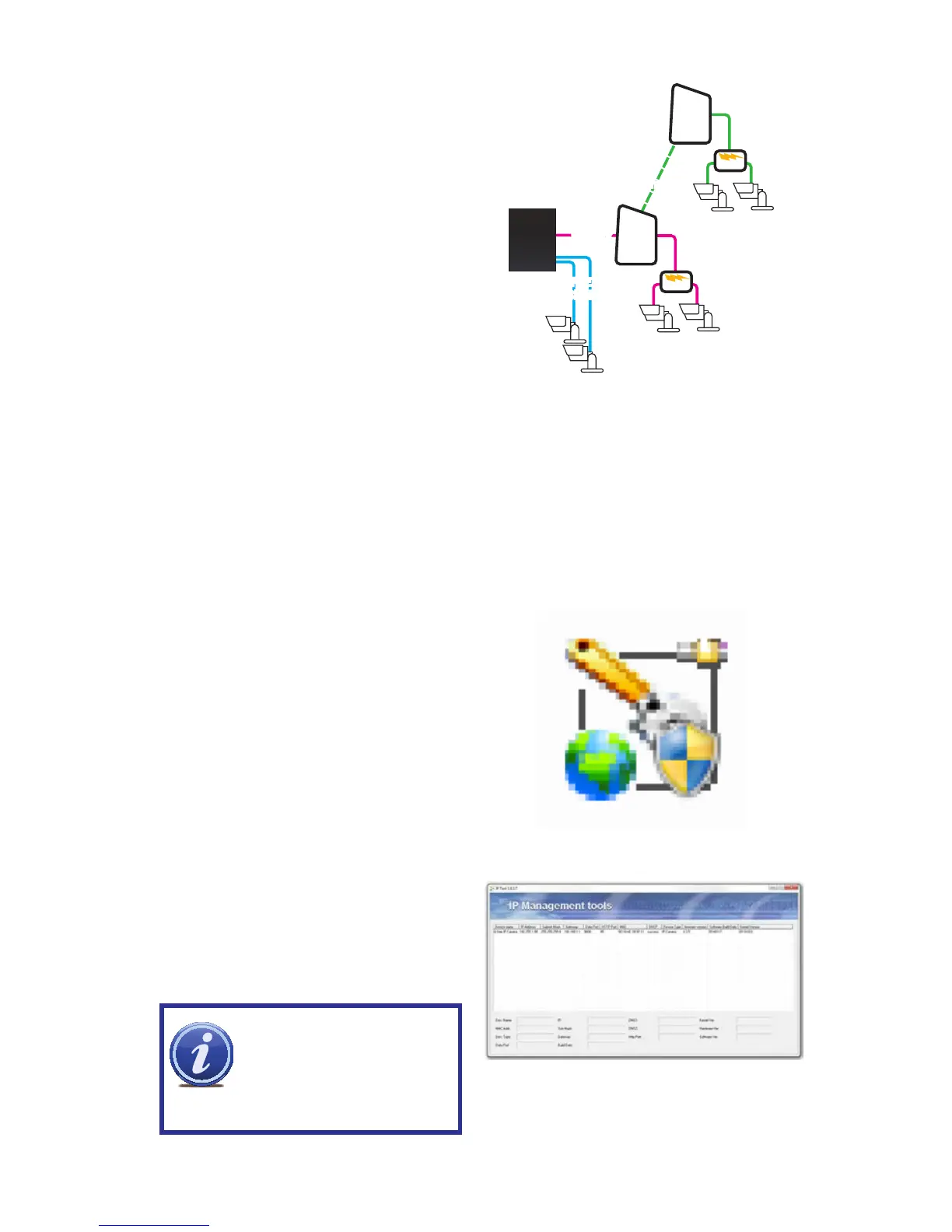NVR
POE
Block
POE
Block
POE
Router/
Modem
POE
Router/
Modem
NetworkNetwork
Port
Internet
Internet
PICTURE 11
OVER THE INTERNET
This allows you to connect to cameras in a
completely different location.
• You will need to use the IP Tool (PC) or
the NVMS software (Mac) included on
the Manuals and Software CD or by
download from www.Q-See.com/support.
• Follow instructions in the IP Camera
Manual (also on the CD) to get the IP
address of the camera.
• Once you have the IP address of the
camera, you can add it to the NVR through
the following steps:
The steps below are for use with Q-See’s QT-Series NVRs. To connect using another brand or
series, please consult that NVR’s manual.
STEP 1. Connect the camera to a POE Injector, such as Q-See’s QAPE model.
STEP 2. Plug the injector into a power outlet.
STEP 3. Use a network cable to connect the injector to a network port.
OBTAIN IP ADDRESS:
STEP 4. Install the IP Tool sofware
onto a Windows PC connected to the
same network as the remote camera.
STEP 5. Launch the IP Tool sofware. It
will locate the camera and display its
information.
Mac users will need to install CMS or
NVMS.
PICTURE 12
PICTURE 13
NOTE! The IP address shown
is only for your local network.
The NVR cannot use this to
connect to the camera over
the Internet.
