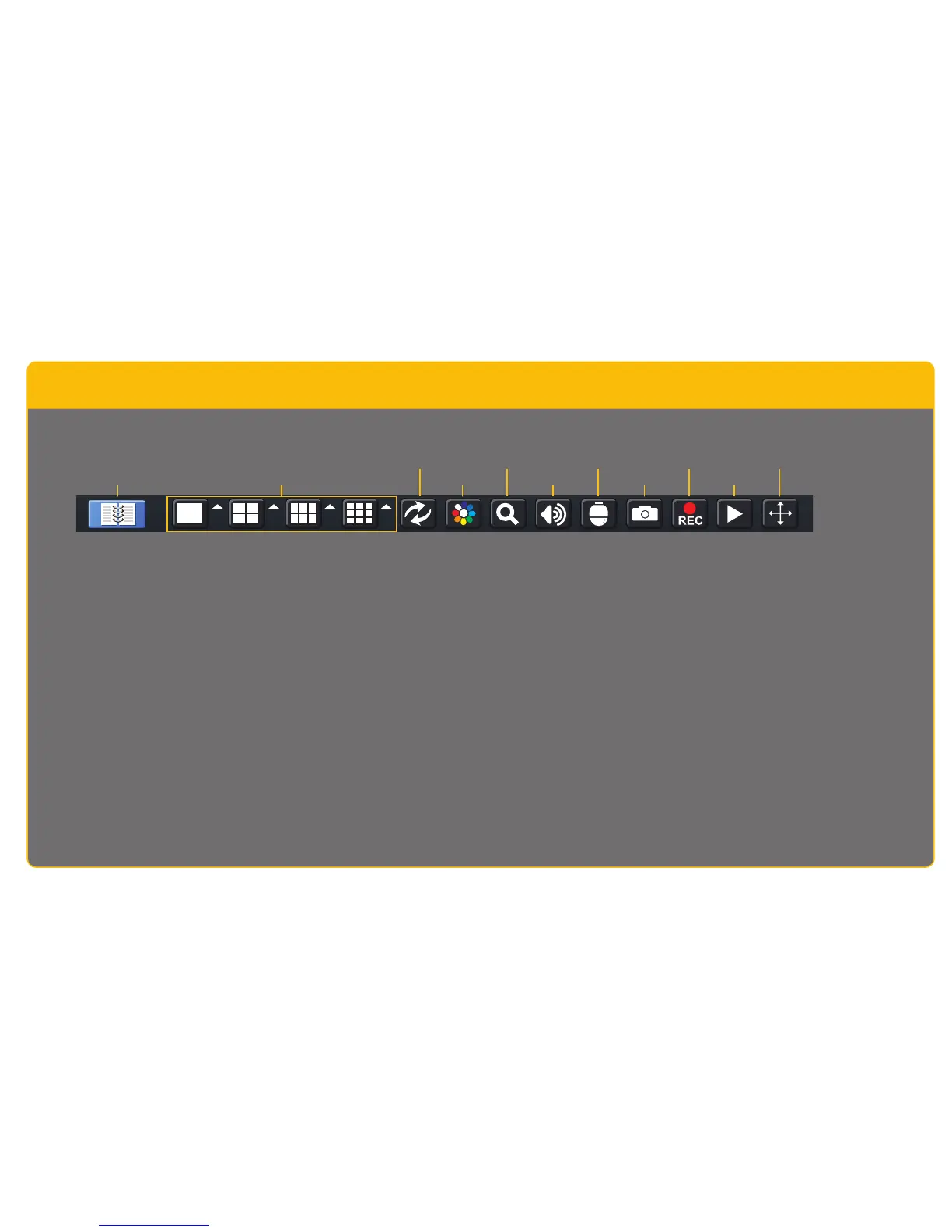Screen Display
Mode
Dwell
Volume Snapshot Playback
PTZ Record
Color
Zoom
Hide
Control Bar
Function
Menu
Control Bar Click on any icon on the Control Bar to use that feature.
MAIN MENU
SCREEN DISPLAY MODE
DWELL
COLOR
ZOOM
VOLUME
PTZ
SNAPSHOT
RECORD
PLAYBACK
HIDE CONTROL BAR
Opens the Main Menu
View 1, 4, 6 or 8 screens simultaneously
Note: Channels will display “Video Loss” until cameras are connected
Enable/disable the automatic cycling between channels
See Section 4.2 in the User’s Guide on the CD included with your package
Adjust hue, saturation, color balance and more
Available in single screen display mode. This allows you to zoom in on details
Click-hold and drag to move within the screen view
Adjust volume. This is only available if you have attached an optional microphone
Control optional Pan-Tilt-Zoom cameras
Captures a still image from all channels
Begin manual recording on all channels
Switches to Playback mode and brings up the Playback Control Bar (See step 12)
Show the control bar by right-clicking with mouse
