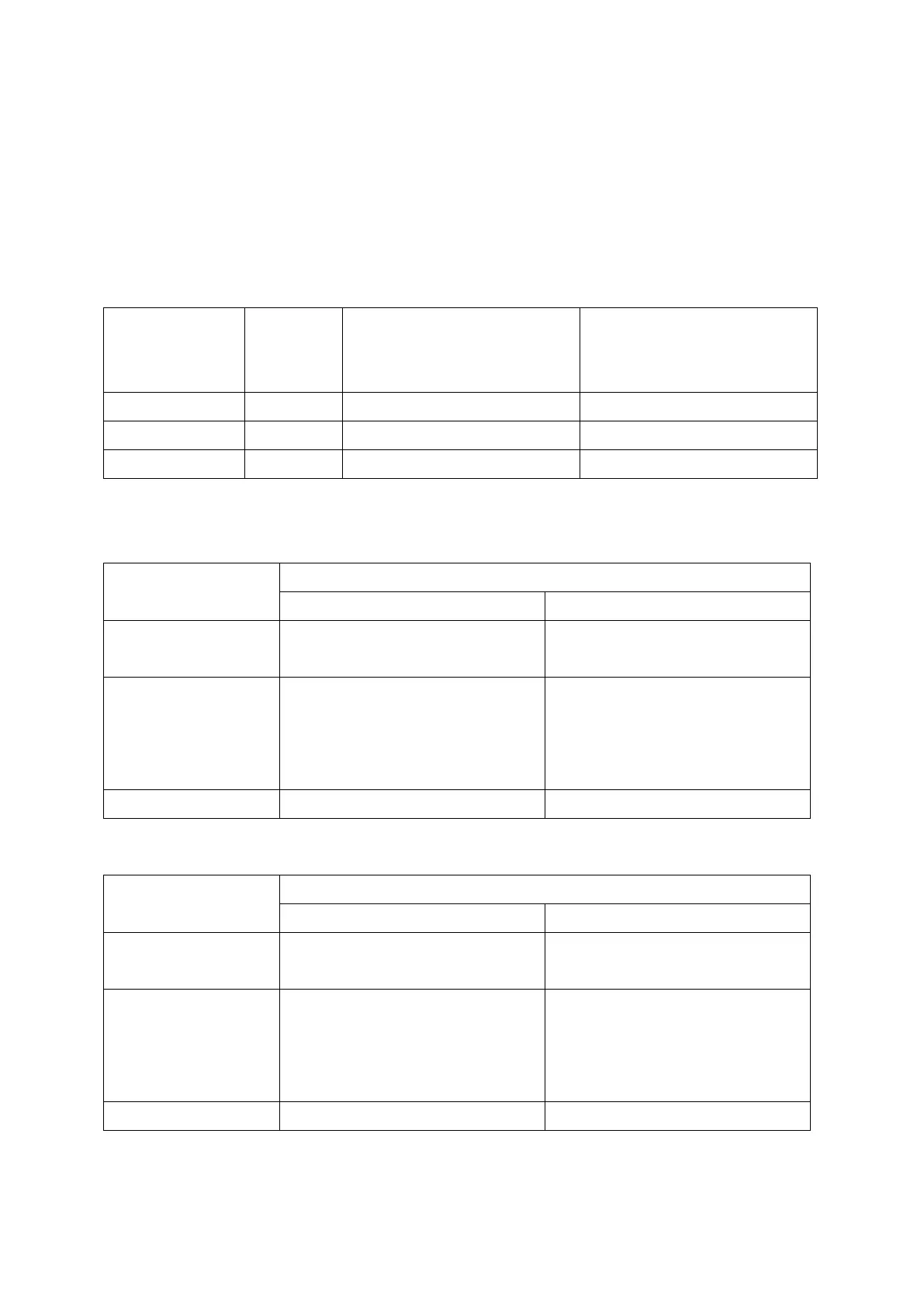36
4. In the “Storage Pool Management” window, click on the “Manage” button and select
“Recover”.
The process will take about 60 seconds for QTS to complete. When recovery is completed,
the RAID group should be restored to its initial status.
See chart below for RAID status during this process.
Initial
Status
Status After Healthy
Drive is Removed
Status After Drive is
Re-Inserted and Storage
Pool is Recovered
RAID 0/JBOD Ready Not active Ready
RAID 1/5/6 Ready Degraded Rebuilding
RAID 1/5/6 Degraded Not active Degraded
The chart below describes the events of an error when using RAID 5.
RAID 5 (Minimum 3 Disks)
QTS Standard
One drive fails Degraded mode (may still read
and write).
Degraded mode (may still read
and write).
One drive fails
and there are bad
sectors found in
the other drive(s)
Read only protect mode (for
immediate data backup & drive
replacement).
RAID crash.
2 drives fail RAID crash. RAID crash.
The chart below describes the events of an error when using RAID 6.
RAID 6 (Minimum 4 Disks)
QTS Standard
One or two drives
drive fail
Degraded mode. (may still read
and write).
Degraded mode. (may still read
and write).
Two drives fail
and there are bad
sectors found in
the other drive(s)
Read only protect mode (for
immediate data backup & drive
replacement).
RAID crash.
3 drives fail RAID crash. RAID crash.
