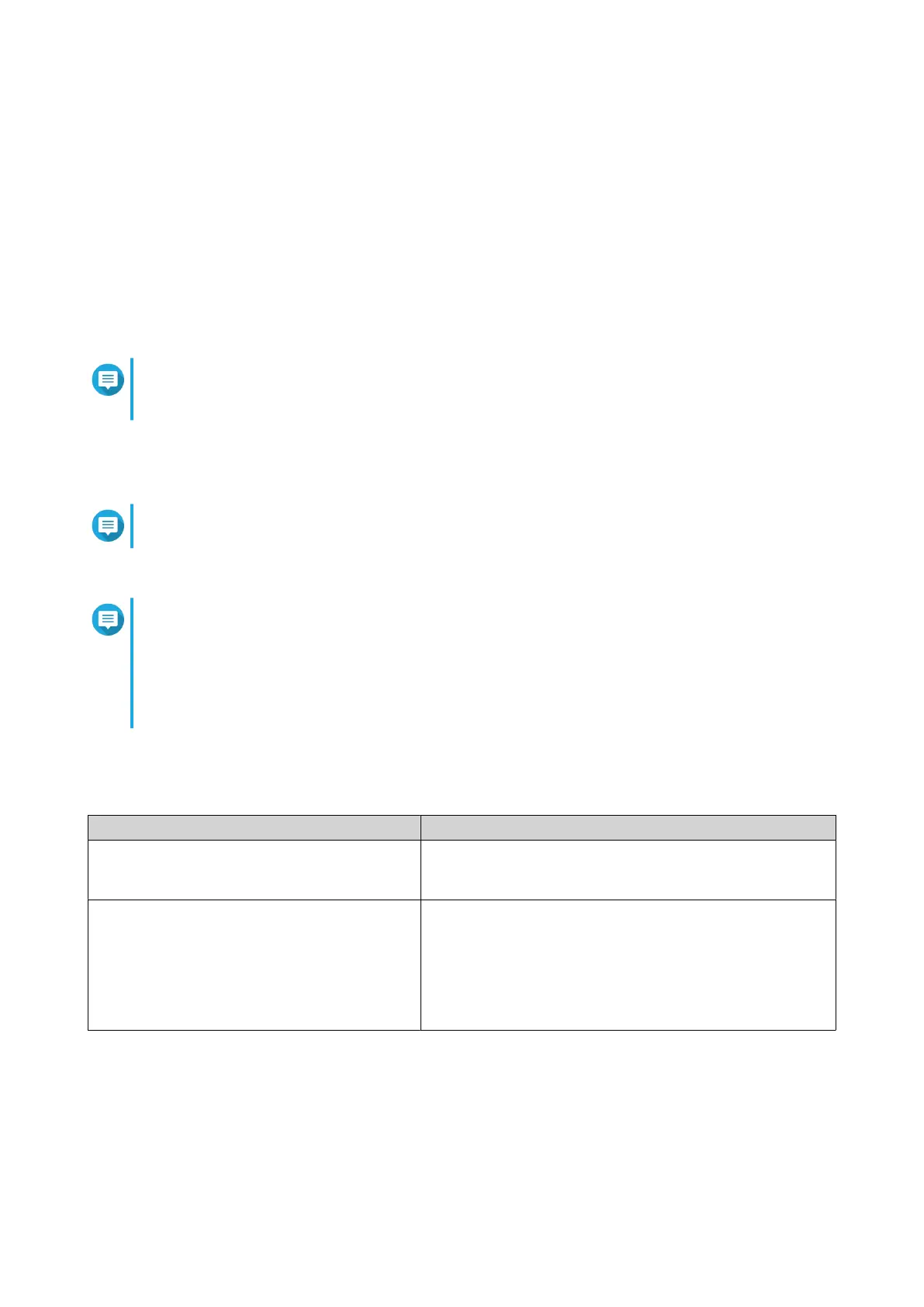3. Go to the QNAP Cloud Installation page using one of the following methods:
• On your computer, go to your respective region's site to download QTS:
• China: https://install.qnap.com.cn
• Global: https://install.qnap.com
• Scan the QR code on the NAS using a mobile device.
The web page lists all the uninitialized QNAP NAS devices on the local network.
4. Find your NAS from the list and then click Initialize.
Note
If your NAS is not listed, follow the instructions on the web page to specify the Cloud Key on the
NAS.
The installation wizard opens in the default web browser
5. Create an account or sign in to myQNAPcloud.
Note
You must return to this page to complete the installation after creating an account.
6. Specify the myQNAPcloud device name for the NAS.
Note
• The myQNAPcloud device name is used when remotely accessing the NAS.
• For security purposes, the myQNAPcloud Link remote connection service will be disabled
on your NAS after initialization. You can enable it by connecting to QTS through LAN and
then installing myQNAPcloud Link.
7. Click Next.
8. Specify a rmware version using any of the following methods.
Methods User Actions
Current version a. Select Current version.
b. Click Next.
Latest available version a. Select Latest available version.
b. Click Next.
The system downloads the latest rmware version and
restarts the NAS.
c. Click Start Smart Installation.
TS-x33 User Guide
Installation and Conguration 37
