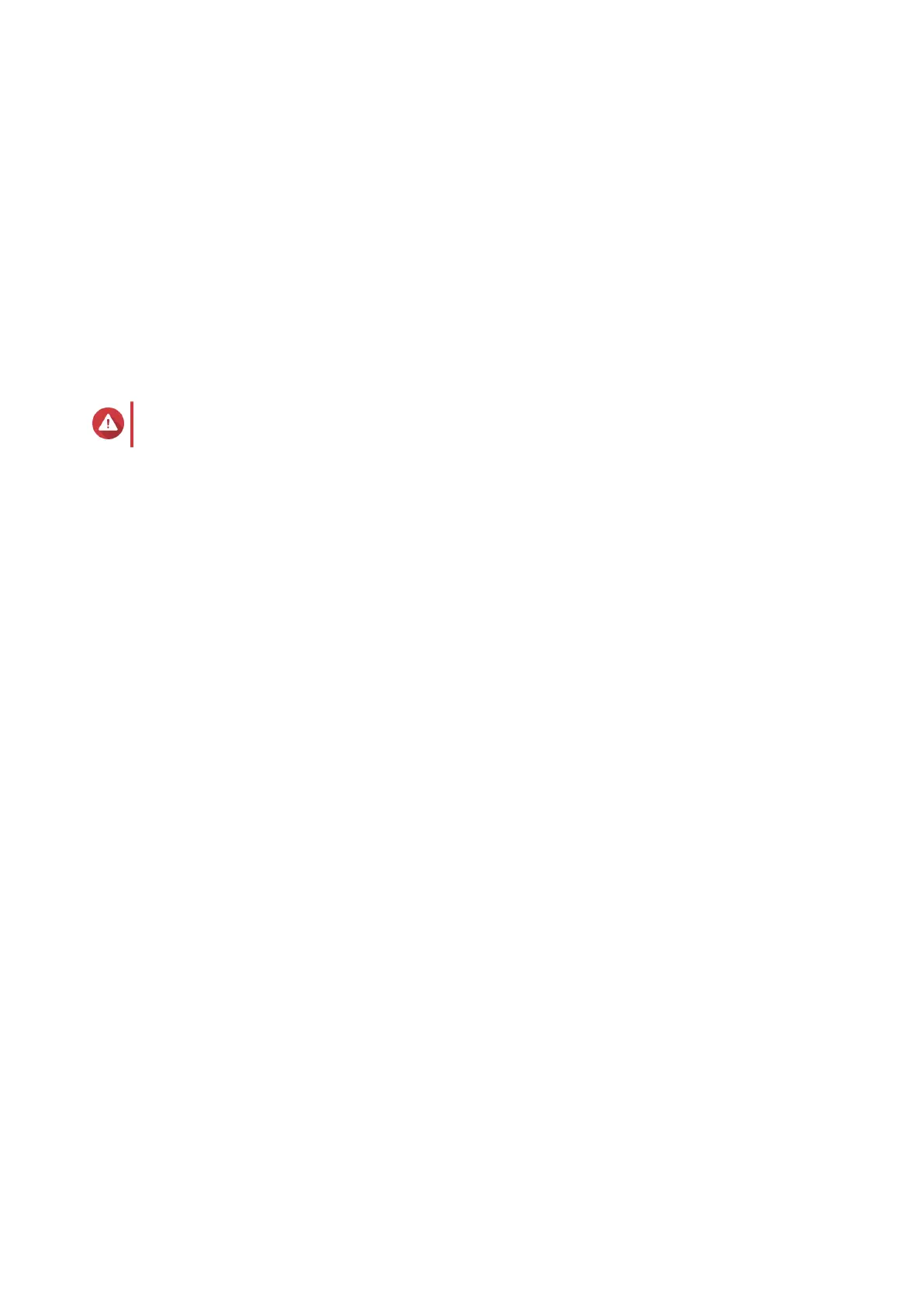The Enable multimedia functions screen appears.
20. Select No.
Enabling the multimedia functions allows you to install multimedia applications after configuring the
disks in Storage Manager.
For details on enabling multimedia functions on QTS, see the System Administration section of the
QTS User Guide.
21. Click Next.
The Summary screen appears.
22. Review the settings.
23. Click Apply.
A confirmation message appears.
Warning
Clicking Confirm deletes all data on the drive before installing QTS.
24. Click Confirm.
QTS is installed.
TS-431X2 User Guide
Installation and Configuration 26
