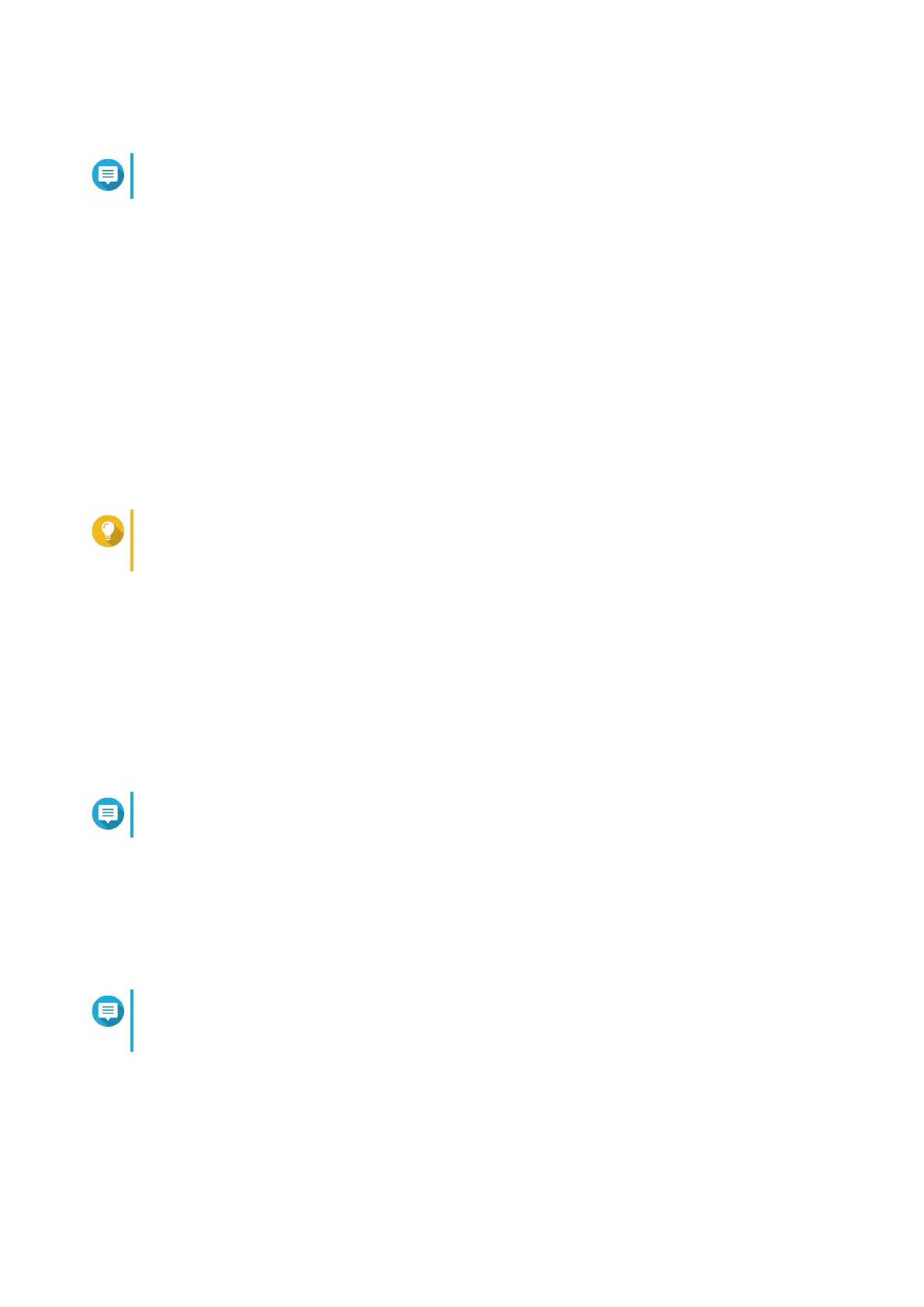3. Run Qfinder Pro on a computer that is connected to the same local area network.
Note
To download Qfinder Pro, go to https://www.qnap.com/utilities.
4. Locate the NAS in the list and then double-click the name or IP address.
The Smart Installation Guide opens in the default web browser.
5. Click Start Smart Installation Guide.
6. Specify the following information.
• NAS name: Specify a name with 1 to 14 characters. The name supports letters (A to Z, a to z),
numbers (0 to 9), and hyphens (-), but cannot end with a hyphen.
• Password: Specify an administrator password with 1 to 64 characters. The password supports all
ASCII characters.
7. Click Next.
8. Specify the time zone, date, and time.
Tip
QNAP recommends connecting to an NTP server to ensure that the NAS follows the
Coordinated Universal Time (UTC) standard.
9. Click Next.
10. Select Obtain an IP address automatically (DHCP).
11. Click Next.
12. Select the types of devices that you will use to access shared folders on the NAS.
13. Click Next.
14. Select Configure disks later.
Note
For details on configuring disks, see the Storage Manager section of the QTS User Guide.
15. Configure the disk settings.
a. Select a volume type.
b. Select the disks that you want to use to create a RAID group.
c. Optional: Select a RAID type.
Note
The Smart Installation Guide automatically selects the optimal RAID type based on the
number of the selected disks.
d. Optional: Select Encrypted Disk Volume and Bad Block Scan.
16. Click Next.
17. Select No.
TS-x73U User Guide
Installation and Configuration 42