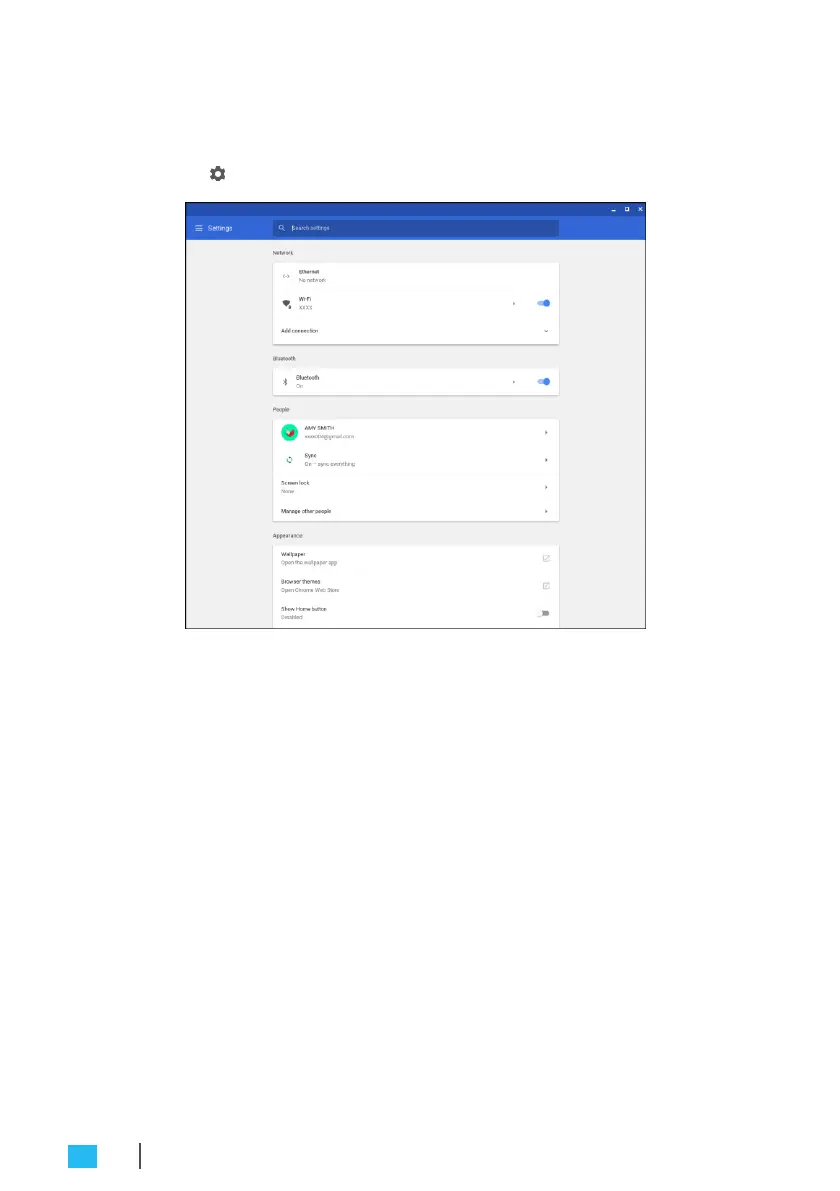
Do you have a question about the Quanta Computer CTL GQE10C Series and is the answer not in the manual?
| Model | CTL GQE10C Series |
|---|---|
| Manufacturer | Quanta Computer |
| Category | Computer Hardware |
| Storage | 32 GB eMMC |
| RAM | 4 GB |
| Display | 11.6" HD (1366 x 768) |
| Connectivity | Wi-Fi 802.11ac, Bluetooth |
Instructions for properly positioning and preparing the system for safe operation.
Guidelines for safe handling and operation to prevent damage, electric shock, and injury.
Caution: Danger of explosion if battery is incorrectly replaced. Follow manufacturer instructions.
Warning: Product disassembly by users voids the warranty. Refer servicing to qualified personnel.
List of all items included in the product package for user verification.
Identification of components and indicators visible on the front panel of the device.
Identification of all ports and connectors located on the rear panel of the device.
Explanation of the function and meaning of various LED indicators on the system.
Detailed technical specifications of the CTL Meet Compute System hardware and features.
Step-by-step guide for connecting the CTL Meet Compute System to a power outlet.
Instructions for connecting the system to external display panels or projectors.
Guidance on connecting USB input devices like mice and keyboards to the system.
How to connect audio output devices, such as speakers, to the system's audio jack.
Instructions for establishing a wired network connection using an RJ-45 Ethernet cable.
Guidance on connecting various USB devices, including USB 2.0, USB 3.0, and USB Type-C.
Steps for mounting the system using the provided wall mount bracket and screws.
Steps for mounting the system using the provided stand or base.
Procedure to turn on the system and complete the initial on-screen setup.
Instructions on how to perform a system reset using the dedicated reset hole.
Explanation of the desktop interface elements and how to interact with them.
Guide to finding, accessing, and managing applications installed on the system.
Instructions for establishing wireless network connections, including Wi-Fi and Bluetooth.
How to control the audio output volume and mute the sound using the system interface.
Overview of various system settings that can be customized by the user.
Guidance on how to access help resources and technical support for the system.
Solutions for issues where the system fails to power on or boot up correctly.
Troubleshooting steps for resolving problems with wired network connectivity.
Solutions for difficulties encountered when pairing Bluetooth devices.
Steps to diagnose and fix issues related to audio output not functioning.
Primary contact information for CTL Corporation, including address and phone numbers.
Contact details for CTL's European and Spanish regional headquarters.