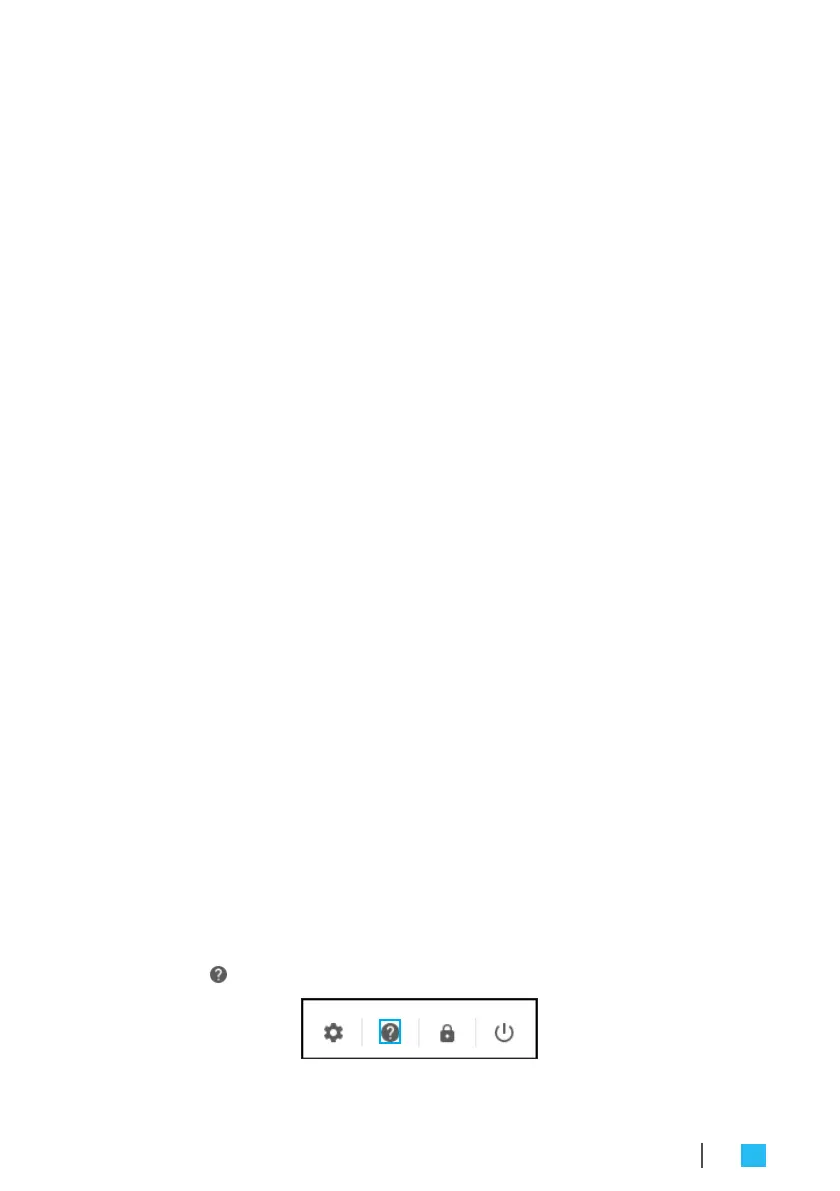•
Appearance > Show Home button: Configure displaying
Home button settings.
•
Appearance
>
Show bookmarks bar
: Enable or disable
displaying bookmarks bar on web browser.
•
Appearance > Font size: Set the font size.
•
Appearance > Customise fonts: Click to customise fonts.
•
Appearance > Page zoom: Set the page zoom.
•
Device > Mouse: Configure mouse settings.
•
Device > Keyboard: Configure keyboard settings.
•
Device > Displays: Configure display settings.
•
Device
>
Storage management
: Manage CTL Meet
Compute System’s
storage.
•
Device
>
Power
: Set CTL Meet Compute System activity
when the system is idle.
•
Search engine
>
Search engine used in the address bar
:
Set the default search engine that is used in the address bar.
•
Search engine
>
Manage search engines
: Click to manage
search engines.
•
Google Play Store > Google Play Store: Enable or disable
Google Play Store on your CTL Meet Compute System.
•
On start-up: Set the start-up activity among Open the New
Tab page, Continue where you left off, Open a specific
page or set of pages, and manage the new or current page.
•
Advanced: Configure system advanced settings, such as
date and time, privacy and security, passwords and forms,
language and input, downloads, printing, accessibility
settings, and perform system reset.
Finding help
1.
Click anywhere on the Status tray to open the tray.
2.
Click on .
OPERATING THE CTL MEET COMPUTE SYSTEM
27