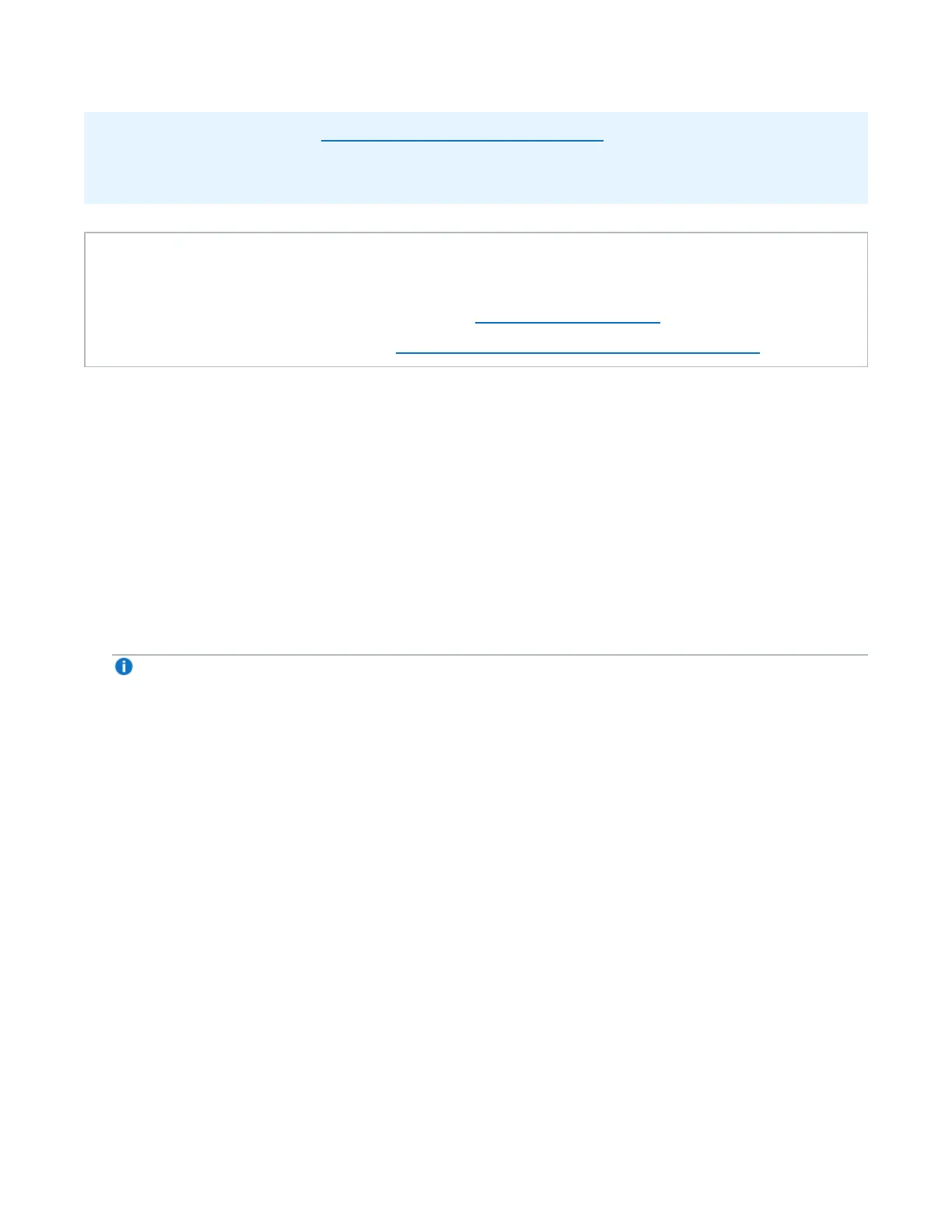Chapter 9: Configuration
System
Quantum DXi4700 User’s Guide 314
l If you enable SSL,/TLS see Server Authentication Warnings below for important information about
Web browser settings.
l SSL/TLS is automatically enabled by default after a fresh installation of DXi software.
Tasks
l Use the SSL/TLS page to perform the following tasks:
l Enable or disable SSL/TLS on the DXi4700 (see Enabling SSL/TLS below).
l Install a new SSL/TLS certificate (see Installing an SSL/TLS Certificate on the next page).
Enabling SSL/TLS
SSL (Secure Sockets Layer)/TLS (Transport Layer Security) is a protocol that provides security and privacy
over the Internet by negotiating encryption keys before transmitting data between a client and a server.
To establish a secure connection, the DXi4700 must have an encryption key assigned to it by a Certification
Authority in the form of a certificate file, private key file, and pass phrase. After you install these components,
you can establish a secure connection using the SSL/TLS protocol. The DXi4700 comes with a Quantum
default SSL/TLS certificate.
To enable or disable SSL/TLS:
1. Under SSL/TLS Properties, select the Enable SSL/TLS option to enable SSL/TLS.
Or select the Disable SSL/TLS option to disable SSL/TLS.
Note: The default setting is disabled.
2. Click Apply.
Server Authentication Warnings
Enabling SSL/TLS with the default Quantum certificate allows you to securely communicate with the
DXi4700 Web-based interface using SSL/TLS encryption. However, you may receive a warning from your
Web browser and network security scanners stating that the server you are attempting to connect to does
not match the server embedded within the certificate.
This is expected behavior because the default certificate can only be used for encryption and not server
authentication. Quantum recommends the default Quantum certificate be replaced with your own official
certificate specific to your DXi system. You can install your own custom certificate in order to take advantage
of server authentication in addition to encrypted communication.
To suppress server authentication warnings for the default certificate:
l Internet Explorer - If a dialog box displays warning you of a possible certificate error, add the IP address
for the DXi4700 to the Trusted Sites list (Tools > Internet Options > Security > Trusted Sites). If
subsequent warning pages display along with an option to close your Web browser or continue to the