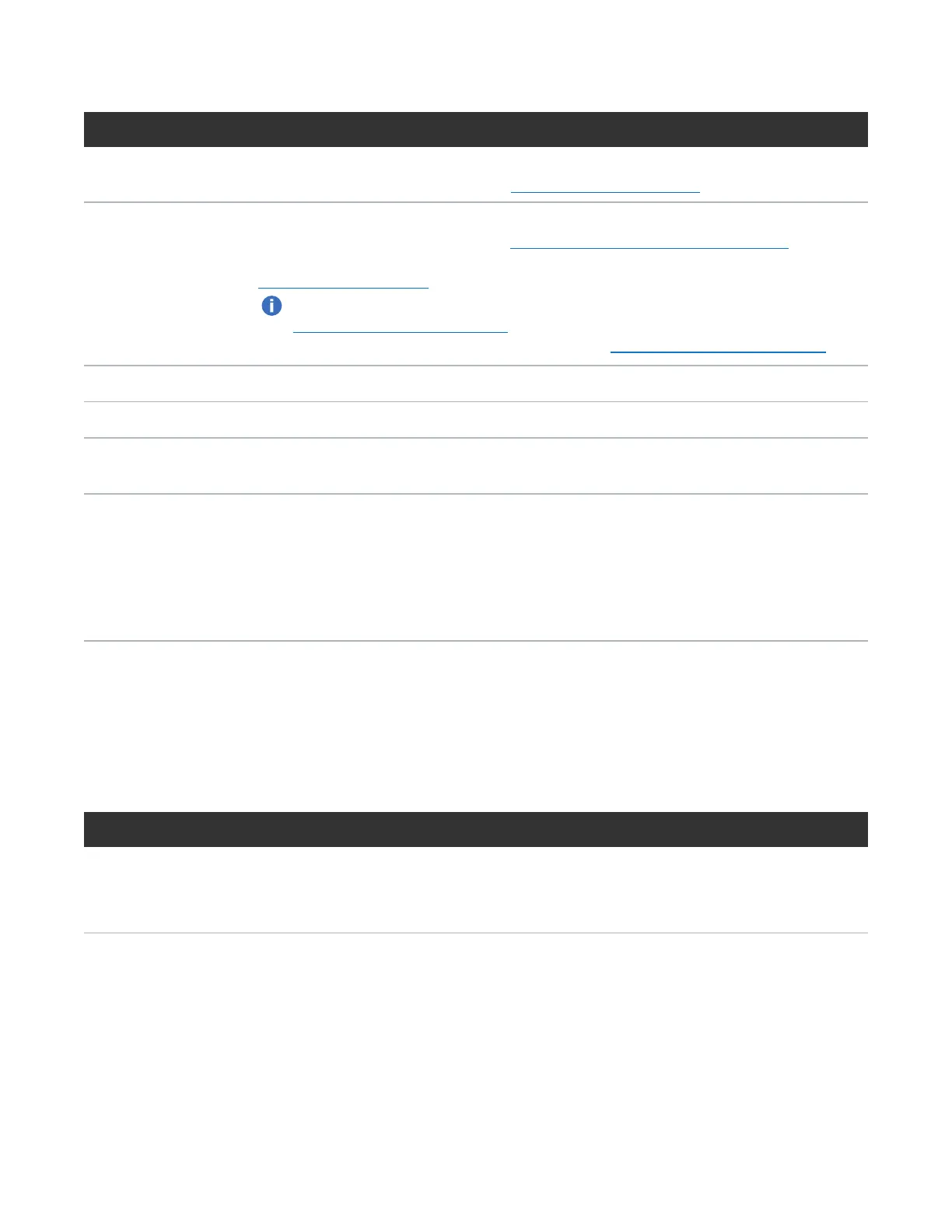Chapter 3: Remote Management
The Remote Management Console
Quantum DXi4700 User’s Guide 62
Item Description
Ticket The Ticket button turns yellow when open service tickets are present. Click the Ticket
button to manage service tickets (see Service Tickets on page 183).
Low Capacity The Low Capacity button turns yellow when available disk space falls to a low level and
the DXi enters Low Space state (see Low Space Management on the next page). Click
the Low Capacity button to view the administration alerts related to low disk space (see
Admin Alerts on page 182).
Note: When disk space is low, target replication to the system is paused (see
Replication Service on page 159). In addition, space reclamation and compaction are
automatically started to free up disk space (see Space Reclamation on page 346).
Logout Click to end your remote management session.
User Username assigned to the user (local or LDAP)
Role Role assigned to the local user (Admin, Monitor, or Service) or LDAP user (Admin or
Monitor)
Help Menu Select from the following help options:
l Help Contents - Open the DXi4700 online help.
l Online Documentation - Access documentation resources on the Quantum Web site.
l About - Display DXi software version information.
Model Number
The Model Number displays in the DXi4700 System Overview section on the Home page. The model
number indicates the specific hardware configuration of the DXi4700.
The table below describes the DXi4700 hardware configuration that is indicated by each model number.
Table 1: DXi4700 Model Number
DXi4700 Model Number DXi4700 Configuration
DXi4700 - NAS 5–135 TB usable for data storage
3 x 1 GbE Ethernet ports
(Optional) 2 x 10 GbE Ethernet ports or 2 x 10 GBase-T Ethernet ports.