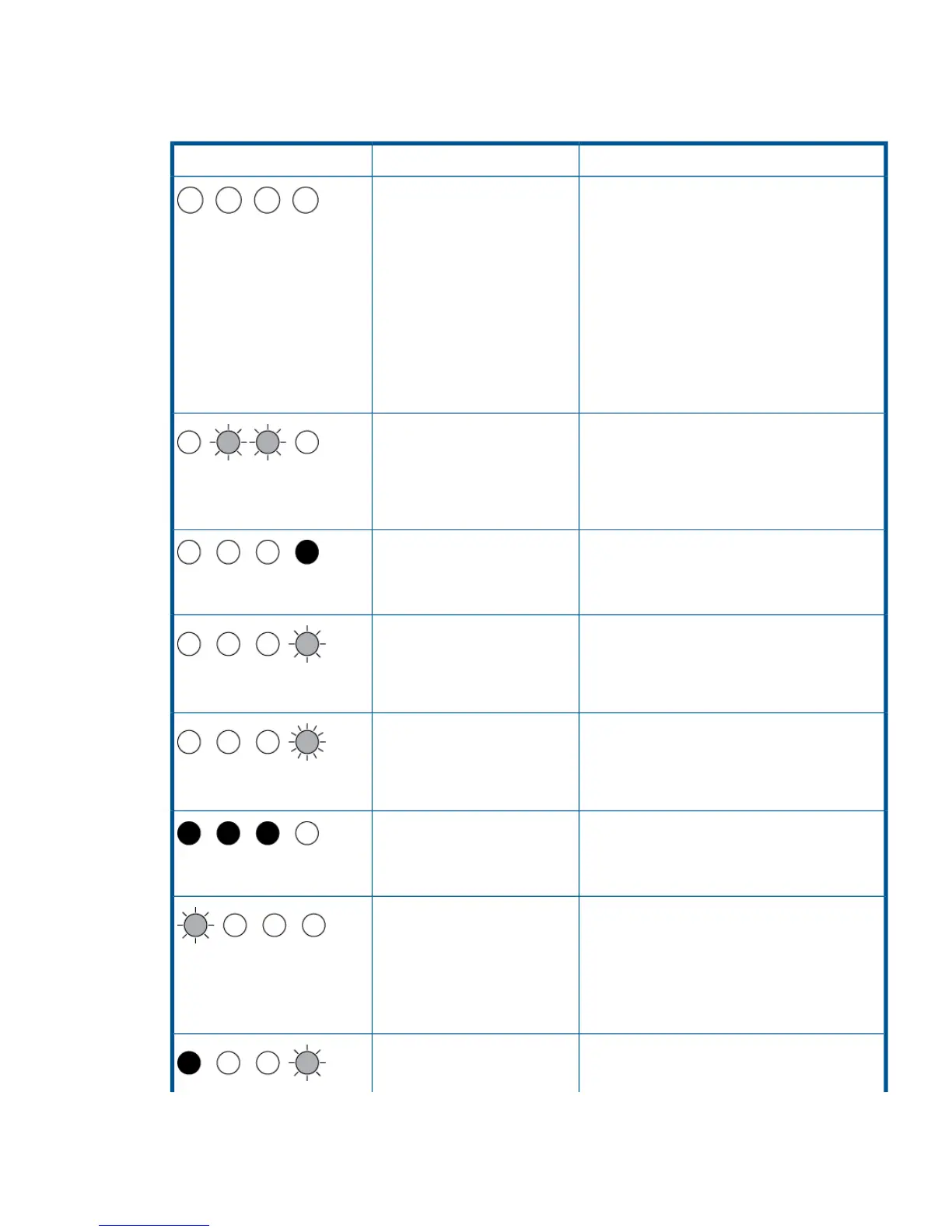Table 3 Clean, Tape, Drive and Ready LED sequences
Action requiredCauseLED Sequence
Make sure the drive is switched on. The power
on/off switch on an external drive incorporates
a green LED.
Drive may not have power, may
be faulty or may have been
power cycled or reset during a
firmware upgrade.
All LEDs OFF.
Check the power cord connection and replace
the cable if necessary. On external drives, you
can use the power cord from your monitor or
another device to check that the connection is
working.
If the power supply is present and all LEDs
remain off, power cycle or reset the drive . If it
still fails, call for service.
Power cycle or reset the drive.The drive has failed to execute
power-on self test (POST).
If the error condition reappears, call for service.
Ready and Clean OFF. Drive
and Tape FLASH.
None. This is normal.The drive is ready for
operation.
Ready is ON.
None.The drive is carrying out a
normal activity (read, write).
If the drive is upgrading firmware, do not reset
or power cycle it.
Ready FLASHES.
None.The drive is downloading
firmware.
Do not reset or power cycle the drive.
Ready FLASHES fast.
None.Firmware is being
reprogrammed.
Do not reset or power cycle the drive.
Ready is OFF, others are ON.
Load the Ultrium cleaning cartridge. See
Cleaning cartridges (page 21) for supported
cartridges and instructions.
The drive requires cleaning.
If the Clean LED is still flashing when you load
a new or known good data cartridge after
cleaning, call for service.
Clean FLASHES.
None. The cleaning cartridge will eject on
completion.
Cleaning is in progress.
Understanding LED sequences 29
