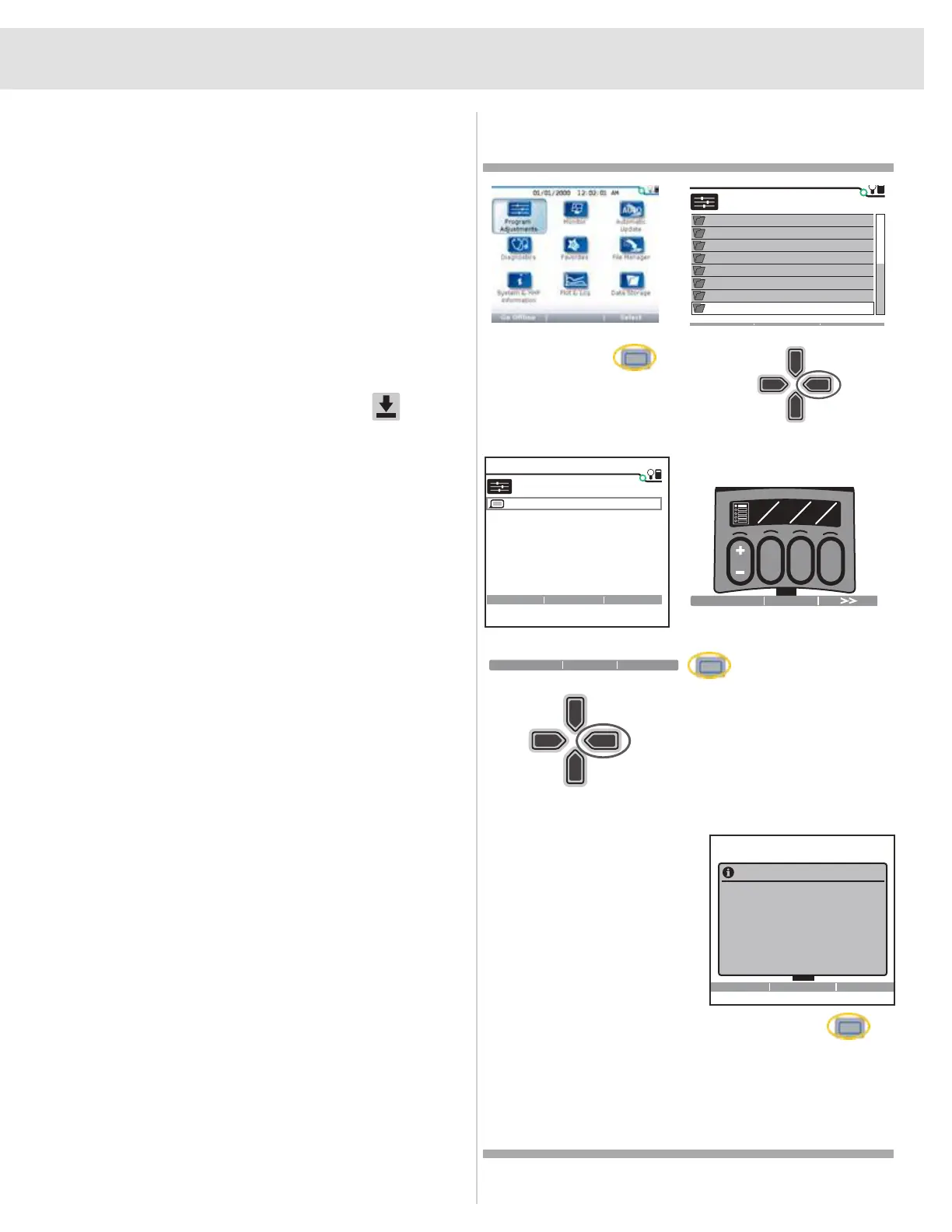27
iACCESS
Press the left soft key to
change from 1 Button and 2
Button.
Use the + and - keys to select
the function you wish those
buttons to have.
Press the right arrow to
change to the next button set.
When completed, press the
right soft key twice. Press the
soft key under Save and the
configuration will save.
iAccess Programming — Multiple Page Mode
(HHP)
Seat Tilt Up
Seat Tilt Down
Add to x10
x100
Program Adjustments
System
Display
Audio
Battery
Error History
Seat Configuration
Seat Presets
iACCESS
15/15
Program Adjustments/iAccess
iAcess Configurator
1/1
x100Mx0Add to
Mode Next
Mode Brochure
x100Mx0Add to
iAccess Configuration
Changes in iAccess configuration
successfully saved
Multi Page Left Mo Delete All
iAccess Programming — Multiple Page Mode
1. Click/Tap on the Mapped I/O icon.
2. Click/Tap on the iAccess button.
3. Select either Multi Page right mode or Multi Page left
mode.
The screen will change, showing a picture of the iAccess
module. From here, click and drag the function (Econ-W) or
tap on the function then tap on the iAccess button(s) you
wish to program that function to (Econ-I).
4. To change pages, select the Page number (Econ-W) or
tap on the up or down arrow on the picture of the iAccess
module (Econ-I).
5. Make sure you click/tap on the Save icon .
Figure 16. Multiple Page mode (HHP)
