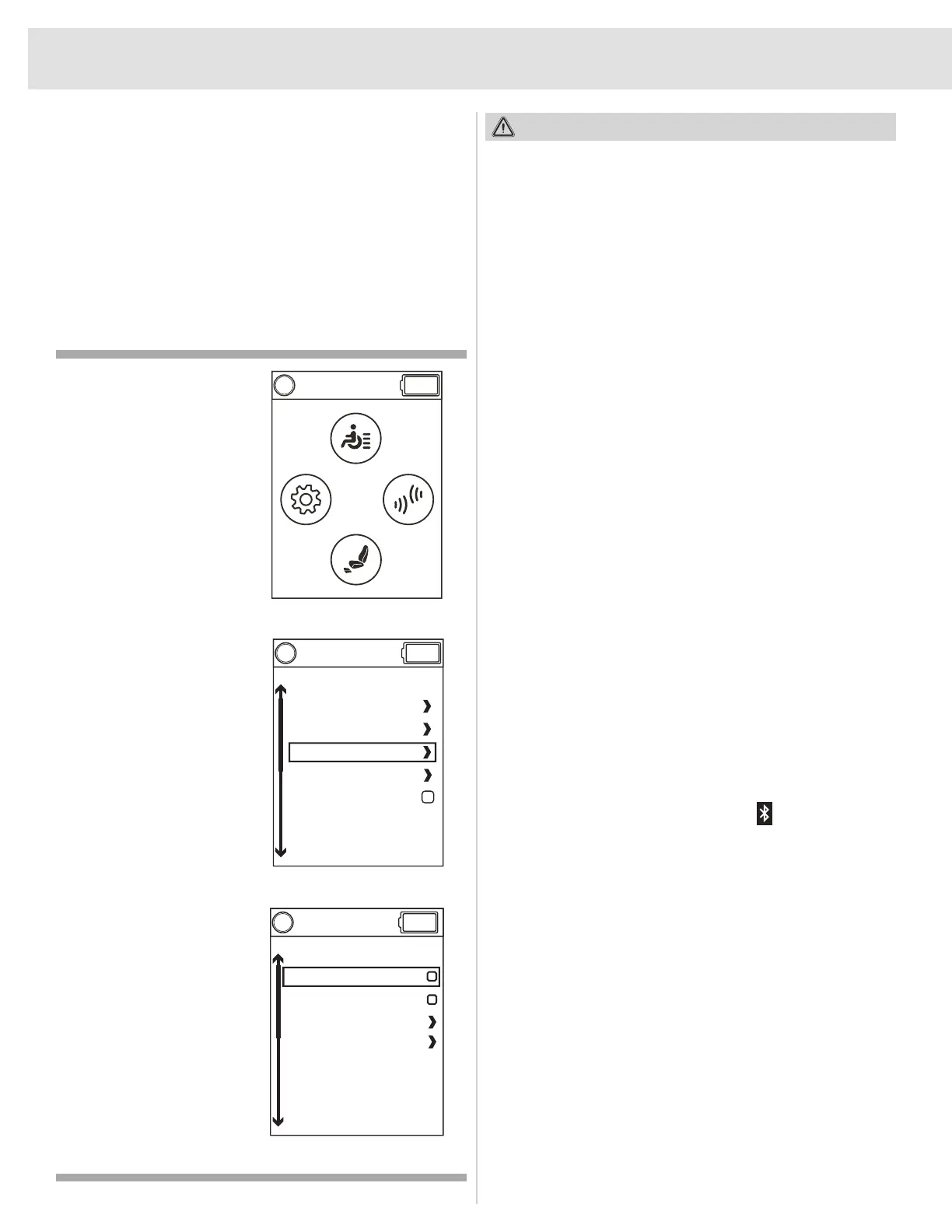28
Programming Mouse/Apple Products
The Bluetooth® mouse feature can be used with the mouse
emulator in an Android device. This is a built-in feature that
will help a end user to easily pair their phone or tablet with
their power chair.
Computers can be programmed the same way using
Bluetooth mouse.
Apple Products use Assistive Switch Controls for
programming.
WARNING!
Be aware that cell phones, two-way radios, laptops,
electricity generators or high power sources and other
types of radio transmitters may cause unintended
movement of your electrically powered mobility
vehicle due to EMI. Do not turn on hand-held personal
communication devices, such as citizen band (CB)
radios and cellular phones, while the wheel power chair
is turned on. Be aware of nearby transmitters, such
as radio or TV stations, and avoid coming into close
proximity to them.
Give a left input device
command to go into the
Settings Screen.
Give two reverse input device
commands to go into the
Bluetooth Operation screen
and then give a right input
device command.
Make sure Mouse is
highlighted and give a right
input device command. This
will check the box.
Programming Bluetooth® Mouse
First, the mouse clicks need to be programmed within the
system. To program mouse clicks and enable mouse in the
system follow these steps:
1. Parameter Settings/Program Adjustments
2. Bluetooth
3. Mouse
Mouse set to Enabled
Mouse Clicks - there is an array of different ways
to click within the system. One added method is
Dwell, which is if the cursor hovers over an icon
for a set period of time. The screen on the Q-Logic
3 will change from mouse movements to mouse
clicks. System goes into Programming Mode upon
enabling. Click on the Arrow next to Programming
mode.
4. From the Home Screen, give a right input device
command to go into Environmental Settings Screen.
5. Highlight Mouse and give a right input device command.
6. Highlight New and give another right input device
command.
7. The screen will change and a picture of a mouse will
appear. Take notice that the clock will change to an
ID number. That ID number will be the number of the
system when pairing with a computer.
8. Find and click on the Bluetooth icon on your computer
screen. Normally it's located on the bottom right of the
screen on the tool bar.
Figure 17. Programming Mouse
BLUETOOTH ®
