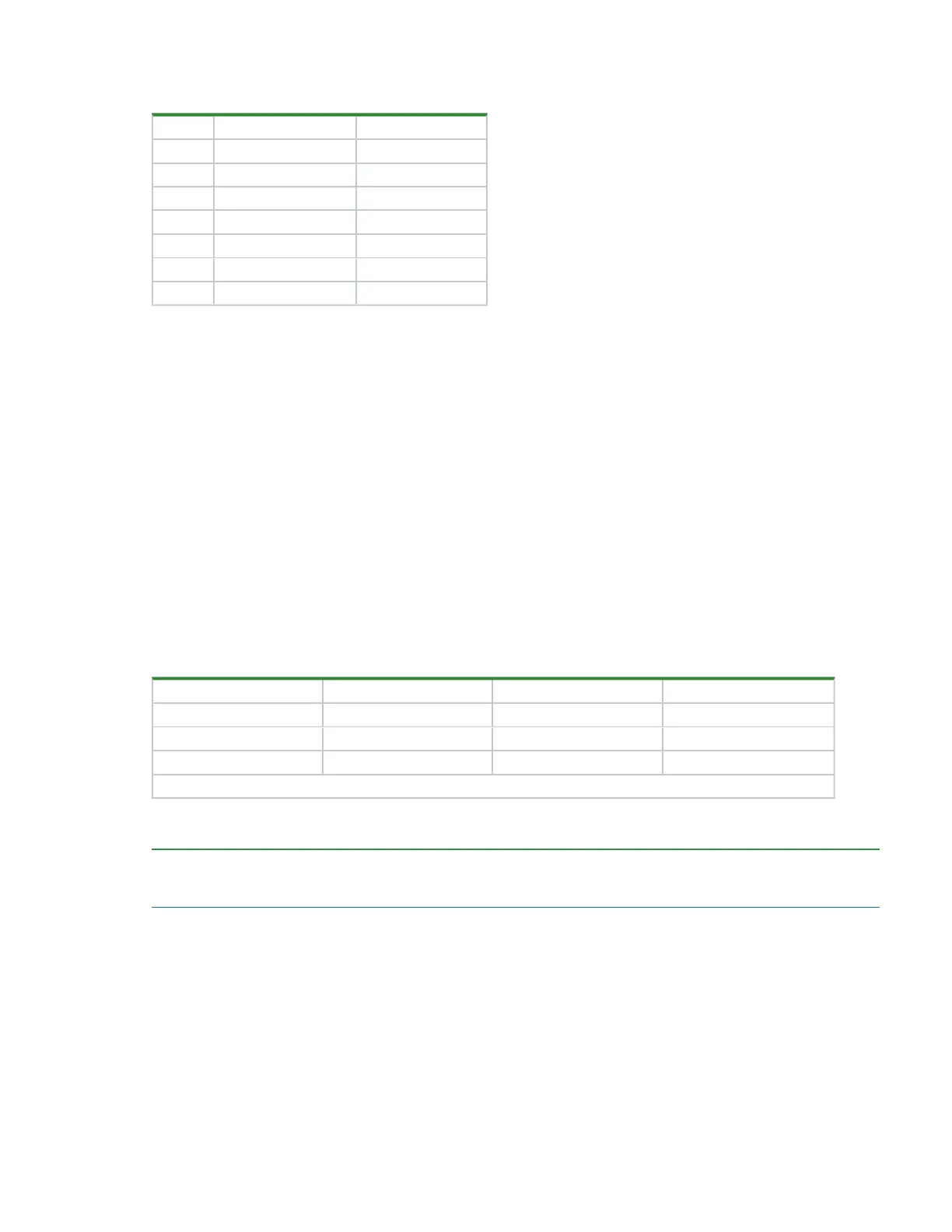Chapter 8 Storage enclosure management 59
Setting Description Parameter settings
A Serial device /dev/ttyACM0
B Lockfile location /var/lock
C Callin program
D Callout program
E Bps/Par/Bits 11520 8N1
F Hardware flow control No
G Software flow control No
Table 9 Sample Linux Minicom serial port parameter
settings
6. Press the ESC key to shift from the parameters to the configuration menu.
7. Select Save setup as dfl to save the parameter settings to default.
8. Select Exit from Minicom.
Configure Windows for serial communication
Use the terminal emulator to launch the device driver window and directly communicate with each controller
module, after meeting the following prerequisites:
l
An installed and tested terminal emulator.
l
An installed and tested Windows USB device driver to connect to the controller module USB port, by using
the native USB serial driver for Windows 10/Server 2016 or higher, or by downloading and installing the
Seagate device driver.
To configure Windows for serial communication:
1. Start and configure the terminal emulator, using the specified settings.
Parameter Value Parameter Value
Connector COM3¹ Parity None
Baud rate 115,200 Stop bits 1
Data bits 8 Flow control None
¹ Your configuration determines the COM port used for USB connection. Verify you have the correct COM port.
Table 10 Terminal emulator port connection settings
2. In the terminal emulator, right-click on the connected and identified COM port and select Enable.
NOTE You must change the Flow Control selection to NONE when using Windows 10/Server 2016 with
PuTTy. Then you can open the COMport.
3. For a connection that stops responding, take the following corrective actions:
a. Validate the terminal emulator configuration is correct and you selected the correct COM port.
b. Quit the terminal emulator program.
c. In the Windows Device Manager window, right-click on the problem COM port and select Disable.
d. Confirm the COM port disabled status.
e. Right-click on COM port you just disabled and select Enable to re-enable it.
