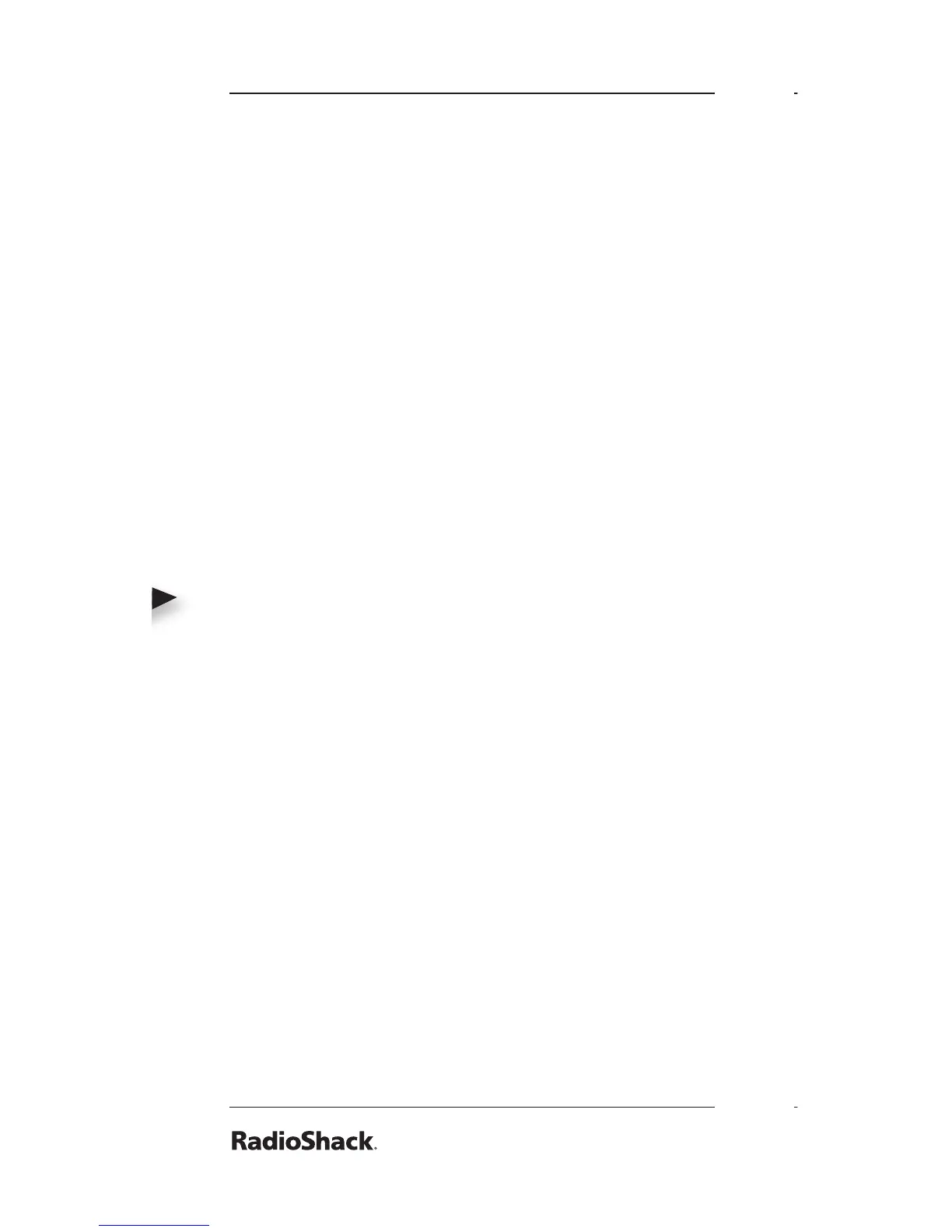Notes
If the frequency is already stored in the
bank, “Dupl.Freq. ChXXX” appears. To copy
the duplicate frequency anyway, press ENT
or press CL to cancel.
7. Press MAN.
Deleting Saved Frequencies
To delete a saved frequency:
1. Press MAN.
2. Use the number keys to enter the
frequency’s channel number.
3. Press MAN.
4. Press PGM. M changes to P.
5. Press FUNC.
6. Press CL. “0.0000” appears.
To delete all saved frequencies in a bank:
1. Press PGM. M changes to P.
2. Press FUNC.
3. Use the number keys to enter the bank
number.
4. Press FUNC then CL. “Clear entire bank?”
appears.
5. Press 1 to clear all. Any other key aborts.
CTCSS AND DCS
CTCSS and DCS allow multiple users to share
a single radio frequency without hearing each
other’s transmissions. Your scanner features an
advanced, DSP-based CTCSS and DCS decoder
that displays CTCSS or DCS codes when
available.
CTCSS, DCS, and digital voice
transmissions operate independently of
each other. Your scanner will not decode
digital voice transmissions for CTCSS or
DCS channels. Use FM mode for mixed
analog and digital voice transmissions.
To dene a channel’s CTCSS or DCS code:
1. Press PGM. M changes to P.
2. Navigate to the channel.
3. Enter a conventional frequency.
4. Press MODE until the desired mode (CT or
DC) appears with the default search code
value.
5. Press FUNC, then MODE.
6. Use the or to select the desired CTCSS
or DCS code.
You can enter the code manually. The
scanner automatically lls in the code.
See Appendix B for a list of codes.
6. Press ENT.
To save a CTCSS or DCS code:
Press ENT while the code appears.
Scanner Cloning
You can transfer the programmed data to and
from another PRO-164 (or PRO-163) scanner
using a connecting cable which has 1/8-inch
stereo (TRS) phone plugs on both ends (not
supplied).
You can also upload or download the
programmed data to or from a PC using an
optional USB cable and application software
available through your local RadioShack store.