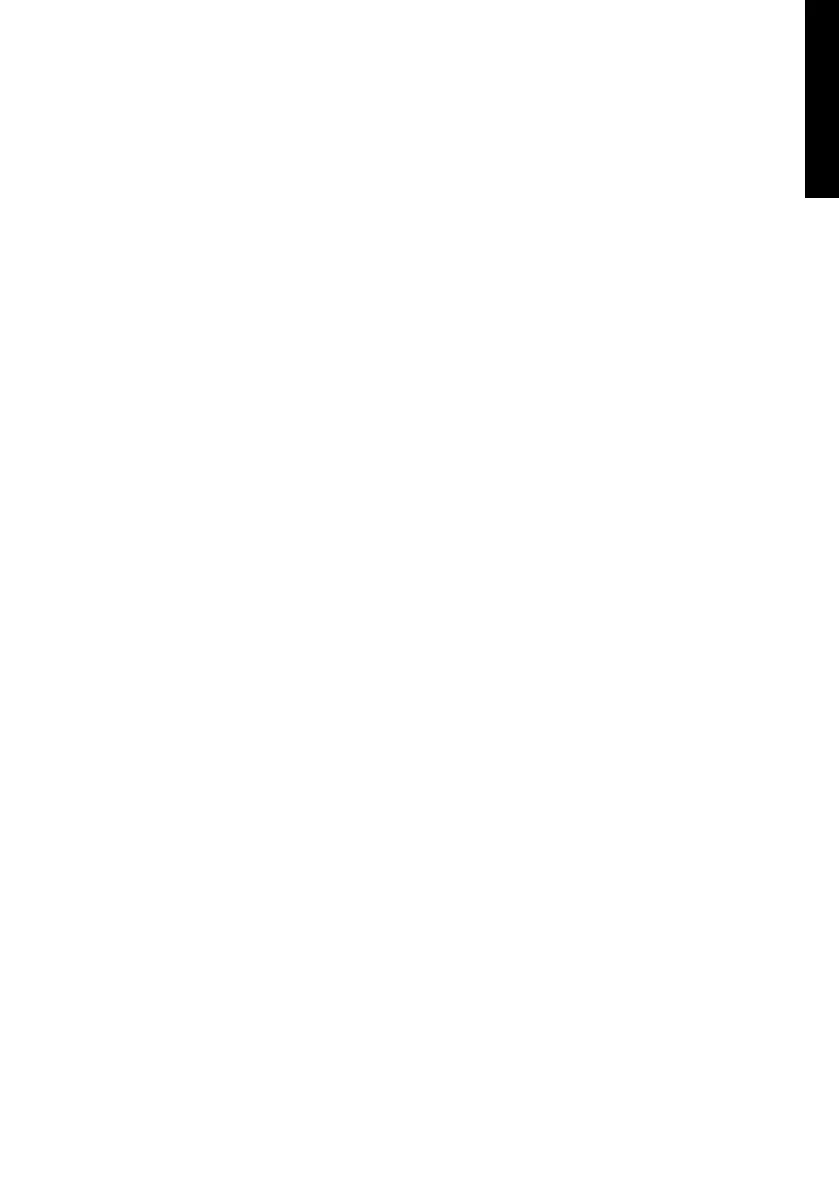ENGLISHDEUTSCHESpAñoLFRANÇAISITALIANoNEDERLANDS
21
Centros
™
Manager and eCAL
™
eCAL makes it easy to validate your RD8000 or RD7000 receiver against its original
factory calibration. eCAL is bundled with the Centros Manager application suite and is
available as a free download from www.radiodetection.com. eCAL runs on laptop and
desktop computers with Microsoft Windows XP or Vista and requires one free USB port
to connect the receiver to the computer.
Before you can install Centros Manager, you must rst register your receiver for the free
extended 3-year warranty at www.radiodetection.com/extendedwarranty. To use eCAL,
you must also purchase a validation key from
www.radiodetection.com/ecal.
Installing Centros Manager
Download Centros Manager application bundle from
www.radiodetection.com to your computer.
Close all applications on your PC, including your internet browser.
Extract the les within the bundle using WinZip or a similar compressed le
manager.
Open the folder containing the extracted les and double click setup.exe. An
install wizard will load to help guide you through the rest of the process. Click
Next to continue and follow the on-screen prompts.
Once the installation process nishes, click Finish to exit the wizard.
Validating a receiver for the rst time
Make sure you have purchased a validation key before continuing.
Connect your receiver to your computer using the supplied USB cable. On the
receiver, the USB port is located inside the battery compartment.
Ensure the receiver is switched on before continuing with the rmware upgrade.
Open eCAL – Validation from the Windows Start Menu.
If you have previously loaded a validation key, the unit manager window will
display a list of any RD8000 or RD7000 receiver for which you have purchased
a validation key.
Click the Load Validation Key icon on the toolbar.
Copy and paste your validation key from your validation email into the Add
Validation Key dialogue box and click Add.
Expand the tree viewer for the receiver you wish to validate by clicking the
Expand tree icon on the toolbar. eCAL will display a list of purchased Validation
Keys and the device’s Calibration History.
1.
2.
3.
4.
5.
1.
2.
3.
4.
5.
6.
7.
8.
