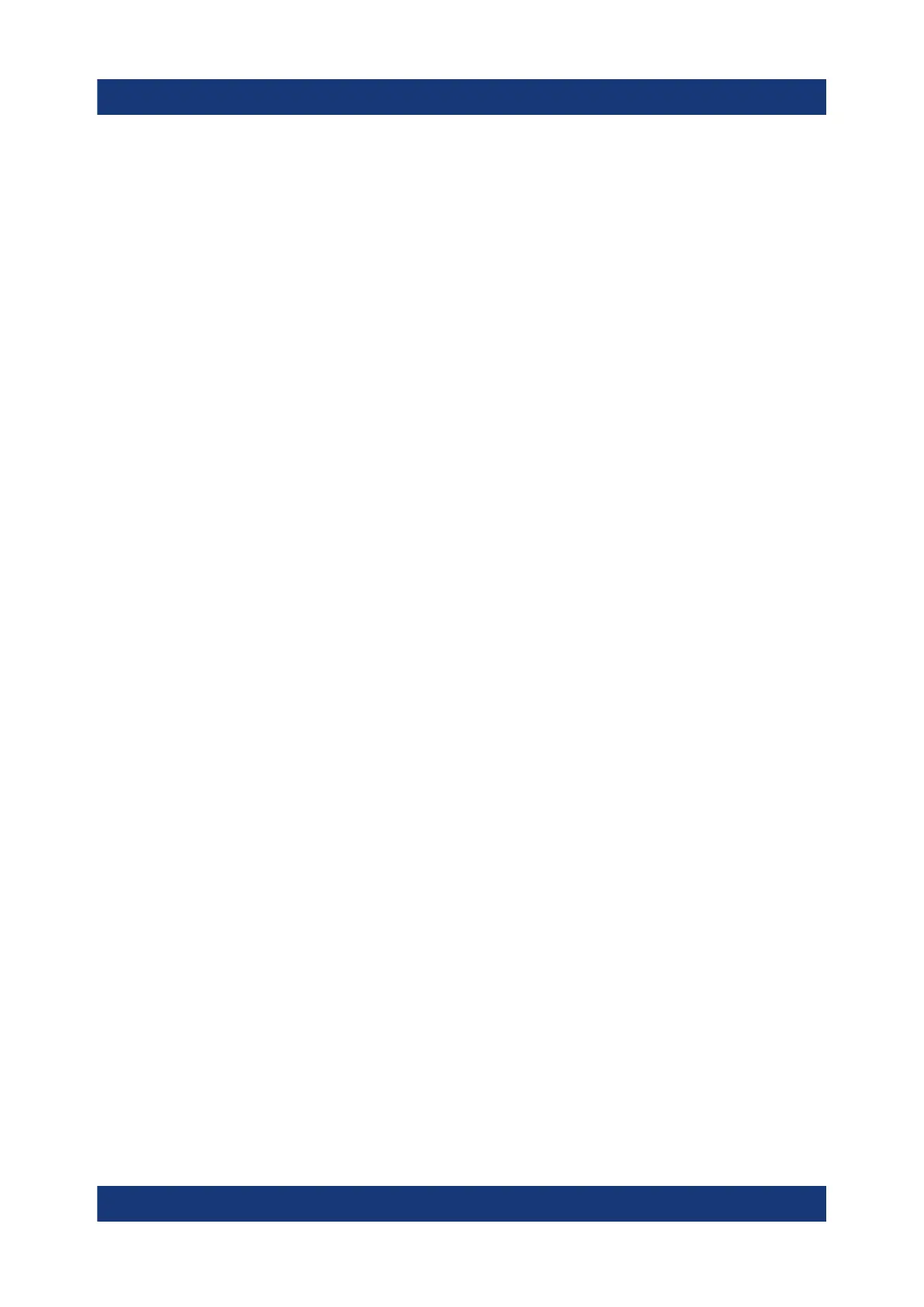Basic Measurement Examples
R&S
®
ESR
108Getting Started 1316.3749.02 ─ 09
The name may contain letters and digits. For details on alphanumeric entries
see Chapter 6.3.2, "Entering Alphanumeric Parameters", on page 64.
4. To store the file in a directory different to the default directory, select the
required path in the Files area.
If the path is not changed, the default path for the instrument configurations
(C:\R_S\Instr\user) is used.
Note: The selected directory is automatically used for any further save and
recall operations.
5. Press the "Save File" softkey.
The settings file is stored and the dialog box is closed.
7.5.2 Storing Traces
Before you can store traces, you must first select the corresponding item entry. To
do so, proceed as follows:
1. Press the [SAVE/RCL] key.
2. Press the "Save" softkey.
3. To change the suggested name, enter a file name.
4. Select the "All Traces" option.
5. Press the "SAVE" button.
7.5.3 Loading an Instrument Configuration (with Traces)
1. Press the [SAVE/RCL] key.
2. Press the "Recall" softkey.
3. If necessary, select the path under which the file to be loaded is stored.
4. Define the settings file to be loaded. One of the following ways is possible:
● Click in the File Name field and enter the file name via the keyboard or
keypad.
● Select the file from the selection list using the touchscreen or mouse.
Alternatively:
Storing and Loading Instrument Settings
