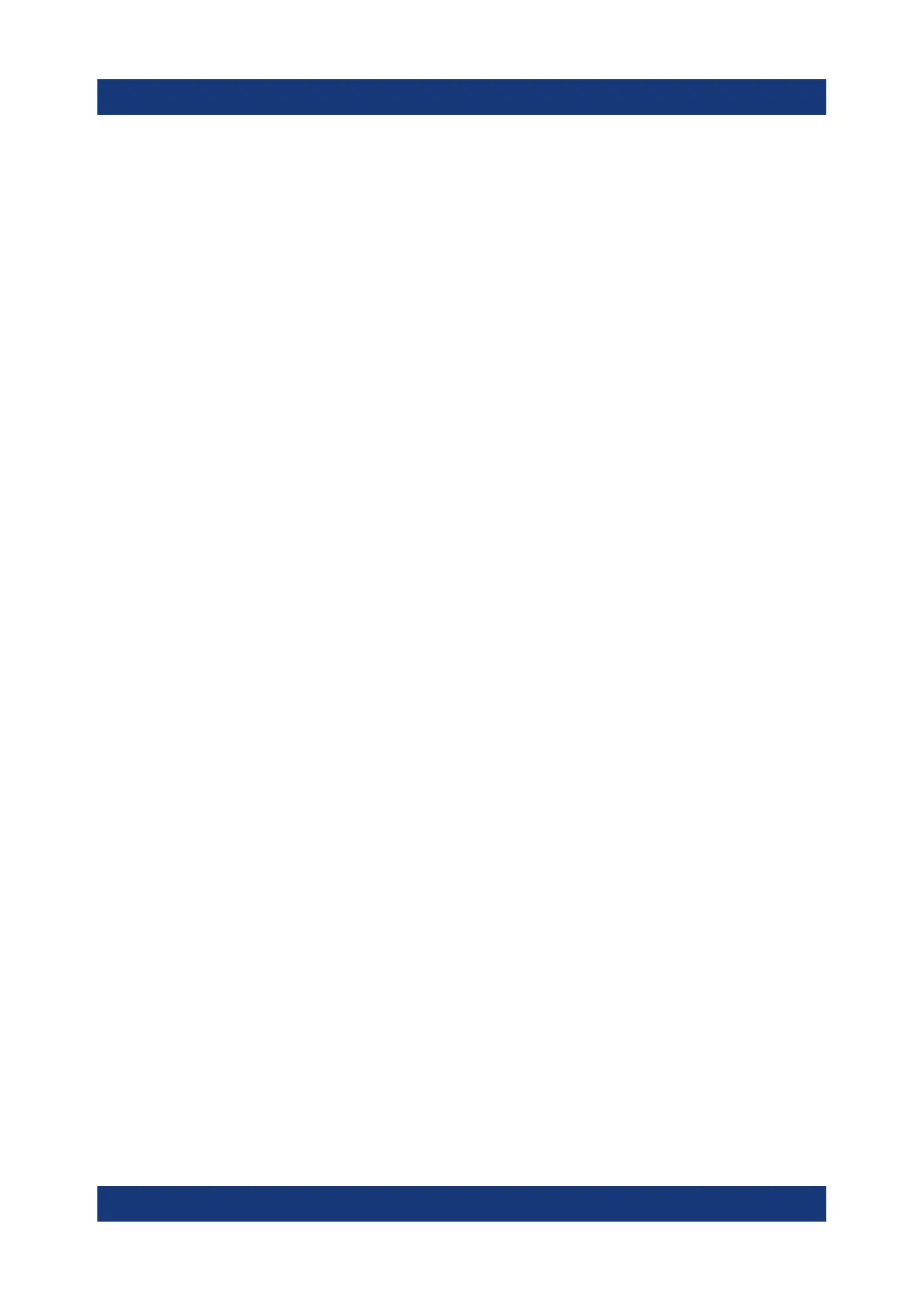Basic Measurement Examples
R&S
®
ESR
109Getting Started 1316.3749.02 ─ 09
a) Press the "Select File" softkey.
The focus is set on the files list.
b) Using the rotary knob or arrow keys, focus the settings file to be loaded
and confirm by pressing the rotary knob or the [ENTER] key.
5. To load traces, select the "All Traces" option.
Note: The "All Traces" option is only available if the selected file contains
traces.
6. Press the "Recall" button in the dialog box, or the "Recall File" softkey.
The settings file is loaded. During loading, the R&S ESR detects which items
the selected settings file contains and, if applicable, ignores any items that
were selected but are not available.
7.5.4 Configuring Automatic Loading
If the R&S ESR is switched on in the factory default state, it loads the instrument
settings that it had when switched off (provided that it was switched off using the
power button on the front panel; see Chapter 5.9, "Switching the Instrument On
and Off", on page 34. If the instrument is preset, it loads the presettings.
You can alter these settings and define a settings file to be loaded. This requires
performing the following procedure. Be aware that the chosen settings file is loa-
ded both while booting and presetting.
1. Press the [SAVE/RCL] key.
2. Press the "Startup Recall" softkey.
3. Press the "Startup Recall (On/Off)" softkey to activate the recall function.
4. Press the "Select Dataset" softkey.
The "Startup Recall" dialog box is displayed.
5. If necessary, select the path under which the file to be loaded is stored.
6. Select the settings file to be loaded (DFL file).
7. Press the "Select" button in the dialog box.
Storing and Loading Instrument Settings
