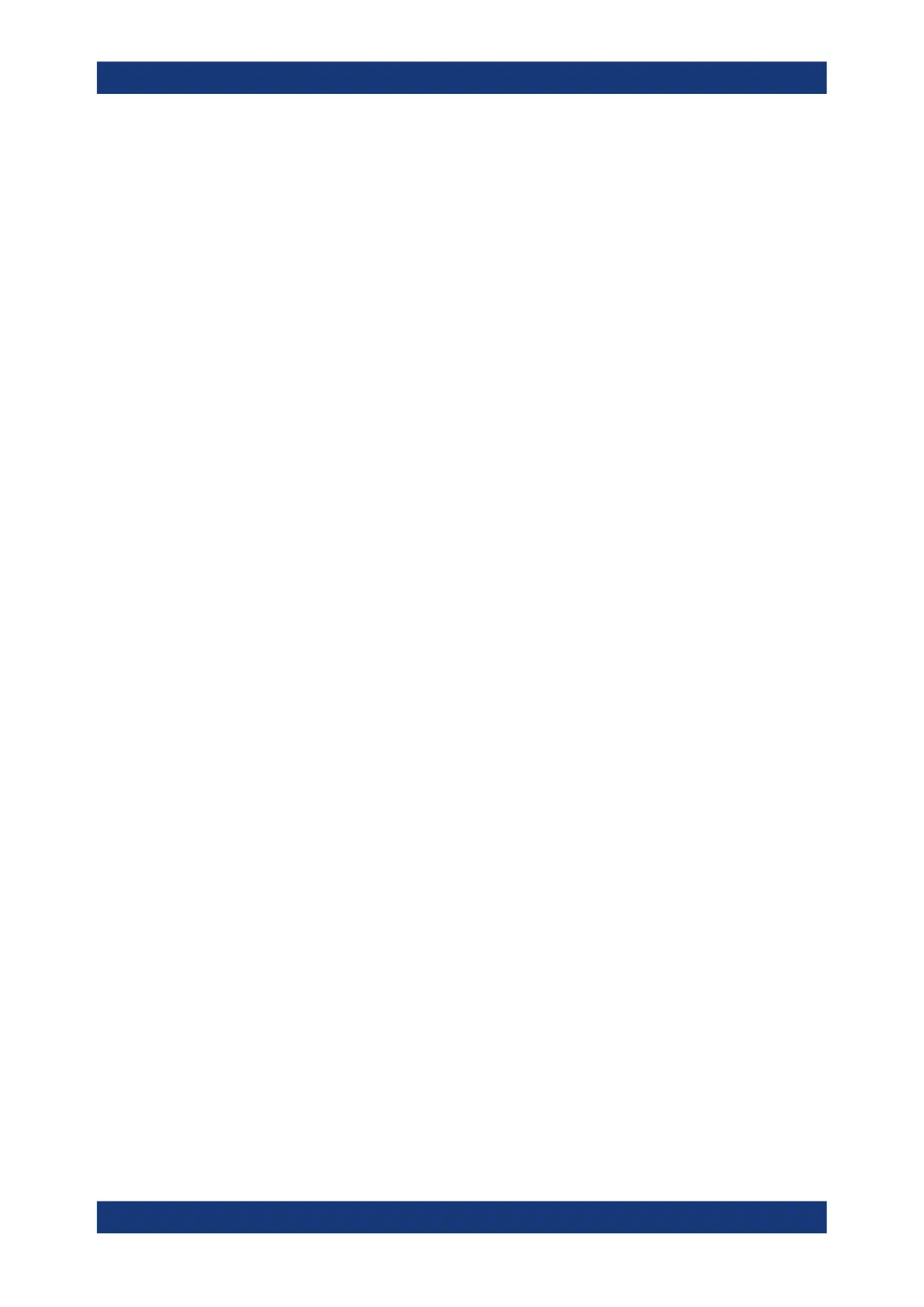Preparing for use
R&S
®
QPS Walk2000
20Getting Started 1179.5782.02 ─ 03
Connecting the R&S QPS Walk2000
1. Connect the touchscreen to the R&S QPS Walk2000.
a) Establish a USB connection between touchscreen and R&S QPS Walk2000.
b) Establish an HDMI connection between touchscreen and R&S QPS Walk2000.
c) Establish a power connection between touchscreen and R&S QPS Walk2000.
2. Connect the server to the R&S QPS Walk2000.
a) Establish a network connection with the fiber optical cable between the server
and the R&S QPS Walk2000.
b) Optional: connect the server to your LAN.
Always complete all network and data connections before connecting the com-
ponents to the power source.
3. Connect all components to the power source (AC outlets with a ground contact).
Note that the server requires a connection to two AC outlets.
After you have connected all components, you can turn on and use the
R&S QPS Walk2000.
5.2 Startup and shutdown
Starting the R&S QPS Walk2000
Before you turn on the system, make sure that all components are connected correctly.
For more information about the system connections, see Chapter 5.1, "Connecting sys-
tem components", on page 19.
1. Turn on all components of the system:
● Main power with the switch on the primary panel (position "I").
● Gates with the power button on the primary panel to supply the electronics with
power. The light around the "Gate Power" button turns green.
● Mini PC with the GUI power button on the primary panel.
● Operator touchscreen on the monitor itself.
● Server with the power switch located on the front panel of the server.
2. Log into the system with your credentials.
3. Check if the touchscreen shows the graphical user interface (GUI).
If it does not, restart the mini PC with the GUI power button.
4. Check if the communication between the gate and the server is working.
5. Check if the scanning functionality is working properly.
6. Optional: If the scanning functionality does not work properly (red "Power" icon),
initiate a self-test and calibration.
Startup and shutdown