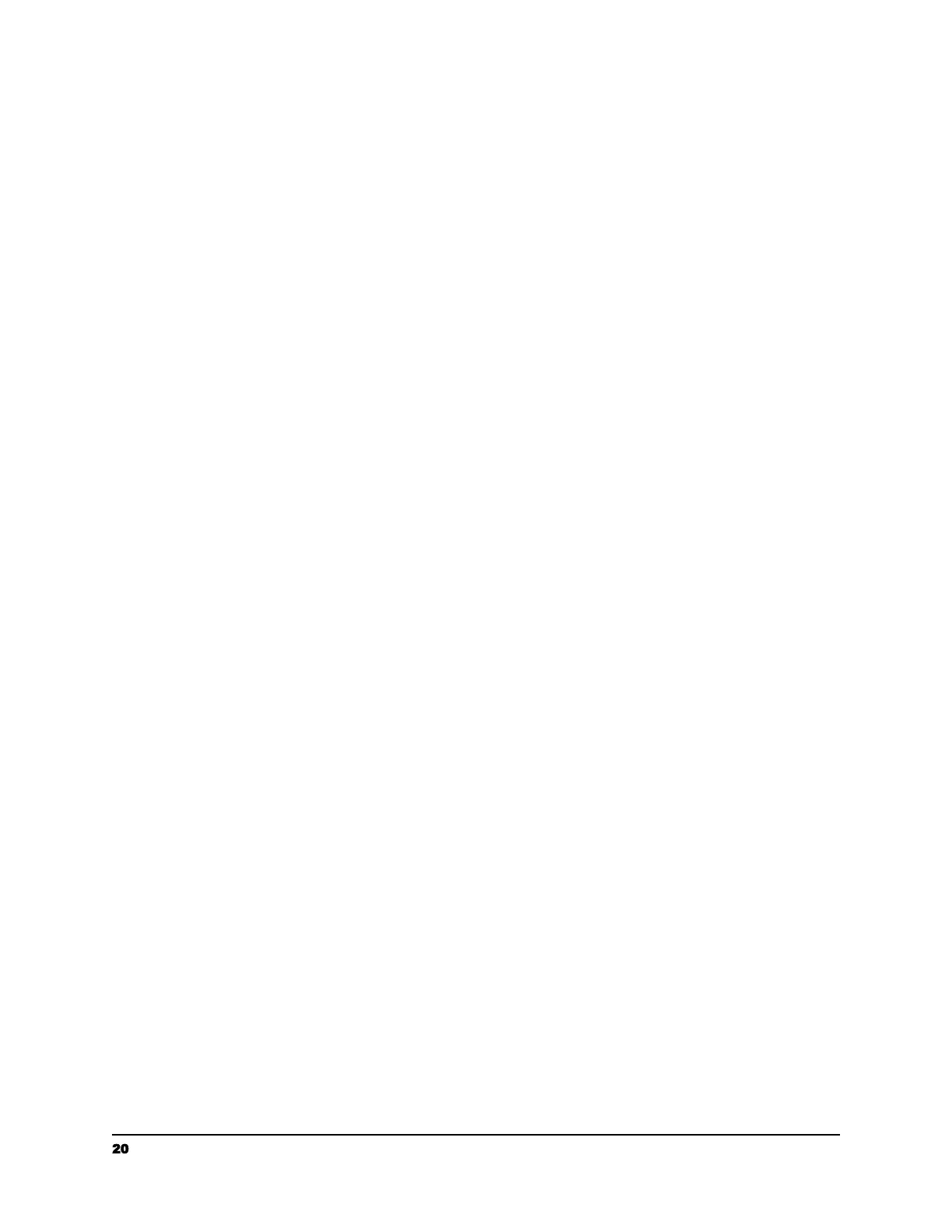Scanning Your Document to Box
1. Connect your Box account within your account settings by visiting
https://app.raven.com/connect
2. Load the top page Face Up with the top left edge set against the left side of the
scanner.
3. Select “Box” as a Destination in your desired Raven Desktop workflow.
4. Click “SCAN”.
5. Preview thumbnails of the scanned pages and make any necessary edits.
Scanning Your Document to Evernote
1. Connect your Evernote account within your account settings by visiting
https://app.raven.com/connect
2. Load the top page Face Up with the top left edge set against the left side of the
scanner.
3. Select “Evernote” as a Destination in your desired Raven Desktop workflow.
4. Click “SCAN”.
5. Preview thumbnails of the scanned pages and make any necessary edits.
Scanning Your Document to Quickbooks Online Attachments
1. Connect your Quickbooks Online account within your account settings by visiting
https://app.raven.com/connect
2. Load the top page Face Up with the top left edge set against the left side of the
scanner.
3. Select “Quickbooks Online” as a Destination in your desired Raven Desktop
workflow.
4. Click “SCAN”.
5. Preview thumbnails of the scanned pages and make any necessary edits.
6. Locate your documents in Quickbooks Online as PDF attachments to be used
with invoice or expense transactions
20 support@raven.com | 1-800-713-9009 | raven.com/support
