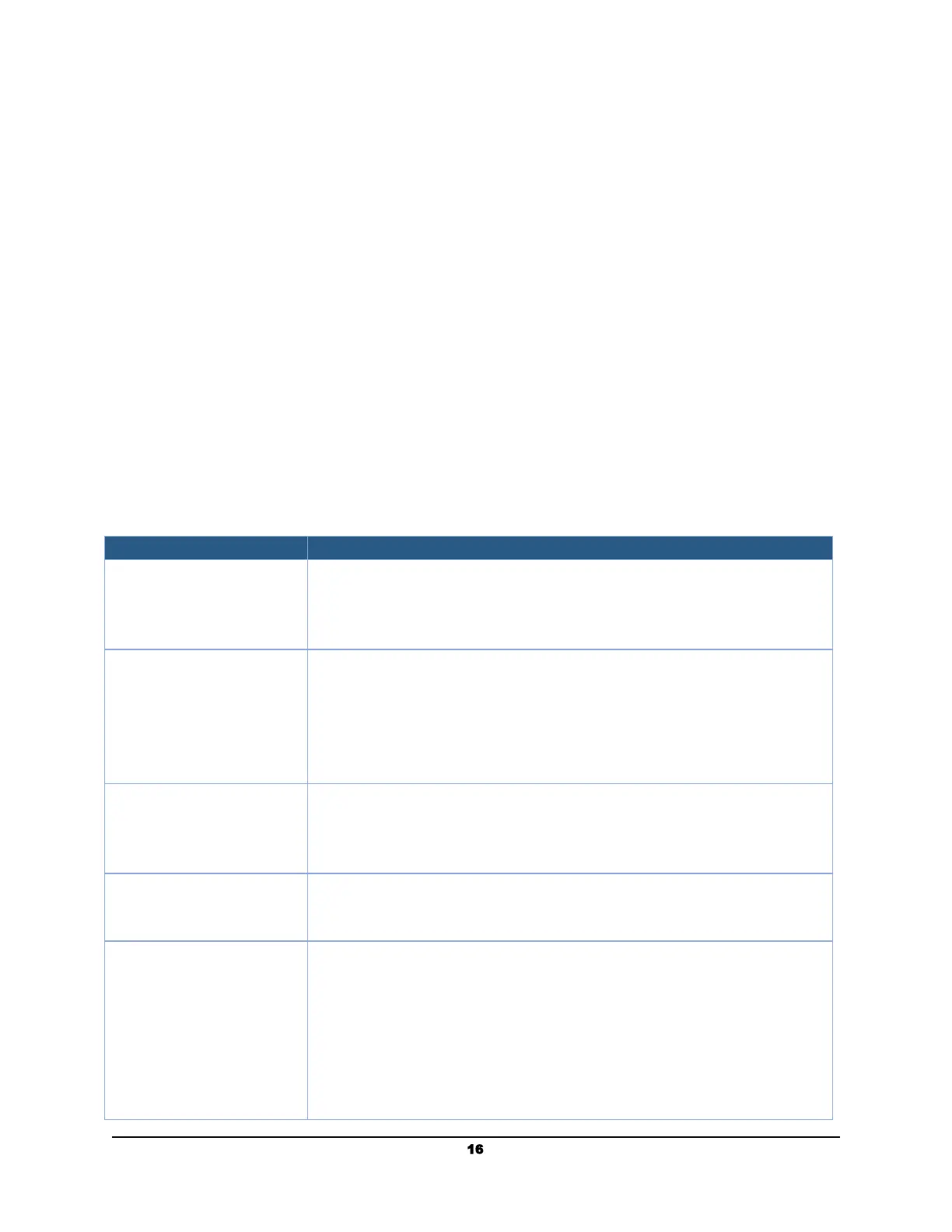Updating Your Scanner Software
To take advantage of the latest features and enhancements of your Raven Scanner,
periodic updates are required. When connected to the internet, your Raven Scanner will
automatically detect when new updates are available and prompt for installation. Simply
follow the steps below to install the latest update.
1. When prompted that a new update is available, choose “Update”
2. After the update has finished downloading, choose “Install”, then “OK”
Turning Off Your Scanner
To put your scanner to sleep, simply press the “Zz” button on the front of the scanner.
To power your scanner off entirely, flip the power switch to the off position on the rear
of the scanner.
Adjusting Scan Settings
1 Side: Choose to scan a single side of your document.
Documents can be scanned face up or face down.
2 Sides: If your original is a double-sided document, choose
to scan both sides of your document.
Full Color: The original is scanned in full color. This mode is
best for full color originals such as pictures.
Black & White: Colors in the original are scanned as black or
white. This mode is best for text-only originals.
Grayscale: The colors in the original are scanned in black and
white as shades of gray (grayscale).
Separate: Choose to scan each page as its own digital
document.
Combined: Choose to scan all document pages as a single
digital document.
High: Choose to scan at 600dpi (much slower scanning)
Mid: Choose to scan at 400 dpi (slower scanning)
Low: Choose to scan at 200dpi (good for most documents)
Choose where to send your scanned documents.
Raven Cloud: Scan to your Raven Cloud document
management account for searchable filing & organization.
Google Drive: Scan to your Google Drive account (login
required).
Dropbox: Scan to your Dropbox account (login required).
Evernote: Scan to your Evernote account (login required).
Box: Scan to your Box account (login required).
