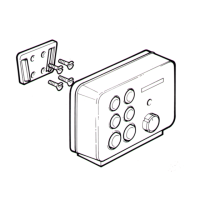T
Tiffany HernandezSep 12, 2025
Why won't my Raymarine a77 Marine Equipment connect via Bluetooth?
- SSara EvansSep 12, 2025
If you have no wireless connection on your Raymarine Marine Equipment, ensure that Bluetooth is enabled on the multifunction display. Also, make sure that the 'Bluetooth' option is enabled on the iPhone and that the Bluetooth device is paired with the multifunction display.