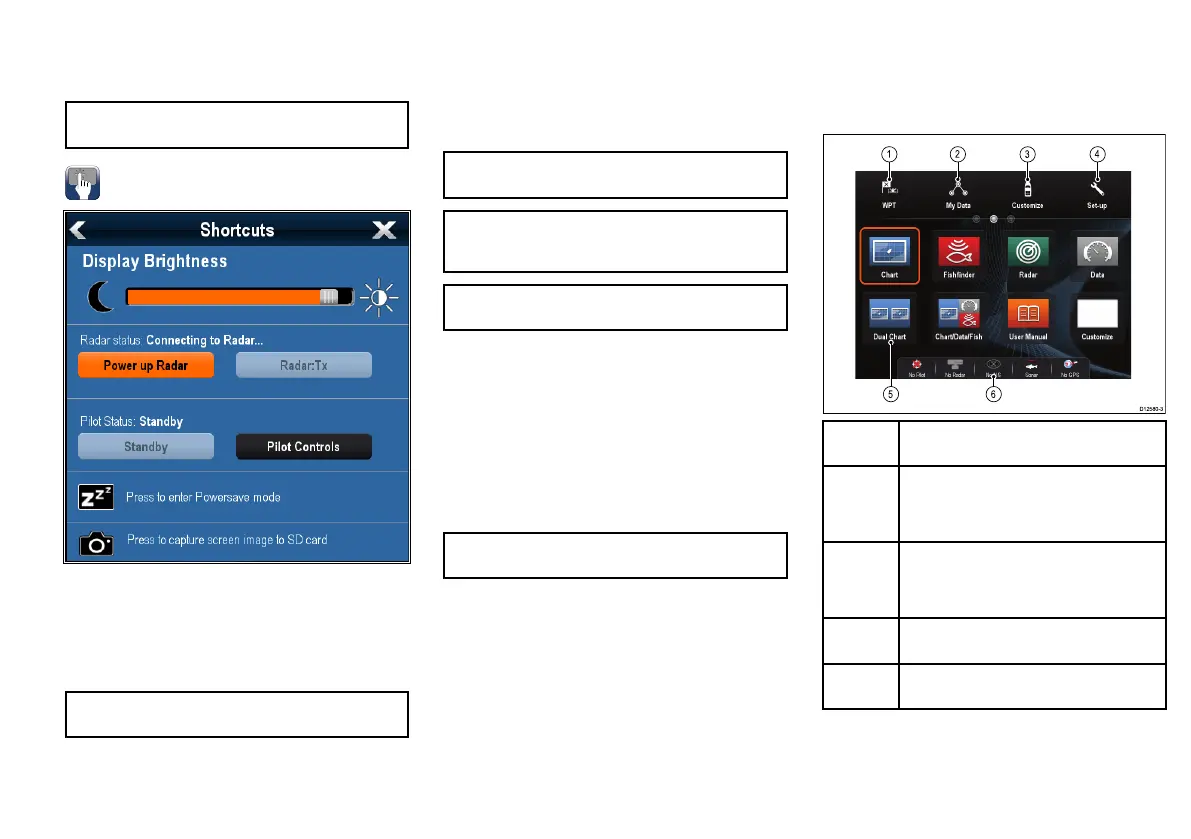Poweringthedisplayoff
1.PressandholdthePOWERbuttonuntilthe
countdownreacheszero.
Note:IfthePOWERbuttonisreleasedbeforethe
countdownreacheszero,thepoweroffiscancelled.
Adjustingthedisplaybrightness
1.PressthePOWERbuttononce.
TheShortcutsmenuisdisplayed.
2.Adjustthebrightnesstotherequiredlevelusingthe
on-screenbrightnesssliderbarcontrol,or
3.TouchtheSunicontoincreasethebrightnesslevel
ortheMoonicontodecreasethebrightnesslevel.
Note:Thebrightnesslevelcanalsobeincreasedby
pressingthePowerbuttonmultipletimes.
Simulatormode
TheSimulatormodeenablesyoutopracticeoperating
yourdisplaywithoutdatafromaGPSantenna,radar
scanner,AISunit,orshnder.
Thesimulatormodeisswitchedon/offintheSystem
SetupMenu.
Note:RaymarinerecommendsthatyoudoNOT
usethesimulatormodewhilstnavigating.
Note:ThesimulatorwillNOTdisplayanyrealdata,
includinganysafetymessages(suchasthose
receivedfromAISunits).
Note:AnysystemsettingsmadewhilstinSimulator
modeareNOTtransmittedtootherequipment.
Enablinganddisablingsimulatormode
Youcanenableanddisablesimulatormodebyfollowing
thestepsbelow.
Withthehomescreendisplayed:
1.SelectSet-Up.
2.SelectSystemSettings.
3.SelectSimulator:.
4.SelectOntoturnsimulatormodeon,or
5.SelectOfftoturnsimulatormodeoff.
Note:TheDemomovieoptionisforretail
demonstrationpurposesonly.
Homescreenoverview—Touchonly
displays
TheHomescreenprovidesacentralpointofaccessfor
yourdisplay'sapplications,dataandsettings.
•TheHomescreenprovidesquickaccesstoyourdata
(waypoints,routes,tracks,imagesandvideos)and
backupsettings.
•TheHomescreenconsistsofanumberof
Homescreenpages.Swipethescreenleftorright
withyourngertoscrollthroughtheavailable
Homescreenpages.
•EachHomescreenpageconsistsofanumberof
icons.Applicationsarestartedbyselectingthe
relevanticon.
Screen
itemDescription
1Waypoint—selecttheicontoaccessthe
waypointlist.Selectandholdontheiconto
placeaManOverboard(MOB)markeratyour
vessel’scurrentposition.
2MyData—thisiconenablesyoutocentrally
manageyourdataincludingroute,track,and
waypointlists.Youcanalsoaccesssaved
picturesandvideosandbackupsettings.
3
Customize—selectthisicontocongure
applicationpagesanddisplaypreferences.
4
Set-up—selectthisicontoaccessthesystem
set-upmenus.
15
