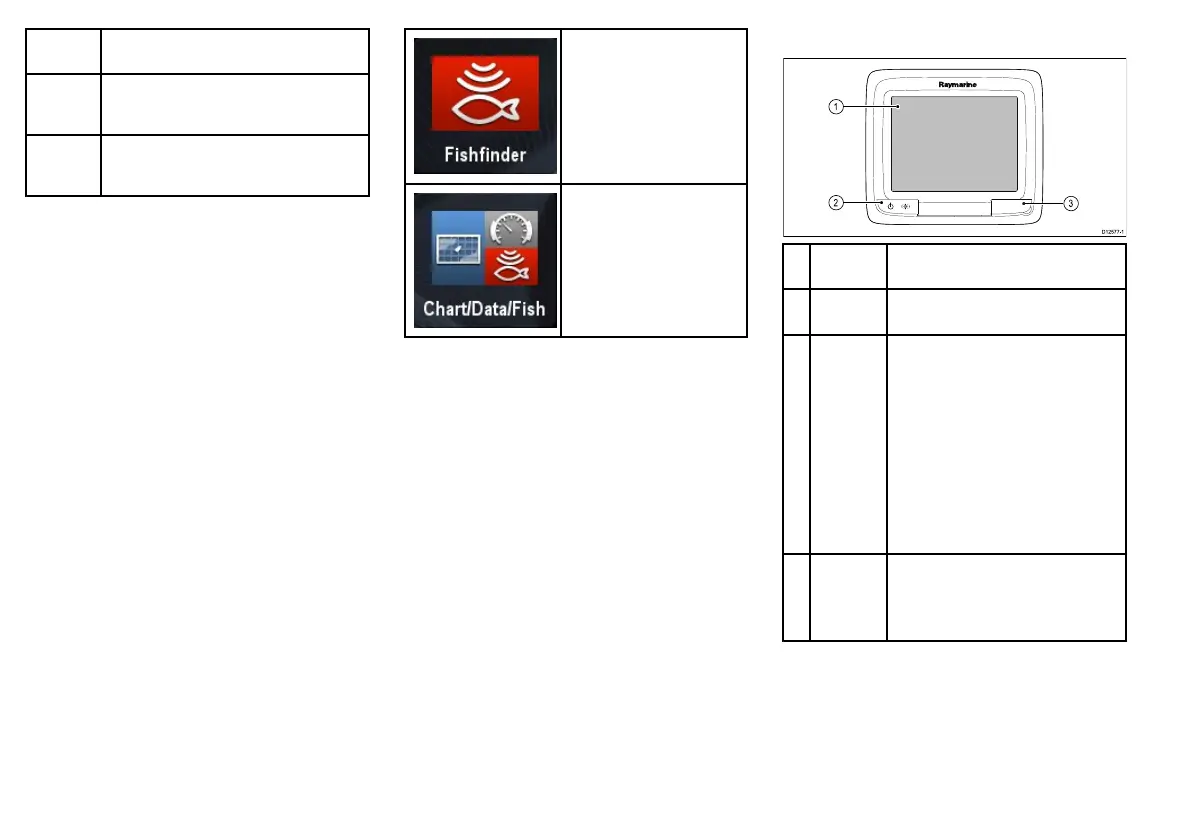Screen
itemDescription
5
Icon—eachiconrepresentsanapplication
page.Apagecandisplaymultipleapplications
simultaneously.
6
Statusbar—thestatusiconsconrmthestatus
ofexternally-connectedequipment,including
GPS,AIS,radar,sonarandautopilotunits.
Pages
Pagesaremadeupof1to4panesthatareused
todisplayapplicationsonyourmultifunctiondisplay
(MFD).
Pagesareaccessedusingtheiconsonthe
Homescreen.
•Youcancreateupto2applicationpanesperpage
usinganMFDthathasascreensizeof7inchesor
less.
•Youcancreateupto4applicationpanesperpage
usinganMFDthathasascreensizeofgreaterthan
7inches.
•MFDswithascreensizeof7inchesorlesscanview
pageswithmorethan2applicationpanesbutonlyif
theyaresharingtheHomescreenofanMFDwhichis
capableofcreatingthosepages.
Pagescanbecustomized,enablingyoutogroupyour
applicationsintodifferentpages,eachdesignedfor
aspecicpurpose.Forexample,youcouldhavea
pagethatincludesthechartandshnderapplications,
suitableforshing,andanotherpagethatincludesthe
chartanddataapplications,whichwouldbesuitablefor
generalsailing.
Iconforapagefeaturingasingle
application.
Iconforapagefeaturingmultiple
applications.
Youcanalsodenethelayoutforeachpage,which
determineshowtheapplicationsarearrangedonthe
screen.
Changinganexistingpageonthehomescreen
Withthehomescreendisplayed:
1.SelectCustomize.
2.SelectHomescreen.
3.SelectEditPage.
4.Selectthepageiconthatyouwanttochange.
TheCustomizemenuoptionsaredisplayed.
5.Selecttheappropriatepagelayout(forexample,
“Splitscreen”).
6.Selecttheapplication(s)youwanttodisplayonthe
page,eitherbyselectingtherelevantmenuitemor
draggingitovertothedisplayedpage.
7.SelectFinish.
TheRenamePagedialogisdisplayed.
8.Usetheon-screenkeyboardtonamethepage,then
selectSave.
aSeriesControls
Descrip-
tionFunctions
1Touch-
screen
Touchthescreentooperatefunctions,
includingallmenuoperations.
2Power
•PressoncetoswitchtheunitON.
•Oncepoweredon,pressthePower
buttonagaintoopentheshortcutspage
whereyoucanadjustthebrightness,
performascreencapture,access
Powersavemodeoraccessthepower
controlsofexternaldevices.
•PressandholdtoswitchtheunitOFF.
•Ifanintegratedpilotisengaged,press
andholdtoputtheautopilotinto
STANDBYmode.
3
Card
reader
slot
MicroSDcardreader
•a6xanda7x=1xMicroSDcardslot
•a9xanda12x=2xMicroSDcardslots
Touchscreenoverview
Thetouchscreenprovidesanalternativetousing
physicalbuttonstocontrolyourmultifunctiondisplay.
Allfunctionscanbeaccessedusingthetouchscreen
16a9x/a12x
