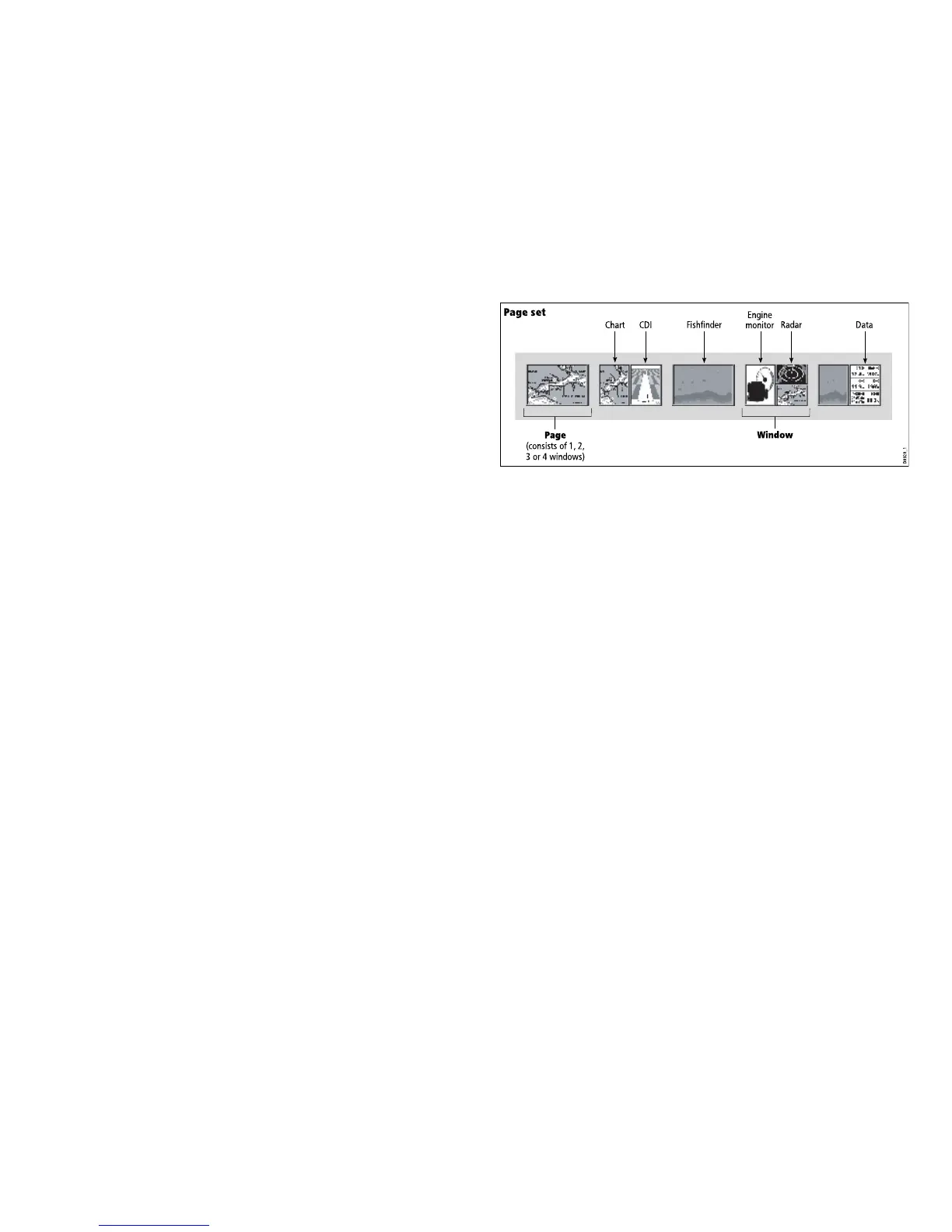Otherapplications
Inadditiontothecoreapplicationsdescribedabove,your
multifunctiondisplayalsoincludesthefollowingapplications:
•3Dchart—aneasy-to-usechartformatprovidingathree
dimensionalgraphicalviewoflandandseacontoursaroundyour
vessel.The3Dchartapplicationrequiresupgradedcartography.
•Data—displayssystemandinstrumentdataonyourmultifunction
display.
•Engine—enablesyoutoviewinformationintheformofgauges
anddigitaldata,fromuptothreecompatibleengines.
•CourseDeviationIndicator(CDI)—providesagraphical
representationofyourvessel’scourseina‘rollingroad’format.
•Siriusweather(NorthAmericaonly)—overlayshistorical,live,
andforecastedweathergraphicsonaworldmap.
•Siriusradio(NorthAmericaonly)—useyourmultifunction
displaytocontrolaconnectedSiriusSatelliteRadioreceiver.
Displayingapplications
Thevariousapplicationsthatmakeupyourmultifunctiondisplay
areshowninaseriesofscreensknownaspagesets.Thereare
4pre-conguredandoneemptypagesettochoosefrom.Each
pagesetcontains5pages.Thesepagesaremadeupof1,2,3or
4windowscombinedinvariousformats.Eachwindowcandisplay
anapplication:
Ifrequired,youcanchangethecombinationandlayoutofthese
pagesetstomeetyourparticularneeds.
Selectingapagesetandapplicationpage
1.PressandholdthePAGEbuttonuntiltheSelectPageSetdialog
appears.
2.Usingthetrackpad,highlighttherequiredpageset.
3.PresstheOKbuttontoselectthehighlightedpageset.An
applicationpagefromthatpagesetisdisplayed.
4.PressthePAGEbuttonrepeatedlytotogglebetweenthe
availableapplicationpagesinthepageset.Alternatively,usethe
appropriatesoftkeytoselecttherelevantapplicationpage.
Selectinganapplicationwindow
1.Whenmorethanoneapplicationisdisplayedatanyonetime,
theactiveapplicationwindowishighlightedwitharedborder:
2.PresstheACTIVEbuttontomovetheredbordertoanother
windowonthescreen.
3.PressandholdtheACTIVEbuttontoswitchthecurrently
highlightedwindowtofull-screenmode.
7
