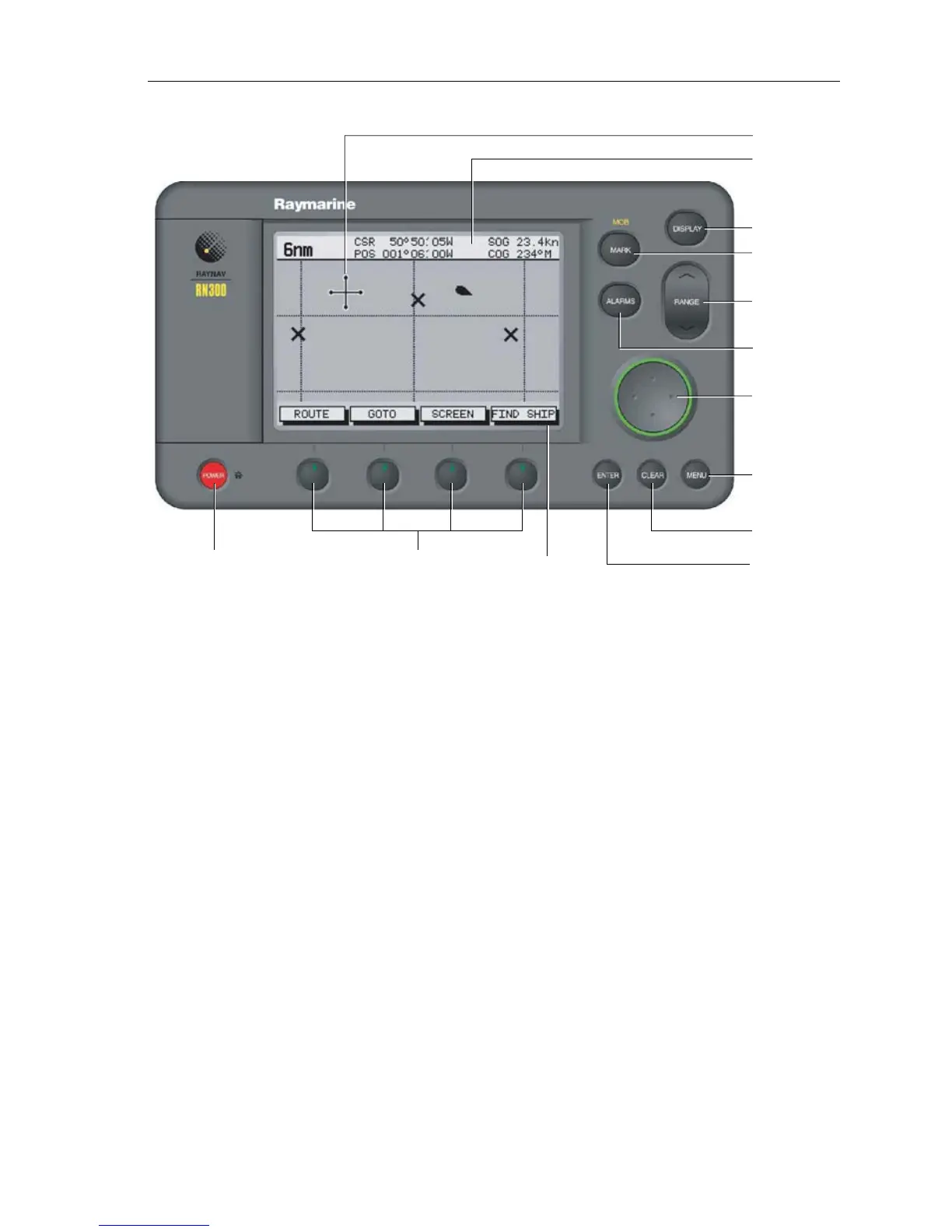Chapter 1: Overview 1-5
Figure 1-1: Raynav 300 GPS Plotter Operating Controls
Trackpad and Cursor
The trackpad is used to:
• Move the cursor around the screen
• Select an item from a pop-up menu
• Adjust a variable soft key control
The cursor is used to:
• Select a position on the screen.
• Select and, if valid, move an item, e.g. a waypoint, on the screen.
• Select an area of the screen to zoom into.
• Pan the display.
Moving the Cursor
Press the corresponding edge of the trackpad to move the cursor
horizontally, vertically or diagonally; the longer you press, the faster the
cursor moves. The current cursor position is shown in the Status Bar at
the top of the display.
Note: When certain menus and soft keys are displayed, the cursor is not
active. If you find that you cannot move the cursor, it may be because the
unit is in one of these modes. Press CLEAR (repeatedly) until the default
soft keys are displayed; the cursor should then respond.
ALARMS key
Trackpad
POWER key Soft keys Soft key labels
Cursor
MENU key
RANGE key
DISPLAY key
MARK key
ENTER key
D4925_2
CLEAR key
Status Bar
