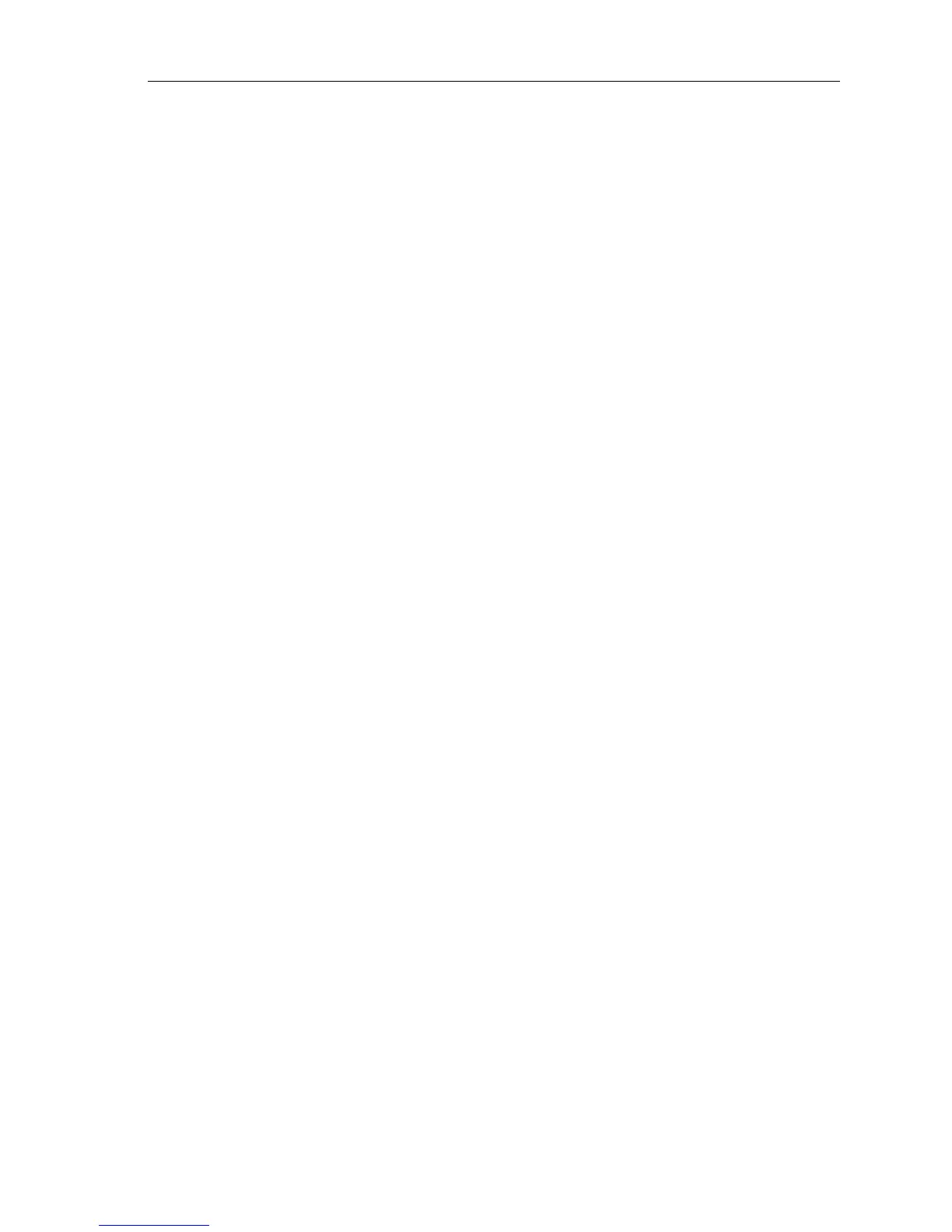Chapter 3: Operation 3-33
Editing a Route
After a route has been created, it can be edited by:
• Inserting a Waypoint into the route
• Adding waypoints at the end of the route
• Removing a Waypoint
• Reversing a Route
• Moving a Waypoint as described in Section 3.3.
Note: Apart from Moving a Waypoint used in other route(s), any chang-
es made to the route affect the current route only. The current route must
always be Saved in order to keep the changes.
Inserting a Waypoint into a Route
The context-sensitive cursor can be used to insert one or more waypoints
into the current route. However, if the route is being followed, a waypoint
cannot be inserted into the current leg.
➤ To insert a new waypoint into the current route:
1. Move the cursor over the route leg into which a waypoint is to be
inserted; the letters RTE appear and the Route Leg Data Box and Route
soft keys are displayed, see Figure 3-35.
2. Press ENTER; the cursor changes to a four-way arrow, controlling a
new waypoint. The waypoint is connected to the existing waypoints
on either side with a dashed line.
3. Move the new waypoint to the required position and press ENTER to
place it and return to normal cursor operation, or CLEAR to abandon
the operation.
The new waypoint is temporarily added to the Waypoint List and named
with the first available waypoint number. The waypoints in the current
route are re-numbered to identify the new positions.
Note: If you clear the route without saving it, the new waypoint is re-
moved.
Adding/Removing Waypoints at the End of the Route
Waypoints can be added or removed by either using the Waypoint List,
see Placing a Waypoint on page 3-13, or as described below.
➤ To add waypoints to the end of the route:
1. Press the ROUTE soft key, followed by the EDIT ROUTE soft key.
The Make Route soft keys are displayed (Figure 3-31) and the cursor
is connected to the last-placed waypoint with a dotted line. Further
