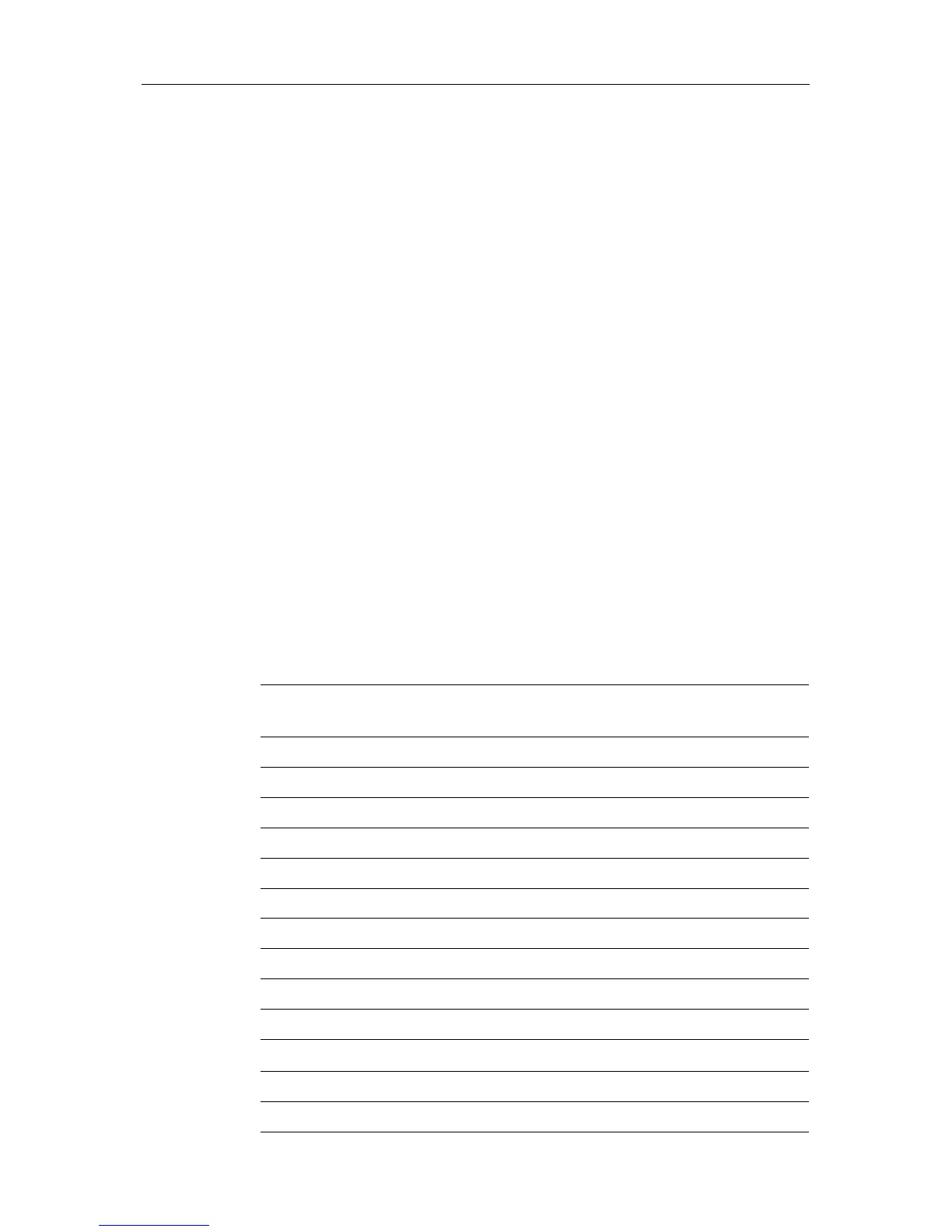Chapter 1: Overview 1-13
The cursor is used to:
• Select a position on the screen.
• Select an item, e.g.guard zone on the display.
• Select an area of the radar image to zoom into.
Moving the Cursor
You can press on any of the four sections of the trackpad to move the cursor in
that direction (up, down, left or right), or press two sections at the same time to
move diagonally. The cursor moves faster as you continue to press the
trackpad. The current cursor position is shown in the cursor data box (if
selected).
Note: During many operations you cannot move the cursor around the
screen; if you cannot move the cursor using the trackpad, check the default
soft keys are displayed (unless they have been switched OFF in system set up).
If not, press
ENTER until they are displayed.
The cursor is normally displayed as a crosshair.
Context-Sensitive Cursor Control
The cursor is context-sensitive. When the cursor is positioned over special
features on the display a text label appears to identify the feature as follows:
Table 1-2: Context-Sensitive Cursor Text Labels
Text Label Feature Radar/Chart (SL72RC
PLUS only)
BOX Data box (any type) Both
MOB Man Over Board marker Both
MRK Radar Mark Both
WPT Chart Waypoint Both
CTR Centre of radar Radar
FLT Floating EBL/VRM Radar
GRD Guard zone Radar
SHM Ships Heading Marker Radar
VRM/EBL VRM and EBL, 1 or 2 Radar
ZMB Zoom box Radar
A
➟B
Ruler line Chart
COG Course Over Ground vector Chart
HDG Heading vector Chart
