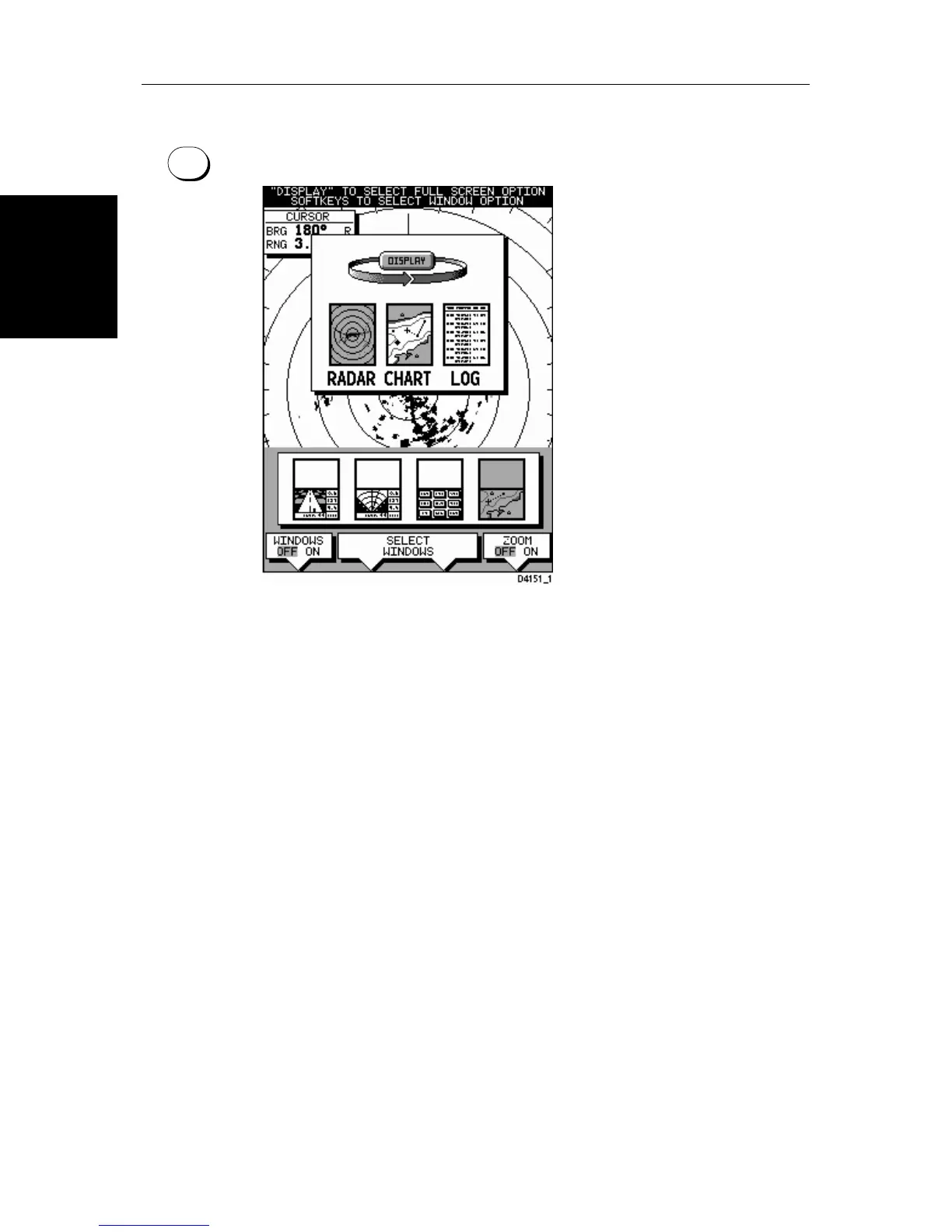2-8 SL72 & SL72RC PLUS Pathfinder Radar & Radar/Chartplotter
Selecting the Mode of
Operation
➤ To change the mode, press the DISPLAY key to show the DISPLAY pop-up, then
press again to cycle through the modes available, shown in the Figure 2-5.
Figure 2-5: Using the DISPLAY Key
The selected mode is shown by an icon with a red border and the mode is
displayed on the screen. The associated half-screen window soft keys are also
displayed.
When the required mode is shown, press
ENTER or CLEAR. The default soft
keys are displayed. The selected mode is shown full-screen; in Radar and
Chart mode you can switch on half-screen windows for additional display, as
described in the following section.
If you press
DISPLAY again, the pop-up and soft keys for the current mode are
shown.
Selecting a Half-Screen Window for Display
Note: Windows can only be used with Radar or Chart screens, they are not
available on the data log screen.
➤ To select a window for display:
1. From the full-screen Radar or Chart mode, press the
DISPLAY key.
The following soft keys are displayed with an image of each available win-
dow:
DISPLAY
