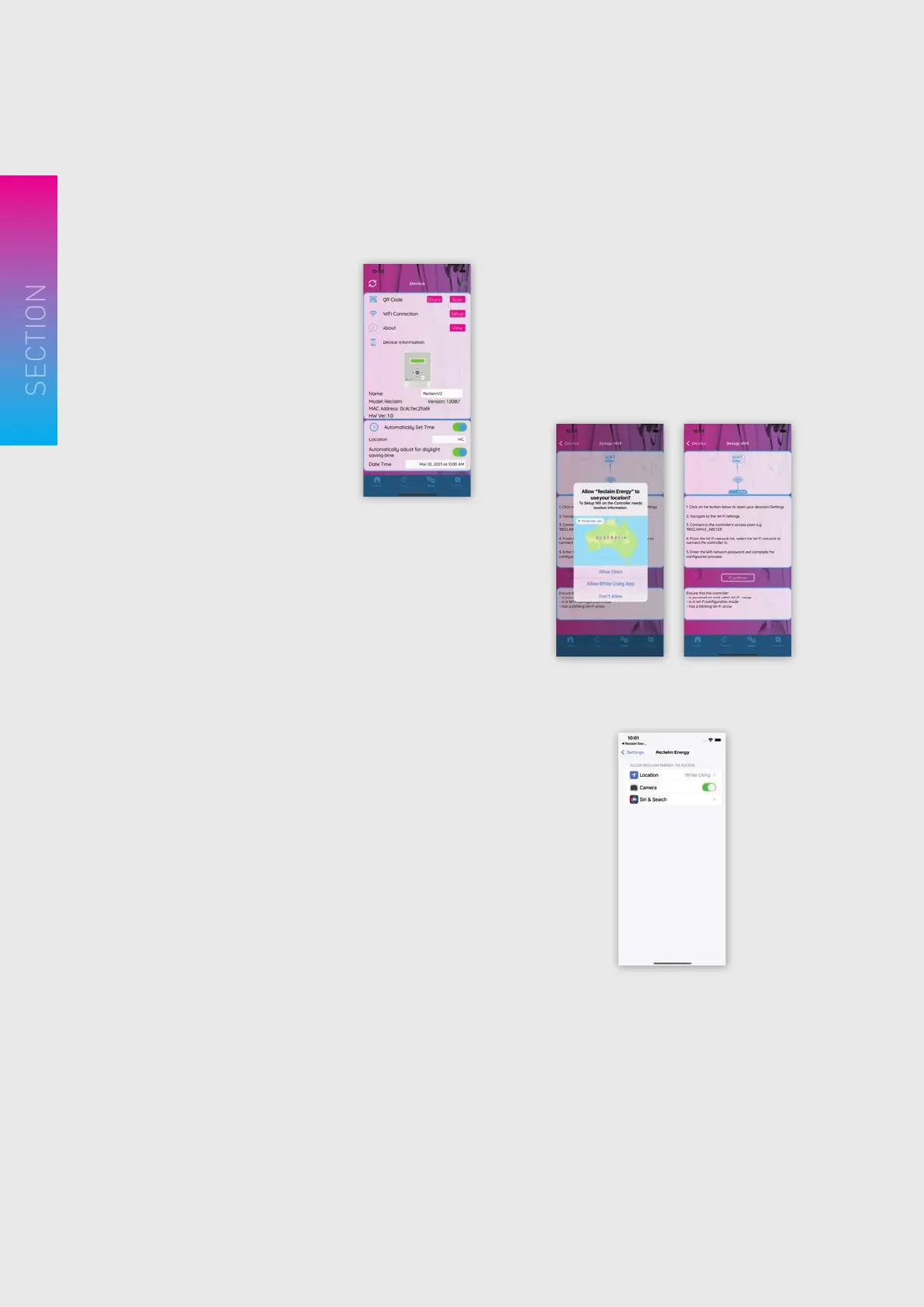Reclaim Energy | Owners/Installation Manual – Controller v2
26
3
WI-FISETUPCONT.
6. Setup Screen
The ‘Setup’ screen is shown next; it
allows you to:
a) scan a controller’s QR code.
b) share a controller’s QR code.
c) setup Wi-Fi connection on a
controller.
d) view the controller’s information/
Set the custom name of the
controller.
e) setup the controller’s date/time
and/or location settings.
7. Trends Screen
The ‘Trends’ screen shown next allows you:
a) view of historic temperature data.
b) view of historic power consumption data.
8. Wi-Fi Connection Setup
To connect the controller to the Wi-Fi network, go to the
Setup screen, and click on the ‘Setup’ button next to ‘Wi-Fi
Connection’.
a) From the Wi-Fi connection setup screen, click on the
‘Wi-Fi Settings’ button to open the Wi-Fi panel.
b) Click on the ‘Allow While Using App’ if you are
prompted.
c) Click Confirm to open the iPhone Settings. From
here you will need to navigate to the Wi-Fi Settings.
