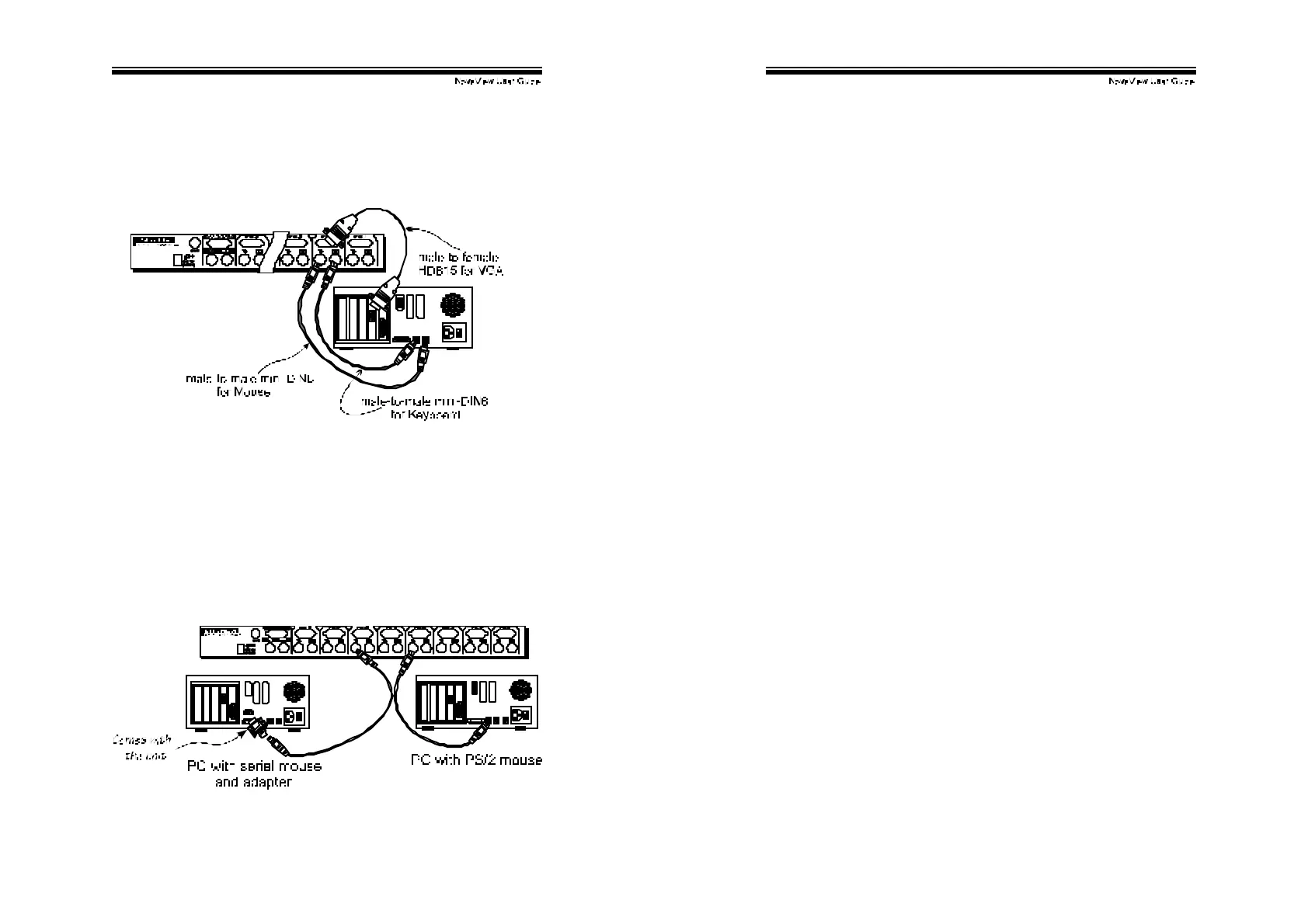!
!
)!
Determine the channel address of each computer. For computers
using PS/2 mouse, connect the computer's mouse and keyboard
cables to the NovaView’s connectors marked with a mouse and
key board respectively, as shown in f igure 4.
Figure 4: Master computer connection
For computers using serial mouse, connect the DB-9 to mini-DIN-6
adapter (supplied with the NovaView) to the computer mouse port,
then use PS/2 cables to connect the mouse to NovaView, see figure
5. Connect the computer's monitor cable to the HD-DB-15 VGA
connector. Repeat above steps for all remaining computers to be
connected to the NovaView.
Figure 5: Adapter and serial mouse connection
!
!
*!
Initial Power-Up
Make sure all computers and NovaViews are powered down
during installation. You must power up the Master NovaView
before turning on any other devices.
! For single NovaView: 1) Apply a power adapter to the Master.
2) Turn on computers.
! For cascade: 1) Apply a power adapter to the Master.
2) Apply power adapters to all Slaves. 3) Turn on
computers.
Note: You may hot plug additional powered-down computer and
Slave without turning any existing Nov aView or computer off after
initial power up.
Replace Master Console Devices
You can replace a faulty keyboard or mouse of the Master
CONSOLE
port at any time without powering down the Master, as
long as y our computers are booted with proper device driver for the
new dev ice. Should you encounter any difficulty, just activ ate
K/M
RESET
by holding both f ront-panel ‘
1
’ and ‘
2
’ push buttons down for
2 seconds.
Adhesive Rubber Foot
For desk-top operation, you may stick the four round rubber feet
(supplied with the unit) to the bottom of the NovaView. NOTE: Do
not use the rubber f eet for rack mount operation.
